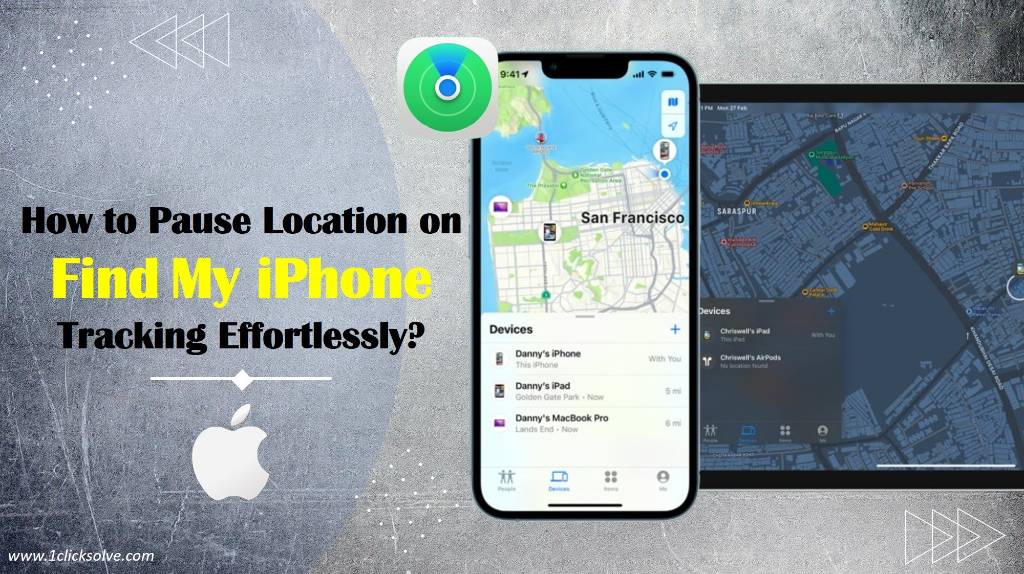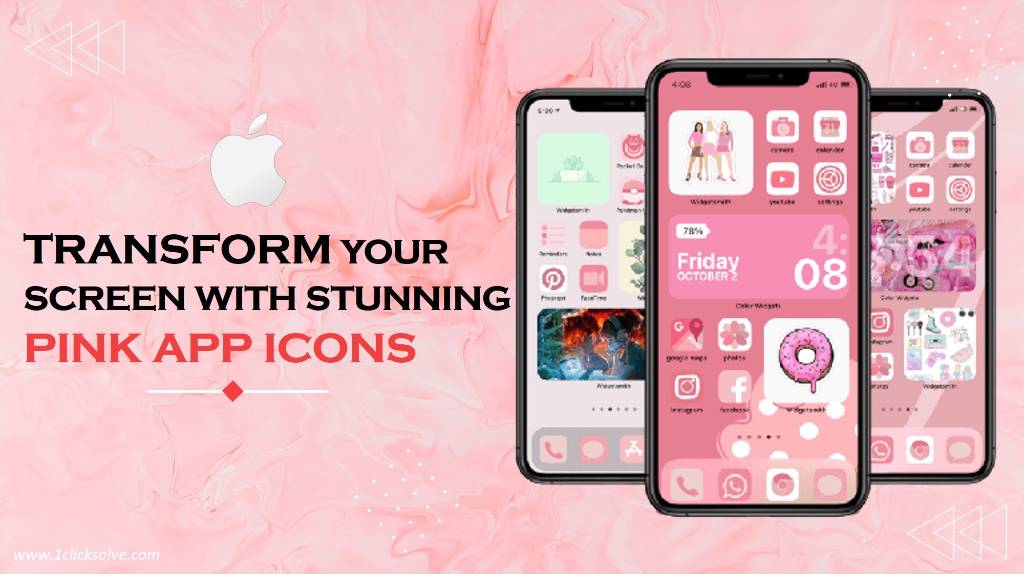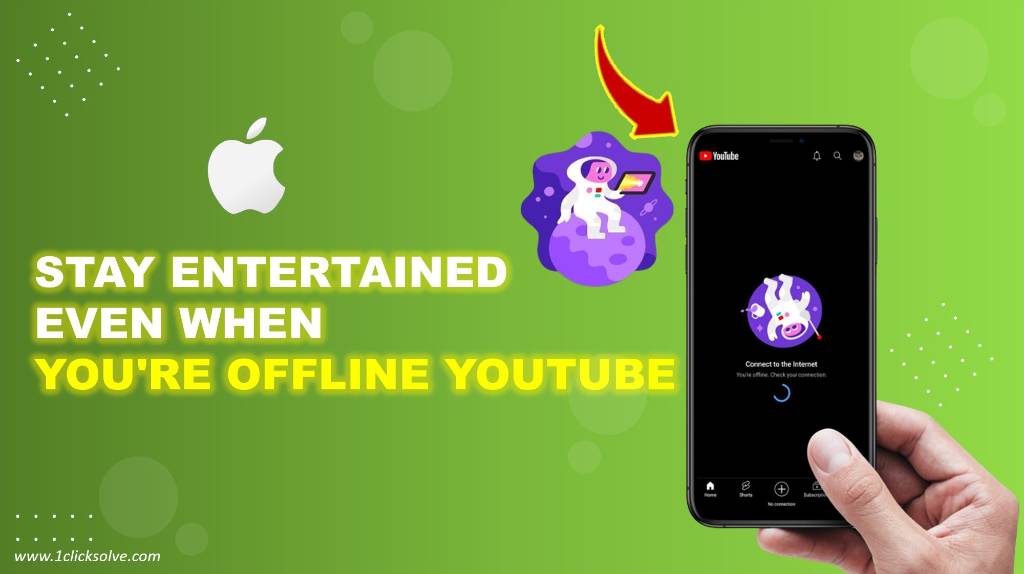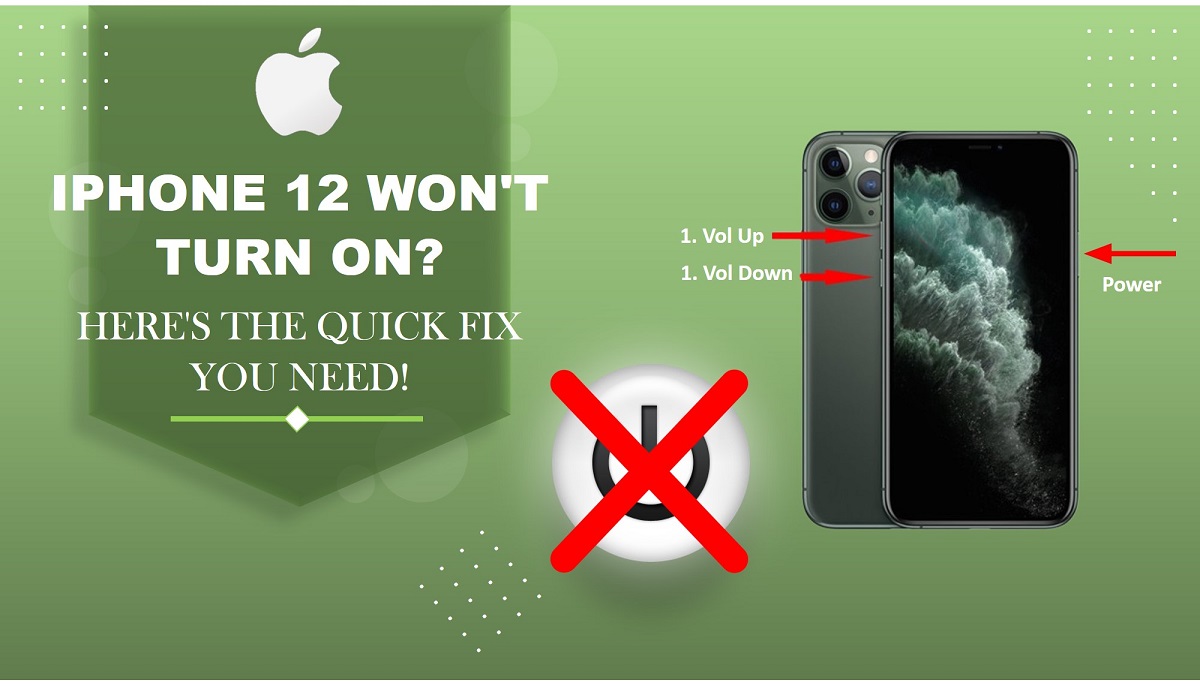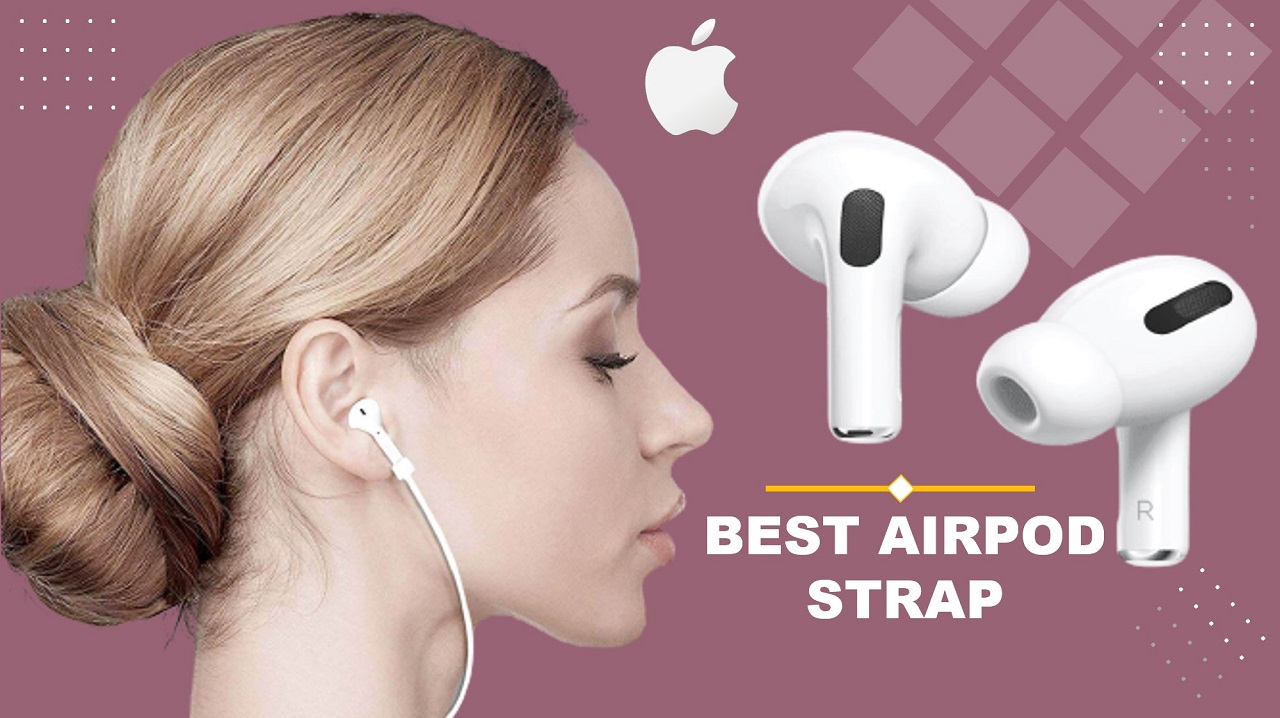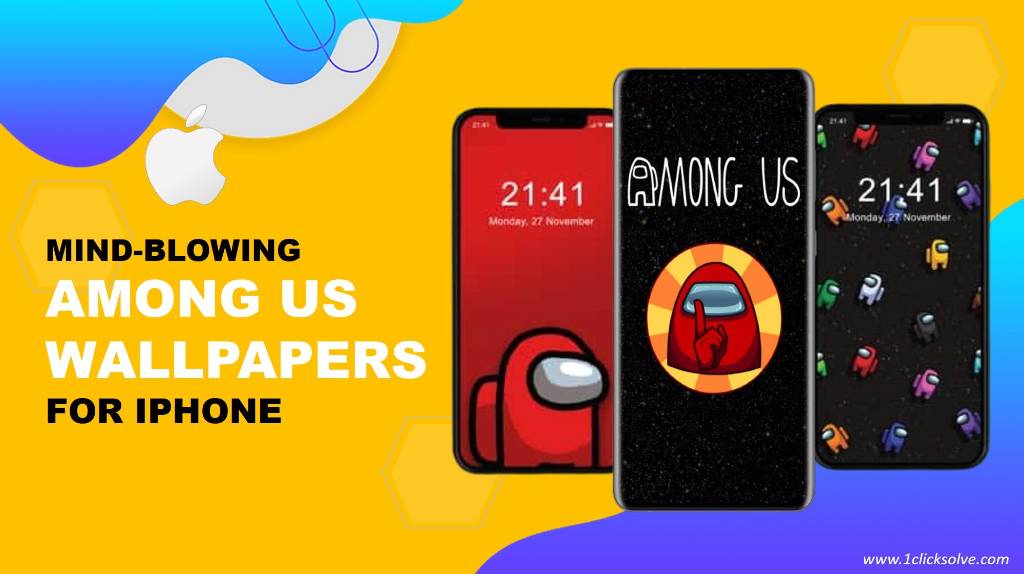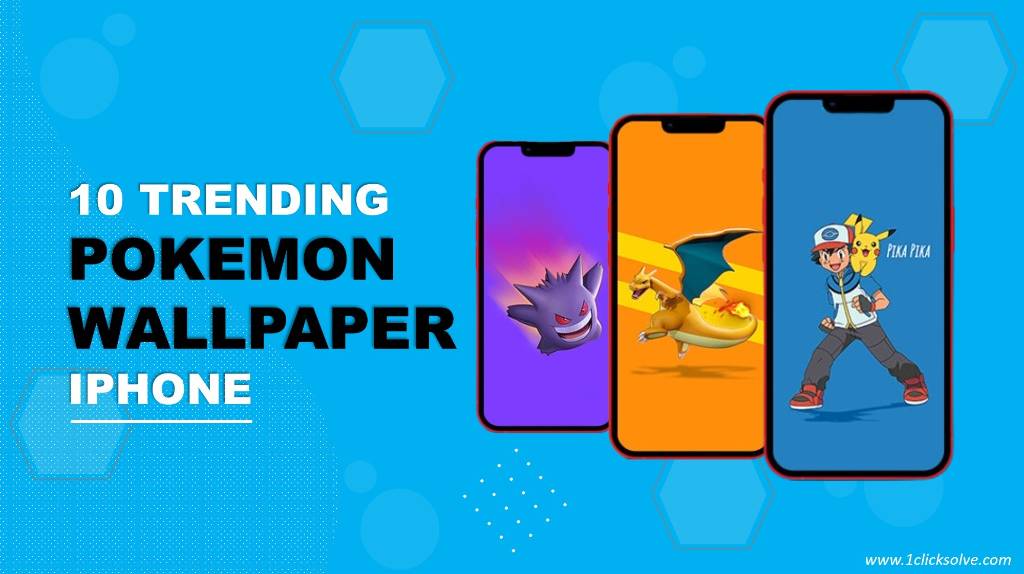How to Pause Location on Find My iPhone Tracking Effortlessly
In the fast-paced world we live in, privacy and control over our personal information have become paramount. As an iPhone user, you're likely familiar with the powerful "Find My iPhone" feature, which provides an excellent way to locate your device if it's lost or stolen. However, there are times when you might want to take a breather from the constant tracking, whether it's to preserve your privacy, save battery life, or simply go off the digital grid for a while. In this comprehensive guide, we'll show you how to pause the location tracking on Find My iPhone effortlessly, giving you the control you deserve.
Why You Might Want to Pause Find My iPhone Tracking
Before we delve into the step-by-step process of pausing location tracking on Find My iPhone, it's essential to understand the reasons you might want to do this. While the feature is undoubtedly helpful, there are scenarios where temporarily turning it off can be beneficial:
- Privacy Concerns: You might be attending a private event, spending quality time with family, or simply need some space without being constantly tracked.
- Battery Life: Find My iPhone uses GPS, which can be a drain on your battery. If you're in a situation where you need to conserve battery life, pausing the tracking can help.
- Limited Cellular Data: When you're in an area with limited or expensive cellular data, turning off location tracking can be a wise choice.
The Step-by-Step Guide to Pause Find My iPhone Tracking
- Open Settings: Navigate to your iPhone's "Settings" app. This can usually be available on your iphone home screen.
- Tap Your Apple ID: At the top of the Settings menu, you'll see your Apple ID. Tap on it to proceed.
- Select "Find My": Within the Apple ID menu, look for "Find My" and tap on it.
- Find "Find My iPhone": You'll see a list of features under "Find My." Locate "Find My iPhone" and tap on it.
- Toggle "Share My Location": You'll now see a toggle switch next to "Share My Location." By default, this switch is turned on. You need to tap the toggle switch to turn it off. You'll be prompted to enter your Apple ID password for security reasons.
- Confirm Your Decision: A confirmation popup will appear, asking if you want to turn off "Share My Location." Confirm this action by selecting "Turn Off."
- Location Tracking Paused: Congratulations! You've successfully paused location tracking on Find My iPhone. Your device's location won't be updated until you turn this feature back on.
Bringing Back Location Tracking
When you're ready to resume location tracking on Find My iPhone, simply follow the same steps as above, but instead of turning off the toggle switch, turn it back on. This process ensures that you have full control over when and how your location is being tracked.
Conclusion
Now you have the power to pause location tracking on Find My iPhone effortlessly. Whether it's for privacy, battery preservation, or data conservation, this simple yet effective process empowers you with the control you need. Remember, it's essential to strike the right balance between convenience and privacy in our digital lives. By following this guide, you've taken a step towards achieving that balance.
FAQs
1. How do I pause the location tracking on Find My iPhone?
To pause location tracking on Find My iPhone, follow these steps:
- Open the "Settings" app on your iPhone.
- Scroll down and tap on "Privacy."
- Select "Location Services."
- Scroll down and choose "System Services."
- Find and tap on "Find My iPhone."
- Toggle off the switch next to "Status Bar Icon" to pause the location tracking.
2. Can I temporarily disable Find My iPhone without turning off all location services?
Yes, you can temporarily disable Find My iPhone without turning off all location services by:
- Going to "Settings."
- Tapping on "Privacy" and then "Location Services."
- Scrolling down to "System Services."
- Turning off the switch next to "Find My iPhone."
Remember, this will only pause Find My iPhone's location tracking while keeping other location services functional.
3. Is pausing location tracking the same as turning off Find My iPhone?
No, pausing location tracking on Find My iPhone is not the same as turning it off completely. Pausing location tracking allows you to temporarily halt updates on your location, while turning off Find My iPhone disables the feature entirely, making it impossible to track your device.
4. Will my iPhone still be trackable by emergency services when I pause location tracking?
Yes, even when you pause location tracking on Find My iPhone, your device will still be trackable by emergency services. The emergency services can access your device's location in critical situations for your safety.
5. Can I customize which apps can access my location when Find My iPhone is paused?
No, when you pause location tracking for Find My iPhone, it affects all apps and services associated with it. You cannot customize individual app access during this paused state.
6. How can I resume location tracking on Find My iPhone after pausing it?
To resume location tracking on Find My iPhone:
- Open the "Settings" app.
- Go to "Privacy" and then "Location Services."
- Scroll down to "System Services."
- Toggle on the switch next to "Find My iPhone."
7. Will my notifications be affected when I pause Find My iPhone location tracking?
No, pausing Find My iPhone location tracking will not impact your notifications. Notifications from various apps will work as usual.
8. Can I set a time limit for how long I want to pause Find My iPhone location tracking?
Currently, there is no built-in feature to set a time limit for pausing Find My iPhone location tracking. You'll need to manually toggle it on and off as needed.
9. Are there any other functions of Find My iPhone that remain active when location tracking is paused?
Yes, when you pause location tracking on Find My iPhone, other functionalities like playing a sound, putting your device in Lost Mode, and erasing it remotely will still be available.
10. Does pausing location tracking affect location-based reminders and geofencing?
Yes, pausing location tracking for Find My iPhone can potentially affect location-based reminders and geofencing, as these features rely on accurate location data. It's recommended to consider this before pausing the tracking if you heavily rely on these functionalities.