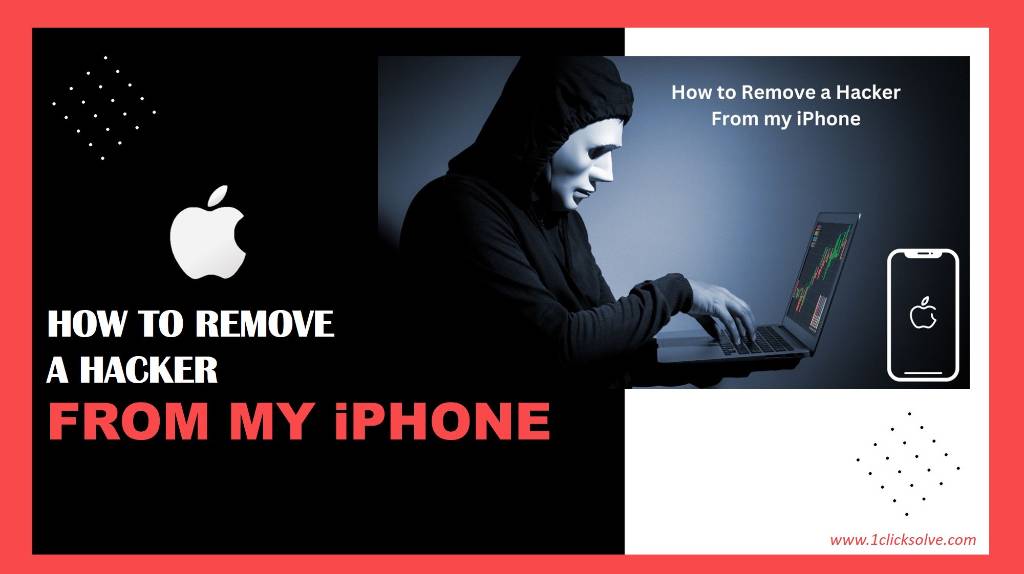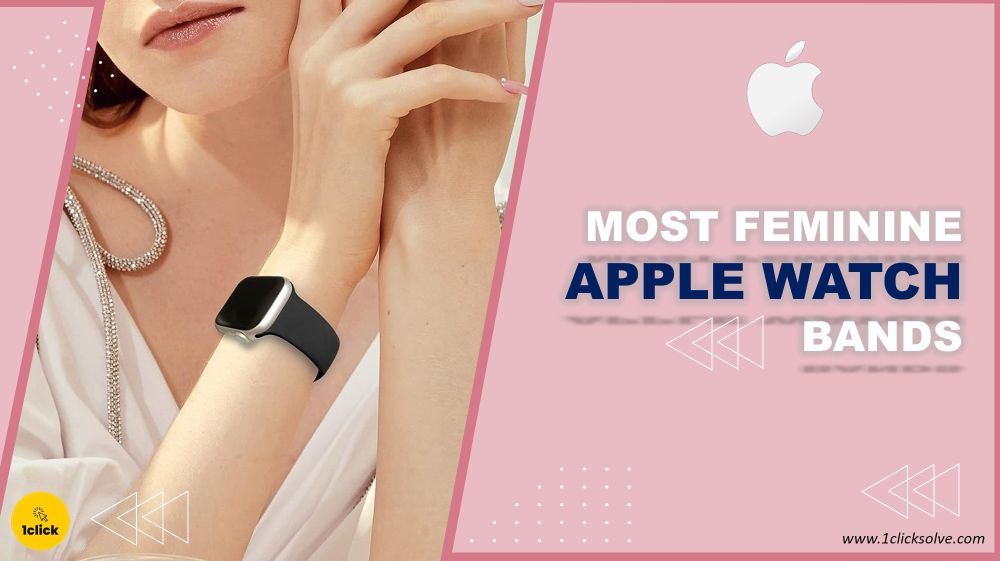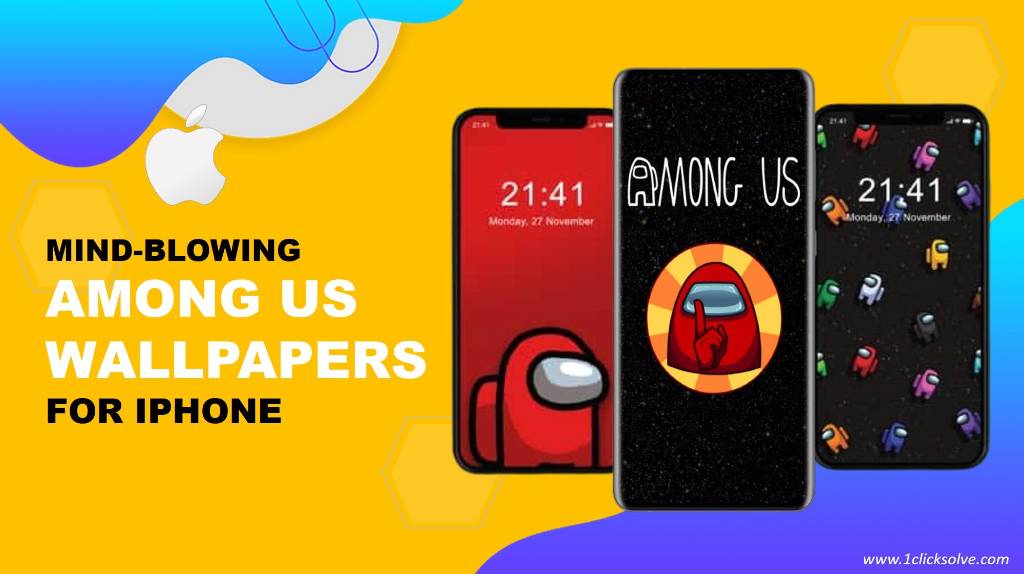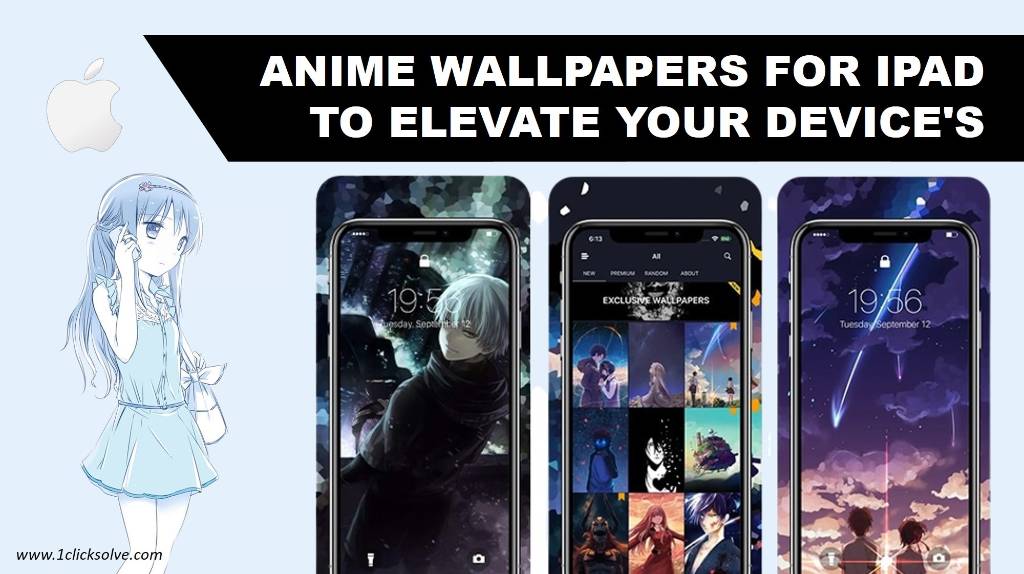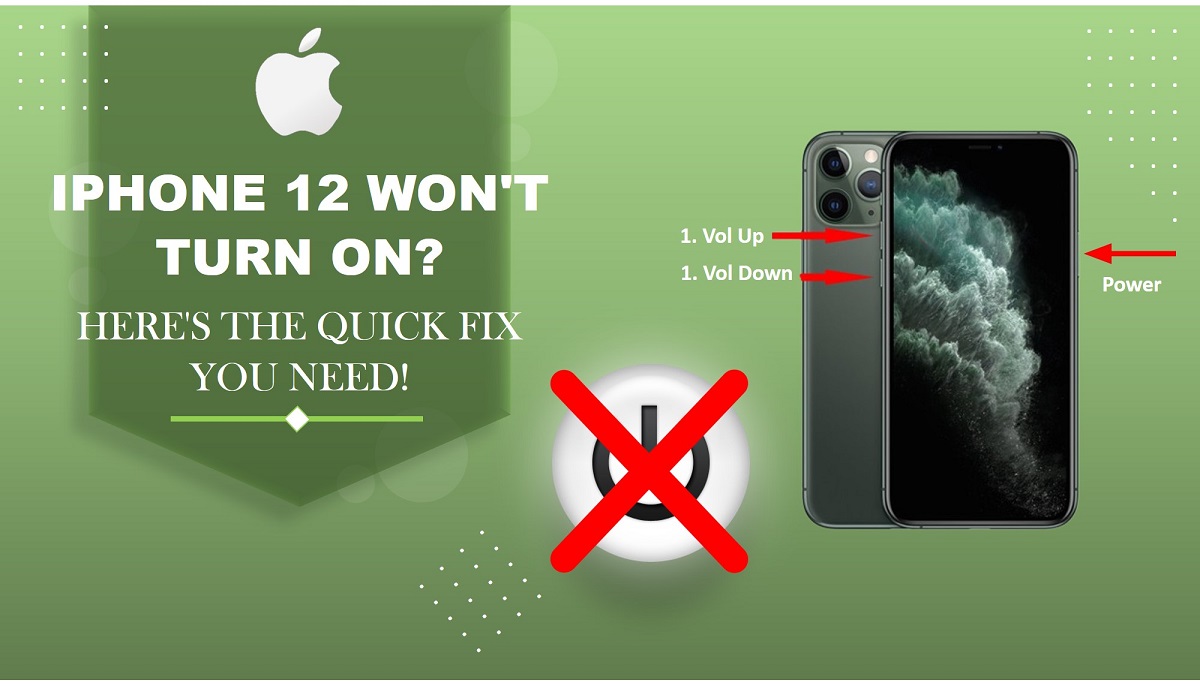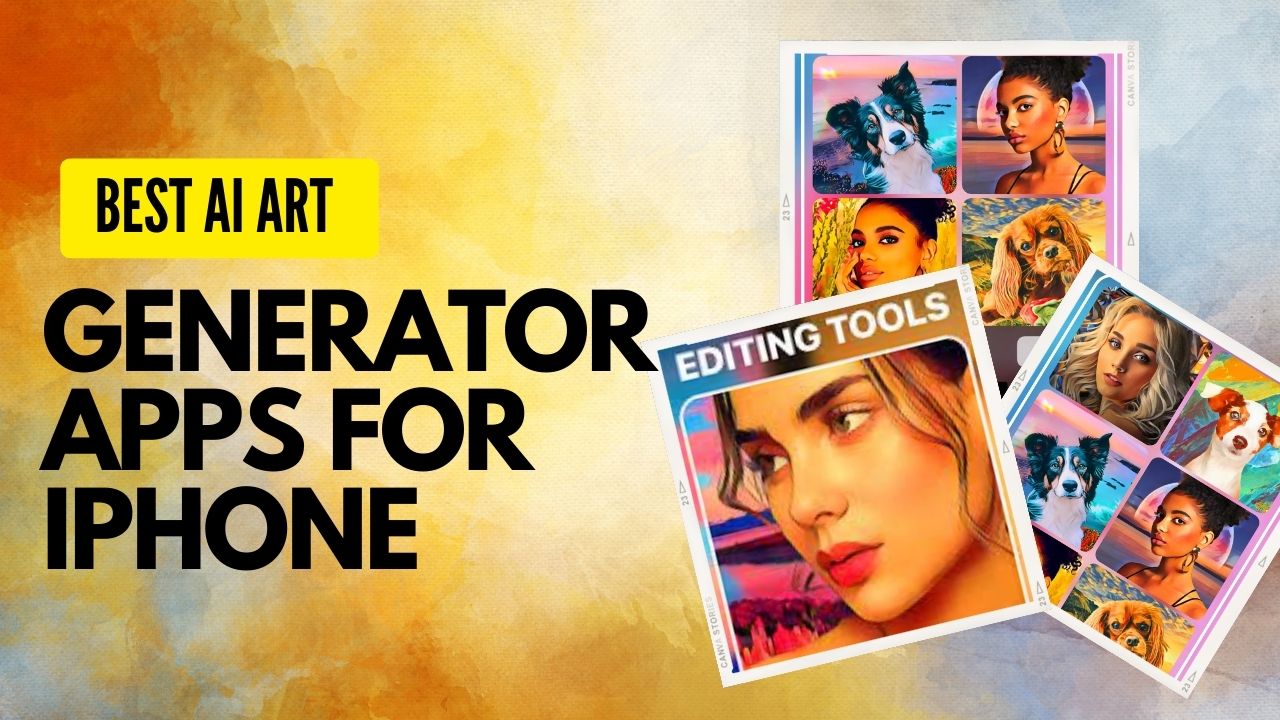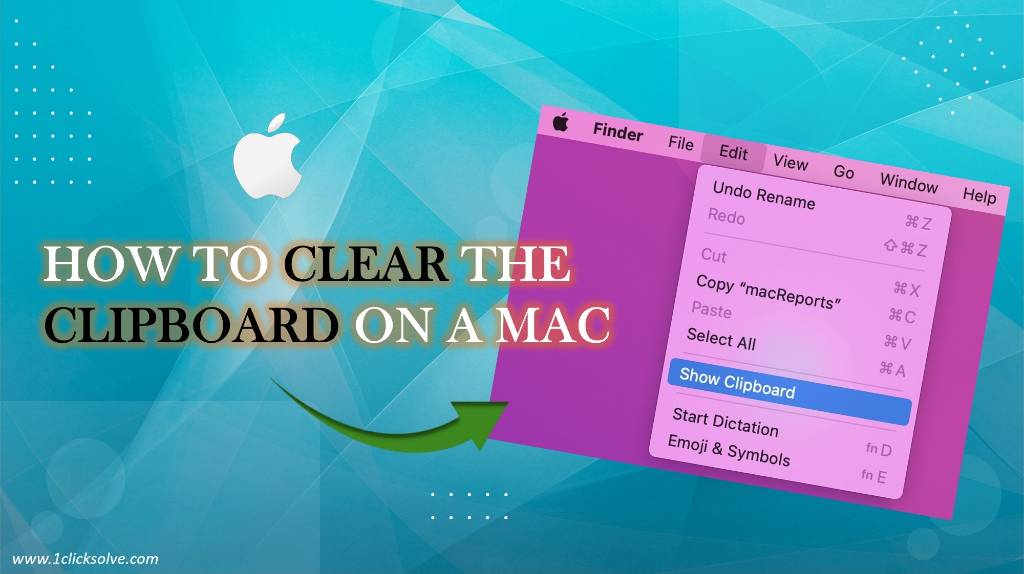How to Connect JBL Headphones to Mac: Step- By- Step Guide
In today's tech-savvy world, where wireless audio devices have become an integral part of our lives, learning how to connect your JBL headphones to your Mac is essential. Whether you're looking to enjoy your favorite music or immerse yourself in a movie without disturbing others, understanding the seamless pairing process between JBL headphones and a Mac can enhance your overall audio experience. In this article, we will walk you through a step-by-step guide on how to connect JBL headphones to Mac, ensuring that you never miss a beat.
Learn how to effortlessly connect your JBL headphones to your Mac and elevate your audio experience. Our step-by-step guide ensures a seamless pairing process. Explore troubleshooting tips and optimize audio quality for a fantastic listening journey.Table of content
- Understanding the Importance of Proper Connection
- Checking Compatibility and System Requirements
- Preparing Your JBL Headphones for Pairing
- Step-by-Step Guide to Connect JBL Headphones to Mac
- Ensure Bluetooth is Turned On
- Activate Pairing Mode on Your JBL Headphones
- Locate and Select Your JBL Headphones on Mac
- Complete the Pairing Process
- Troubleshooting Common Connection Issues
- Optimizing Audio Quality on JBL Headphones
- Exploring Advanced Settings for Enhanced Performance
- The Future of Wireless Audio Technology
1. Understanding the Importance of Proper Connection
Properly connecting your JBL headphones to your Mac is not just about convenience; it's about ensuring a high-quality audio experience. A stable connection allows you to enjoy your music, podcasts, videos, and games without any interruptions or distortions. Whether you're a professional who relies on accurate audio or a casual user who wants to immerse themselves in entertainment, establishing the right connection is crucial.
2. Checking Compatibility and System Requirements
Before diving into the pairing process, it's essential to ensure that your JBL headphones are compatible with your Mac. Most modern JBL headphones utilize Bluetooth technology, which is widely supported by Mac computers. Additionally, make sure that both your headphones and Mac have sufficient battery life to complete the pairing process smoothly.
3. Preparing Your JBL Headphones for Pairing
To begin the pairing process, your JBL headphones need to be in "pairing mode." This mode allows your headphones to be discoverable by other devices, including your Mac. The steps to activate pairing mode may vary depending on the specific model of your JBL headphones. However, the general process involves holding down the power or Bluetooth button for a specified duration until a light indicator flashes, indicating that the headphones are ready to pair.
4. Step-by-Step Guide to Connect JBL Headphones to Mac
Step 1: Ensure Bluetooth is Turned On
On your Mac, navigate to the top-right corner of the screen and click on the Bluetooth icon. Ensure that Bluetooth is turned on. If it's not, click on the icon to enable it.
Step 2: Activate Pairing Mode on Your JBL Headphones
Refer to your JBL headphones' user manual to activate pairing mode. This often involves holding down a specific button or combination of buttons until the LED indicator starts flashing, indicating that the headphones are discoverable.
Step 3: Locate and Select Your JBL Headphones on Mac
In the Bluetooth menu on your Mac, a list of available devices will appear. Locate your JBL headphones from the list. It might take a moment for the headphones to appear, so be patient.
Step 4: Complete the Pairing Process
Click on your JBL headphones' name in the Bluetooth menu. Your Mac will initiate the pairing process. Once the pairing is successful, the LED indicators on both your headphones and Mac will confirm the connection.
5. Troubleshooting Common Connection Issues
If you encounter any difficulties during the pairing process, there are a few troubleshooting steps you can try:
- Ensure that your JBL headphones are sufficiently charged.
- Restart Bluetooth on your Mac and turn your headphones off and on again.
- Make sure there are no other devices interfering with the pairing process.
- Optimizing Audio Quality on JBL Headphones
Once your JBL headphones are connected to your Mac, you can optimize the audio quality for your preferences. Adjust the sound settings on your Mac to enhance bass, treble, and overall audio balance. Additionally, some JBL headphones come with companion apps that allow you to customize the sound profile further.
6. Exploring Advanced Settings for Enhanced Performance
To further enhance your listening experience, delve into the advanced settings available on both your JBL headphones and Mac. Some JBL models offer noise-cancellation features, which can significantly reduce background noise and distractions. On your Mac, explore accessibility settings that cater to specific hearing impairments.
7. The Future of Wireless Audio Technology
As technology continues to advance, the world of wireless audio is evolving rapidly. With the advent of Bluetooth 5.0 and beyond, we can expect even more seamless connections, extended ranges, and improved audio quality. JBL and other manufacturers are likely to integrate these advancements into their future headphone models, providing users with an unparalleled audio experience.
Conclusion
In a world where audio quality matters more than ever, knowing how to connect your JBL headphones to your Mac is a valuable skill. By following our comprehensive guide, you can effortlessly establish a stable connection and unlock a world of immersive audio. Whether you're a music enthusiast, a gamer, or someone who simply enjoys watching movies, the right connection between your JBL headphones and Mac can make all the difference.