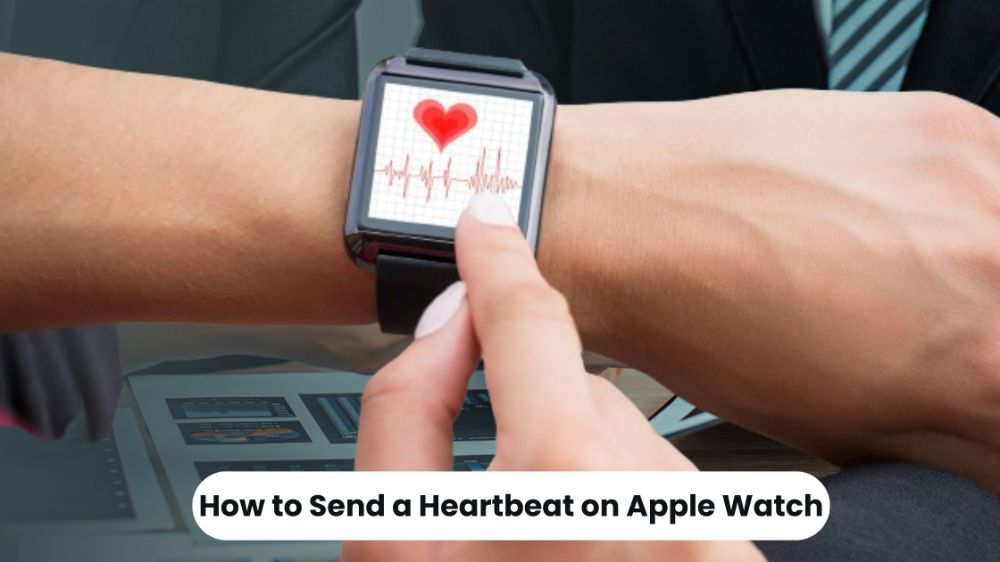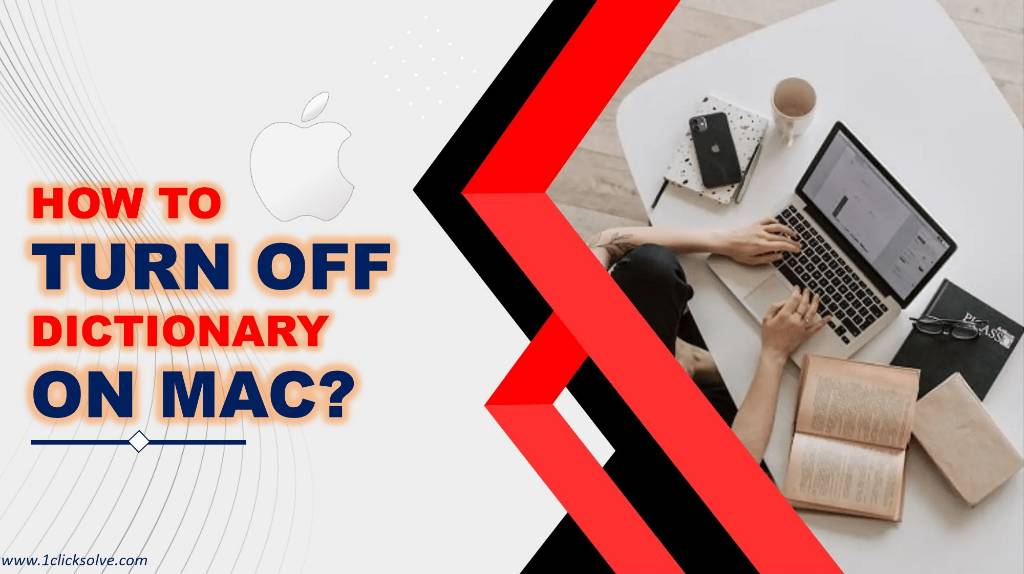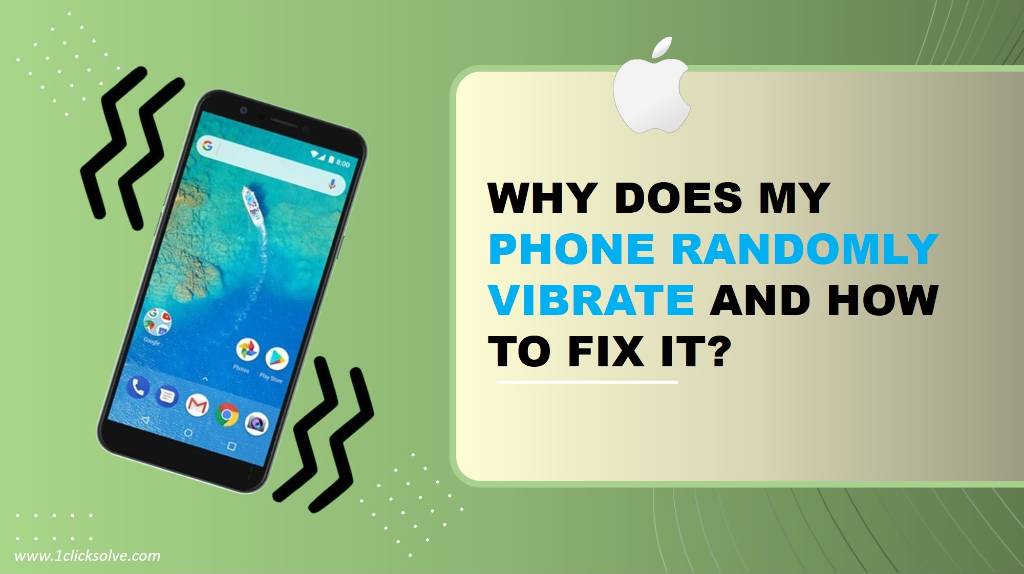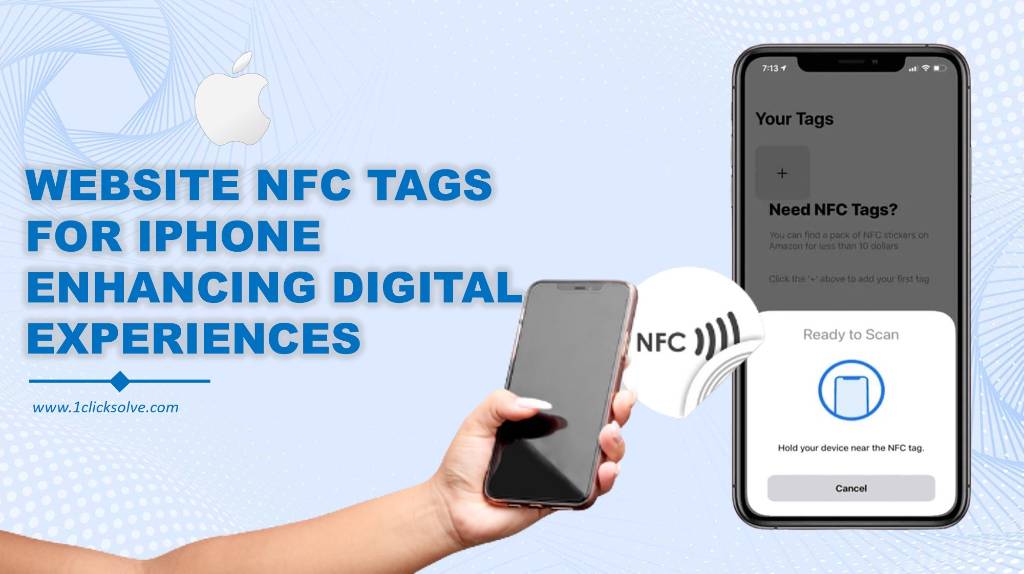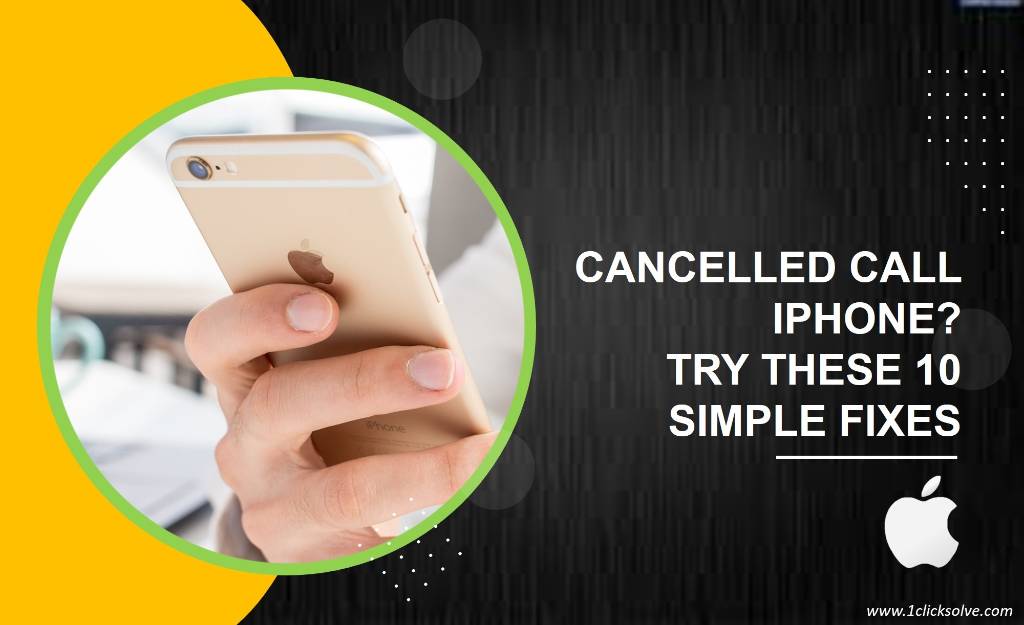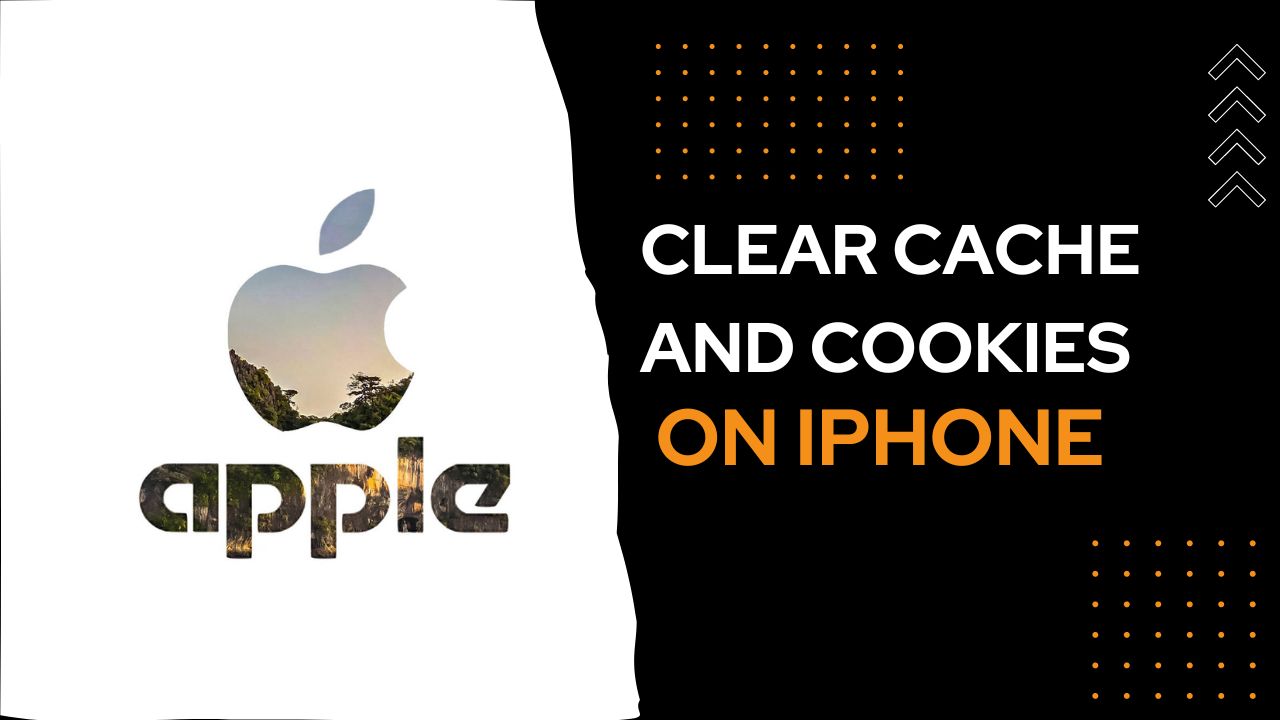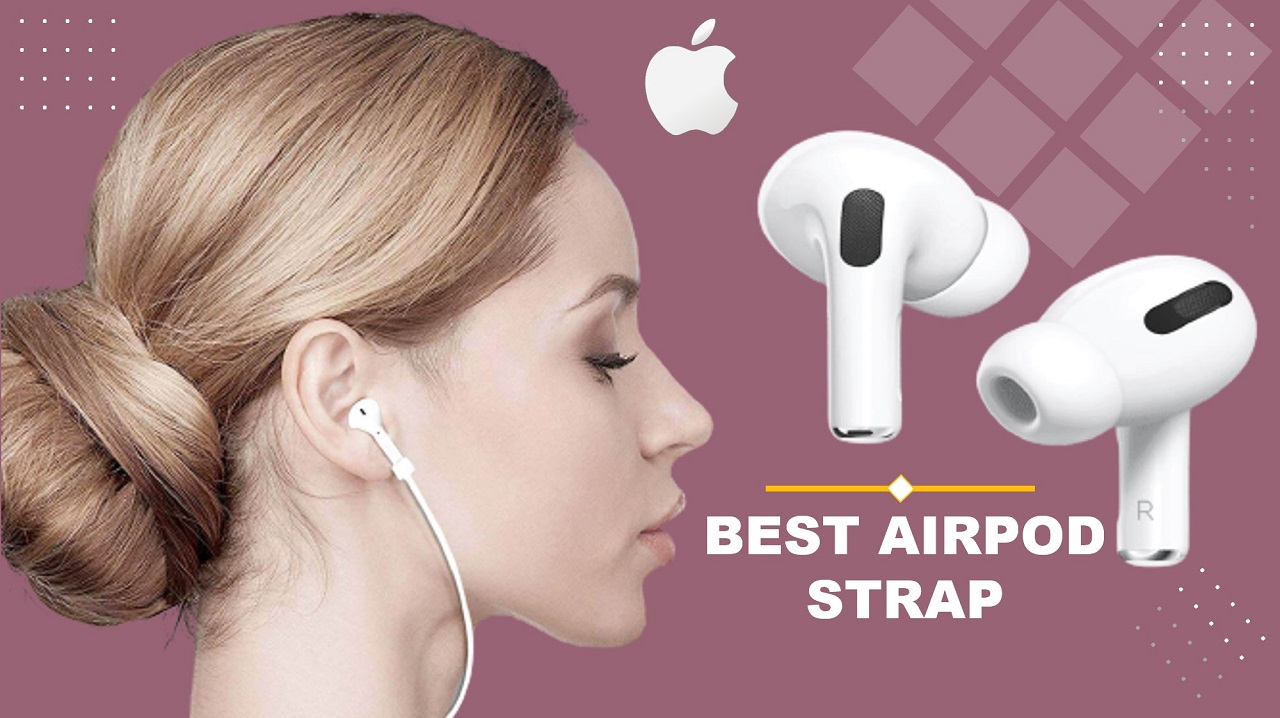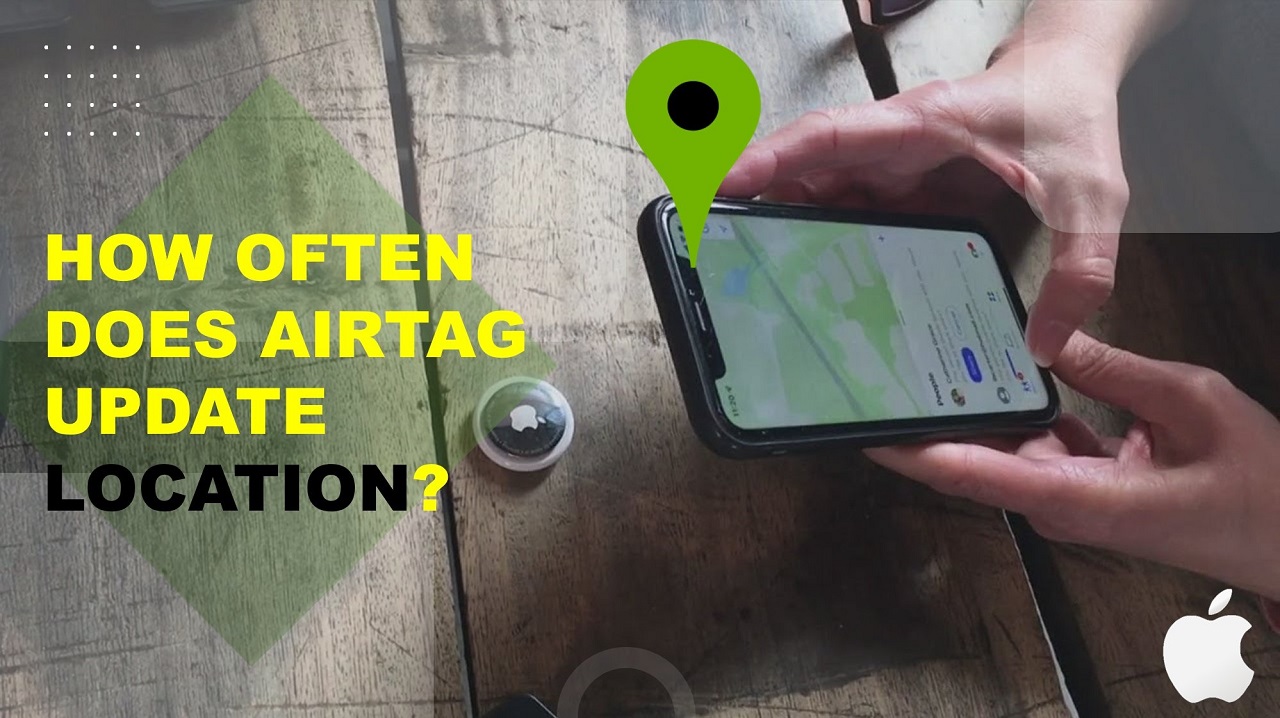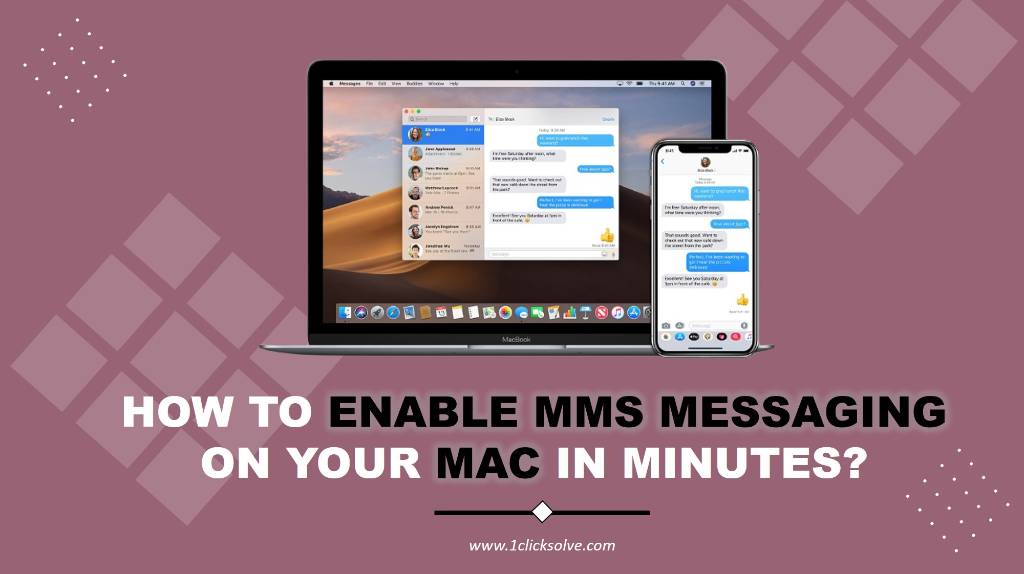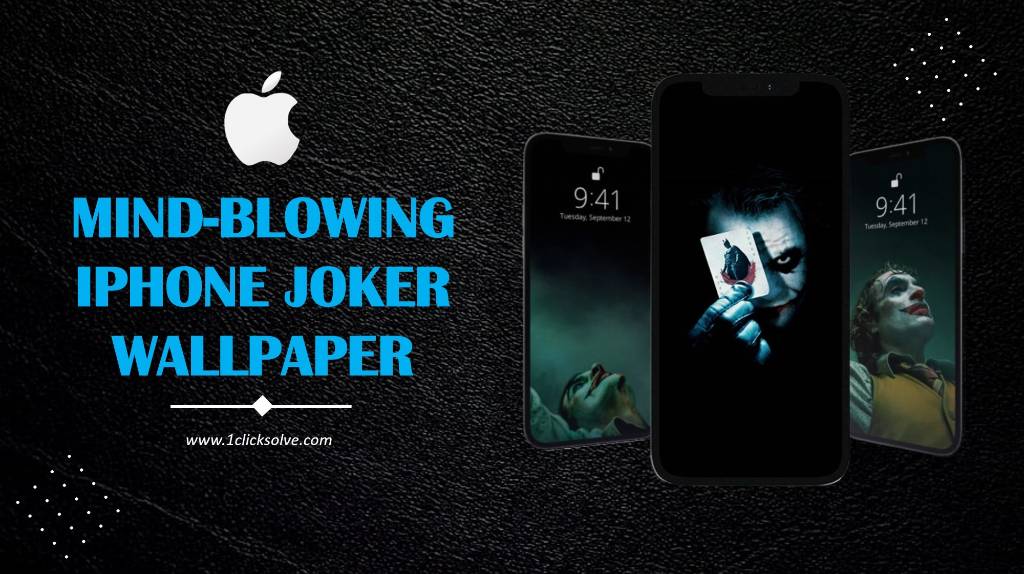How to Send a Heartbeat on Apple Watch with Ease
Apple Watch's heartbeat feature enhances digital communication, letting users send personalized heartbeats. The process involves ensuring Bluetooth connectivity, opening the Messages app, selecting a recipient, finding the heartbeat icon, placing a finger on the screen to capture the heartbeat, and confirming to send. Common issues, troubleshooting, and FAQs are covered, emphasizing that recipients need an Apple Watch to receive heartbeats. This unique feature adds intimacy to digital interactions, showcasing Apple Watch's innovative blend of style and functionality.
Understanding the Heartbeat Feature on Apple Watch
Before delving into the intricacies of sending a heartbeat, it's essential to grasp the significance of this feature. The heartbeat sharing function on Apple Watch allows users to express their emotions in a more tangible way. Whether it's a message of love, excitement, or comfort, sending your heartbeat adds a personal touch that goes beyond words. This unique capability has become a staple in the realm of digital communication, forging emotional connections in the digital age.
How to Send a Heartbeat on Apple Watch
Sending a heartbeat on an Apple Watch is a simple and affectionate way to connect with someone special. To do this, open the Messages app on your Apple Watch and select the conversation with the intended recipient. Once in the conversation, force-touch the screen to reveal additional options, and you'll find the heartbeat icon. Tap on the heart icon, and the Apple Watch will prompt you to place your finger on the screen. As you do so, the watch's sensors will detect and transmit your heartbeat in real-time. Once captured, this heartbeat is sent as a gentle and personalized vibration to your recipient, creating a unique and intimate form of digital communication that adds a touch of emotion to your messages.
Step-by-Step Guide: Sending Your Heartbeat
1. Ensure Bluetooth and Connectivity
To initiate the heartbeat-sharing process, we first need to ensure that your Apple Watch is properly connected to your iPhone via Bluetooth. This seamless connection is the foundation for the feature to function smoothly. Navigate to the settings on both your Apple Watch and iPhone, ensuring Bluetooth is enabled, and the devices are paired.
2. Access the Messages App
Once the devices are seamlessly connected, open the Messages app on your Apple Watch. This intuitive app serves as the gateway to a multitude of communication features, including the coveted heartbeat sharing option.
3. Select Your Recipient
With the Messages app open, choose the recipient to whom you want to send your heartbeat. This could be a friend, family member, or anyone within your contacts. Apple Watch offers a user-friendly interface, allowing for easy navigation through your contacts.
4. Locate the Heartbeat Icon
Within the Messages app, locate the heart icon, symbolizing the heartbeat feature. This icon is strategically placed to ensure accessibility and ease of use. Once found, tap on it to initiate the heartbeat-sharing interface.
5. Place Your Finger on the Screen
Now comes the magical part – placing your finger on the screen. We recommend positioning your finger over the designated area on the display, allowing the Apple Watch to capture your heartbeat accurately. The device utilizes advanced sensors to detect and transmit this unique physiological data.
6. Confirm and Send
After capturing your heartbeat, the Apple Watch will present a preview for confirmation. You have the option to review the recording and ensure it accurately reflects the sentiment you wish to convey. Once satisfied, simply hit the send button, and your heartbeat will be on its way to the chosen recipient.
Troubleshooting: Common Issues and Solutions
Even with the seamless design of Apple products, occasional hiccups may occur. Here are some common issues users may encounter when attempting to send a heartbeat and how to resolve them:
Issue 1: Connectivity Problems
If you experience difficulties in establishing a connection between your Apple Watch and iPhone, ensure Bluetooth is enabled on both devices. Additionally, proximity is crucial, so keep them within a reasonable range.
Issue 2: Inaccurate Heartbeat Recording
For accurate heartbeat recordings, make sure you place your finger gently on the designated area of the screen. Avoid excessive pressure, as this may lead to inaccuracies in the captured data.
Issue 3: Unresponsive Heartbeat Icon
In rare instances, the heartbeat icon may be unresponsive. We recommend restarting the Messages app or, if necessary, restarting your Apple Watch to resolve any temporary glitches.
FAQ:
Q1: Can I send a heartbeat to anyone, or do they need an Apple Watch too?
A: You can only send heartbeats to contacts who also have an Apple Watch.
Q2: What if the recipient doesn't have an Apple Watch?
A: If the recipient doesn't have an Apple Watch, they won't receive the heartbeat. However, they will get a message indicating that you sent a Digital Touch message.
Q3: Can I customize the heartbeat animation?
A: No, the heartbeat animation is a standard animation and cannot be customized.
Q4: Can I send a heartbeat from my iPhone?
A: While you can view heartbeats on the iPhone, sending them is exclusive to the Apple Watch.
Q5: Why can't I find the Digital Touch feature on my Apple Watch?
A: Ensure that your Apple Watch and iPhone are paired. Also, check if Digital Touch is enabled in the Apple Watch app on your iPhone.
Q6: Can I send a heartbeat as a standalone message, or does it have to be part of a conversation?
A: You can send a heartbeat as part of a conversation or as a standalone Digital Touch message.
Q7: Can I send a heartbeat in third-party messaging apps?
A: No, the Digital Touch feature, including heartbeats, is exclusive to the Messages app on the Apple Watch.
Conclusion
Sending a heartbeat on your Apple Watch is a captivating feature that adds a layer of intimacy to your digital interactions. By following these simple steps, you can harness the full potential of this unique capability and share your emotions in a truly personal way. As technology continues to evolve, Apple Watch remains at the forefront of innovation, providing users with not just a timekeeping device but a platform for meaningful connections.