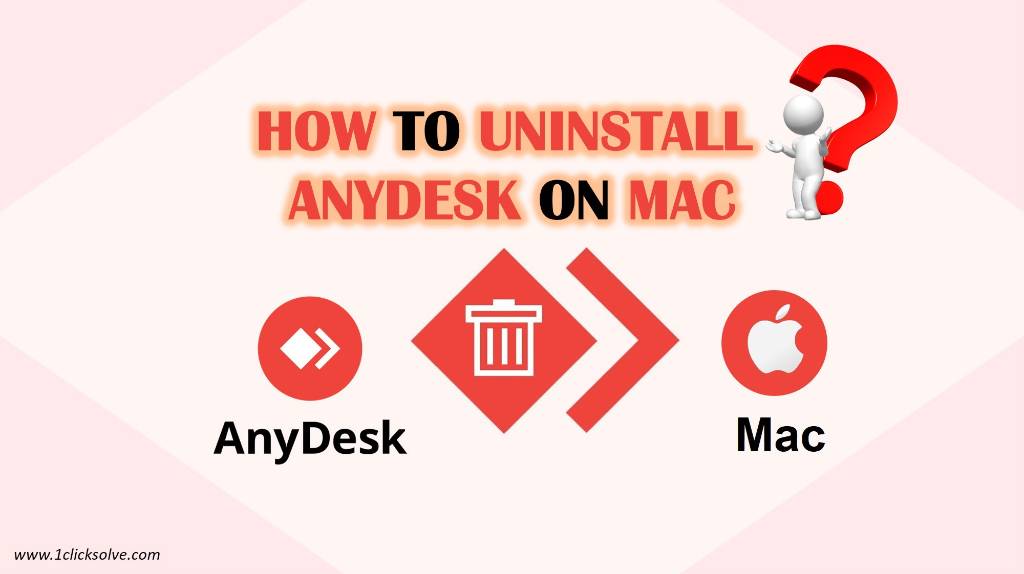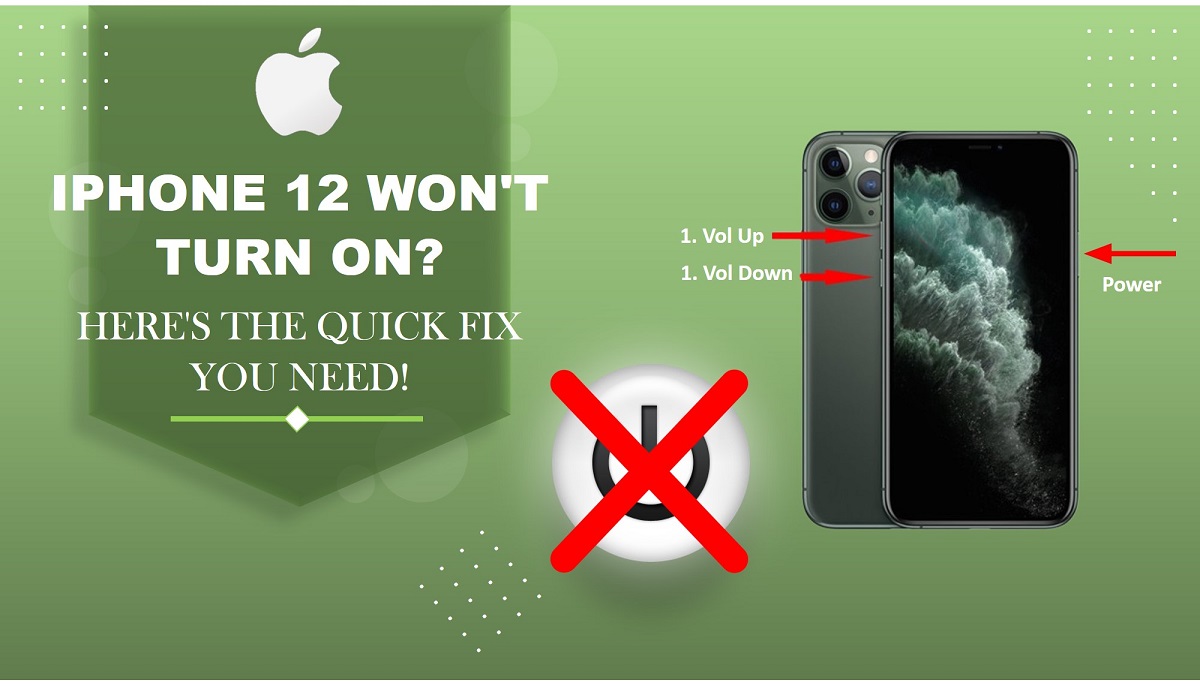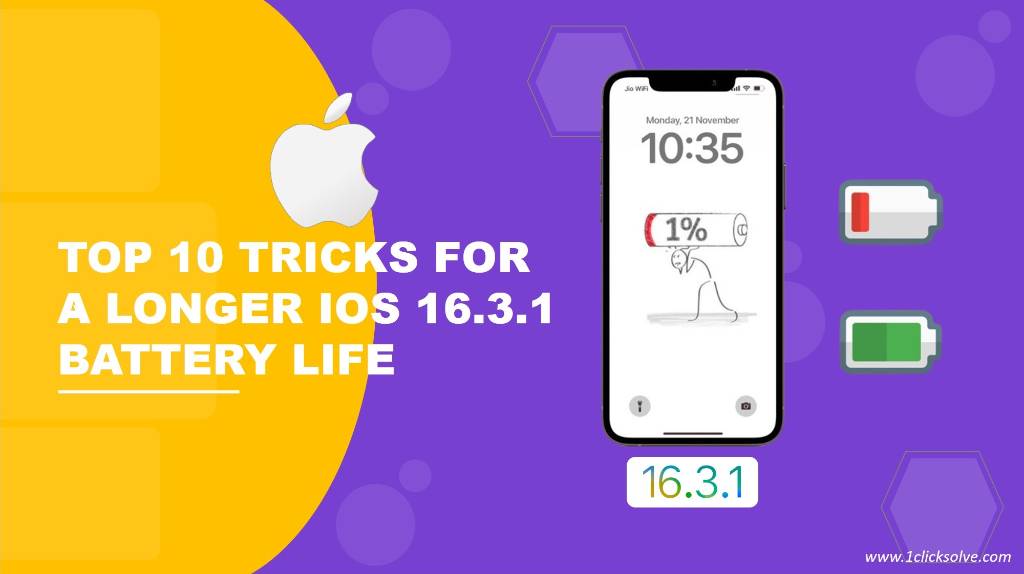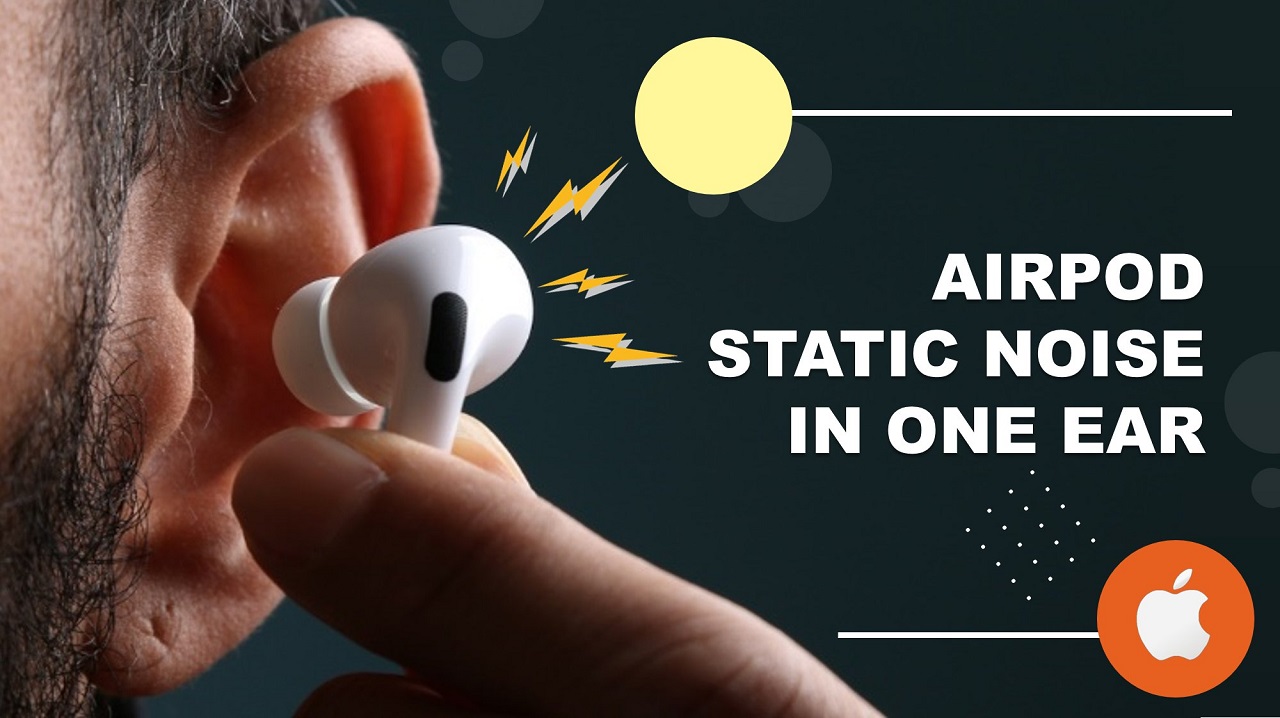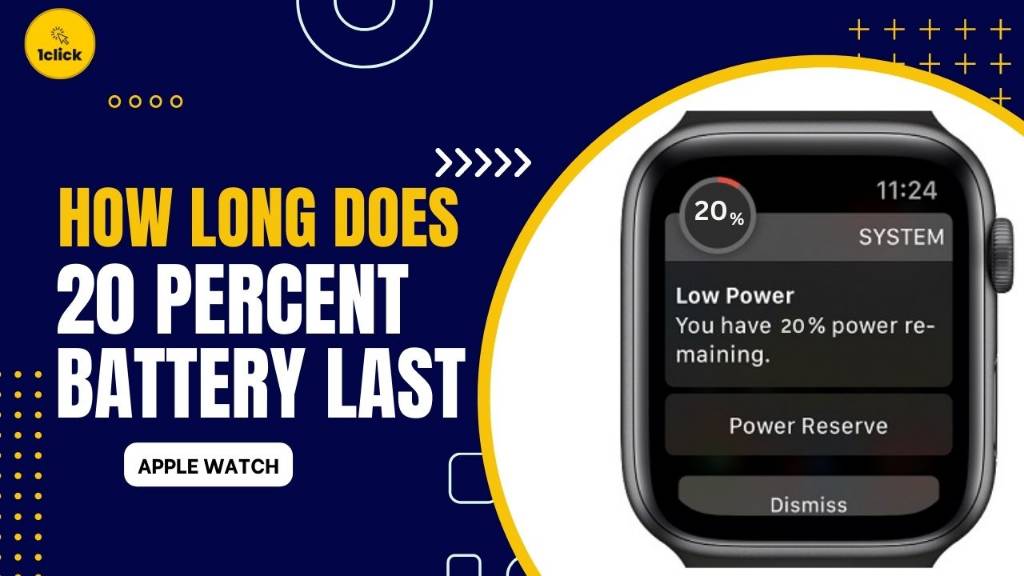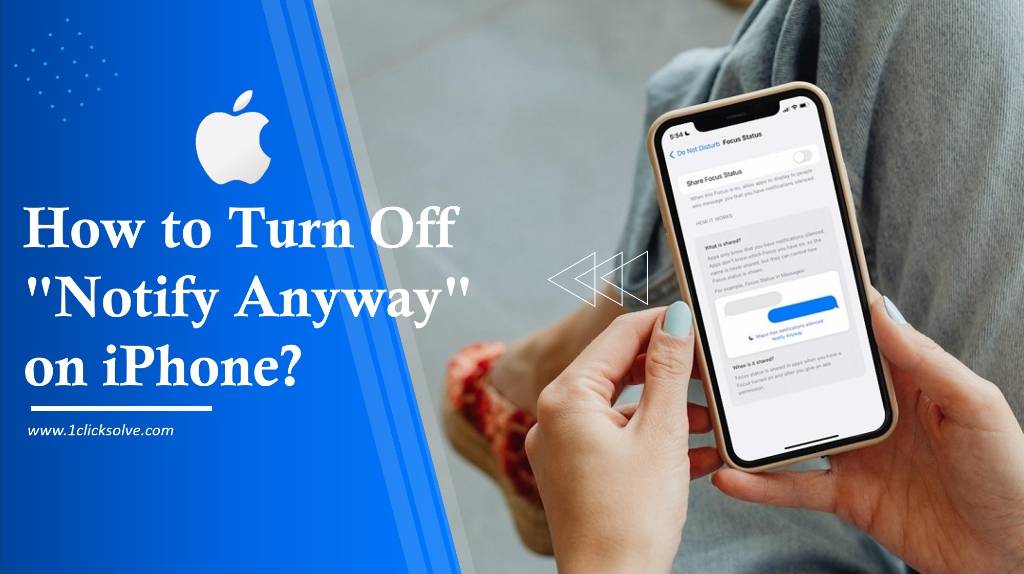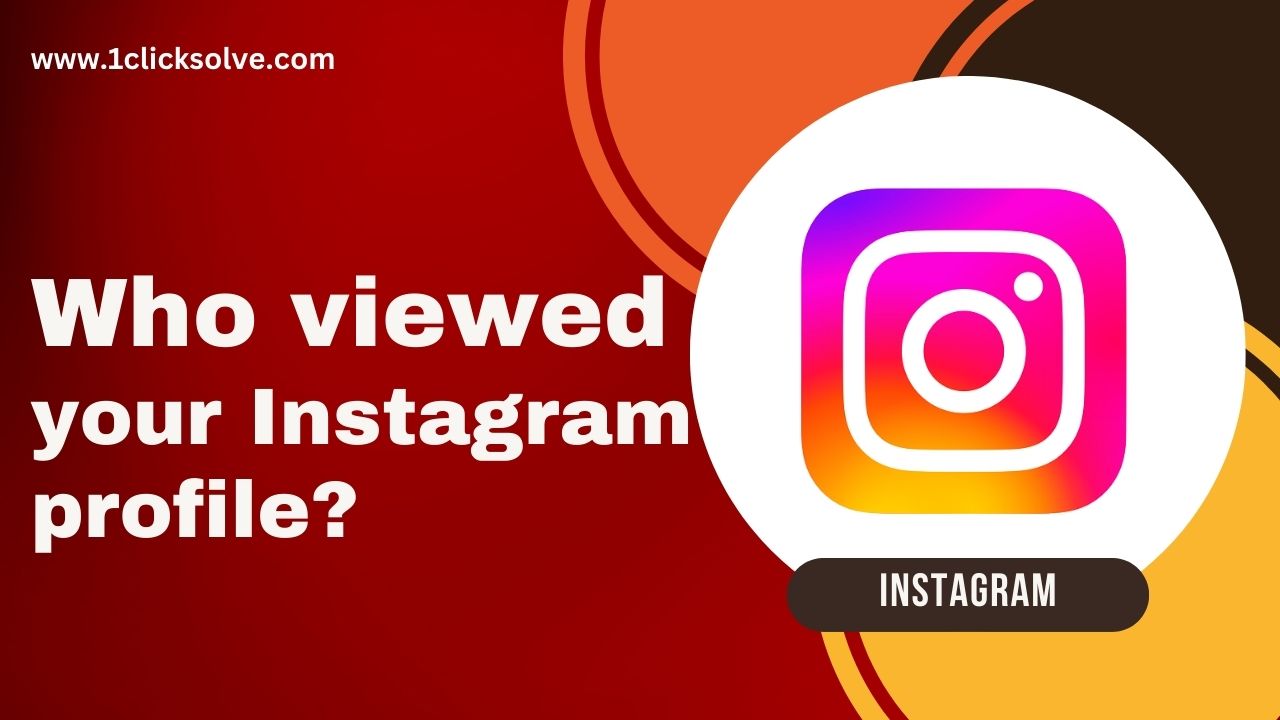The Ultimate Guide: How to Uninstall AnyDesk on Mac
Uninstalling software on a Mac should be a straightforward process, but sometimes it can be a bit confusing, especially for newcomers. In this comprehensive guide, we will walk you through the step-by-step process of uninstalling AnyDesk on your Mac. Whether you're looking to free up space, switch to a different remote desktop solution, or just want to remove AnyDesk for any other reason, we've got you covered. So, without further ado, let's dive into the world of uninstalling AnyDesk on your Mac.
Why Uninstall AnyDesk on Mac?
Before we delve into the uninstallation process, let's briefly explore some reasons why you might want to remove AnyDesk from your Mac.
- No Longer Needed: You may have found a better remote desktop software that suits your needs better.
- Freeing Up Space: If your Mac is running low on storage, removing unused applications like AnyDesk can help you regain valuable space.
- Security Concerns: Security-conscious users may want to uninstall AnyDesk due to concerns about potential vulnerabilities.
- Performance Issues: If AnyDesk is causing your Mac to slow down or crash, it's a good idea to uninstall it and seek an alternative.
Now that you have your reasons, let's proceed with the step-by-step guide on how to uninstall AnyDesk on your Mac.
Step 1: Quit AnyDesk
Before you can uninstall AnyDesk, make sure it's not running. To do this, simply right-click on the AnyDesk icon in your Mac's menu bar and select "Quit AnyDesk." Alternatively, you can press Command (⌘) + Q after clicking on the AnyDesk window.
Step 2: Locate AnyDesk in Applications
Next, open your "Applications" folder. You can access this by clicking on the "Finder" icon in your Dock, then selecting "Applications" from the sidebar. Scroll down or use the search bar in the top-right corner to find the AnyDesk app icon.
Step 3: Drag AnyDesk to Trash
Once you've located the AnyDesk app, simply drag it to the Trash bin in your Dock. Alternatively, you can right-click on the AnyDesk app and select "Move to Trash." This action removes the application from your Applications folder.
Step 4: Empty Trash
Now that AnyDesk is in your Trash, you'll want to permanently delete it. Right-click on the Trash icon in your Dock and select "Empty Trash." Confirm the action in the pop-up window that appears. Be aware that emptying the Trash will permanently remove AnyDesk from your Mac, so make sure you've backed up any necessary data.
Step 5: Additional Steps
In most cases, the steps mentioned above are sufficient to completely uninstall AnyDesk from your Mac. However, if you want to ensure that no residual files or settings are left behind, consider these additional steps:
- Remove Preferences: Open the Finder, click on "Go" in the menu bar, then select "Go to Folder." Type in ~/Library/Preferences/ and delete any files related to AnyDesk. These may have names like "com.anydesk.AnyDesk.plist."
- Delete Caches: While still in the "Go to Folder" window, navigate to ~/Library/Caches/ and delete any AnyDesk-related cache files.
- Check for Other Files: Some applications create files in other locations on your Mac. Use the search function in Finder to look for any remaining AnyDesk files or folders.
Conclusion
Uninstalling AnyDesk from your Mac is a simple process, and by following these steps, you can ensure that it's completely removed from your system. Whether you're making space for other applications or transitioning to a different remote desktop solution, now you know how to uninstall AnyDesk on your Mac. Don't forget to empty the Trash to free up disk space, and if you want to be thorough, remove any leftover preference and cache files. With this guide, you can confidently manage your Mac's software and keep it running smoothly.
In this guide, we've covered the step-by-step process of uninstalling AnyDesk on your Mac, providing you with a comprehensive overview of the process. Whether you're a tech-savvy user or a beginner, these instructions will help you remove AnyDesk from your Mac efficiently and effectively. Remember to back up any important data before uninstalling, and enjoy your clean, decluttered Mac!