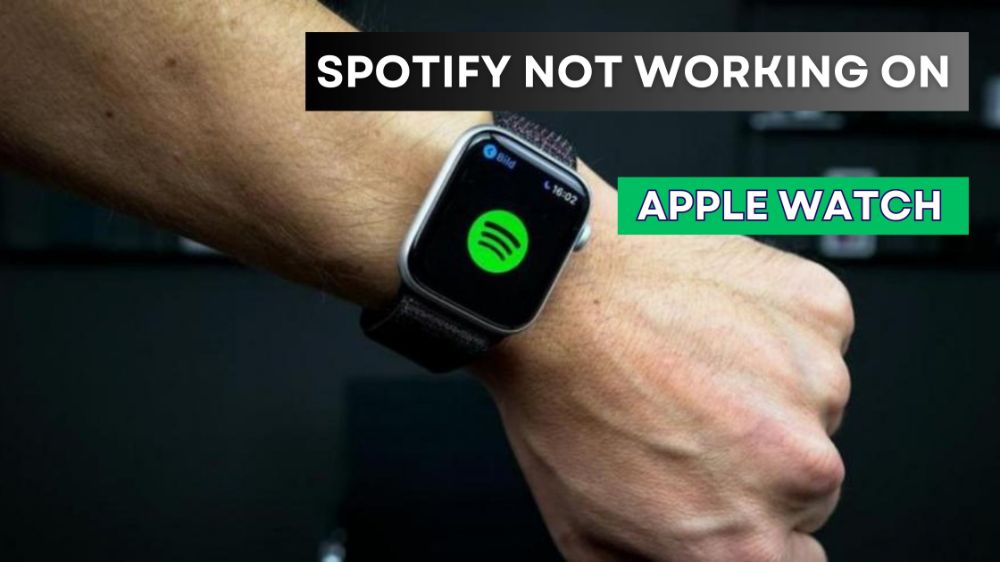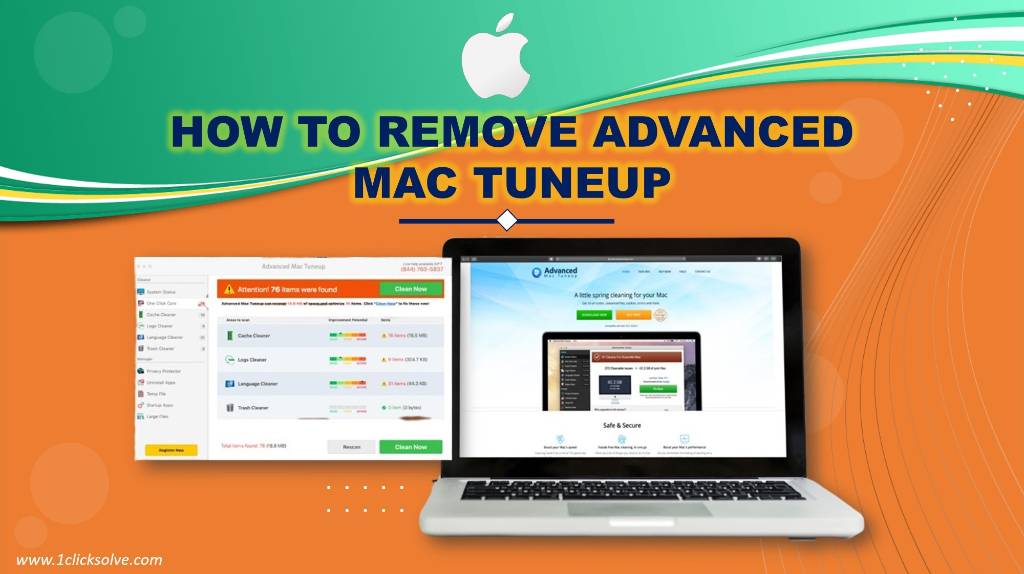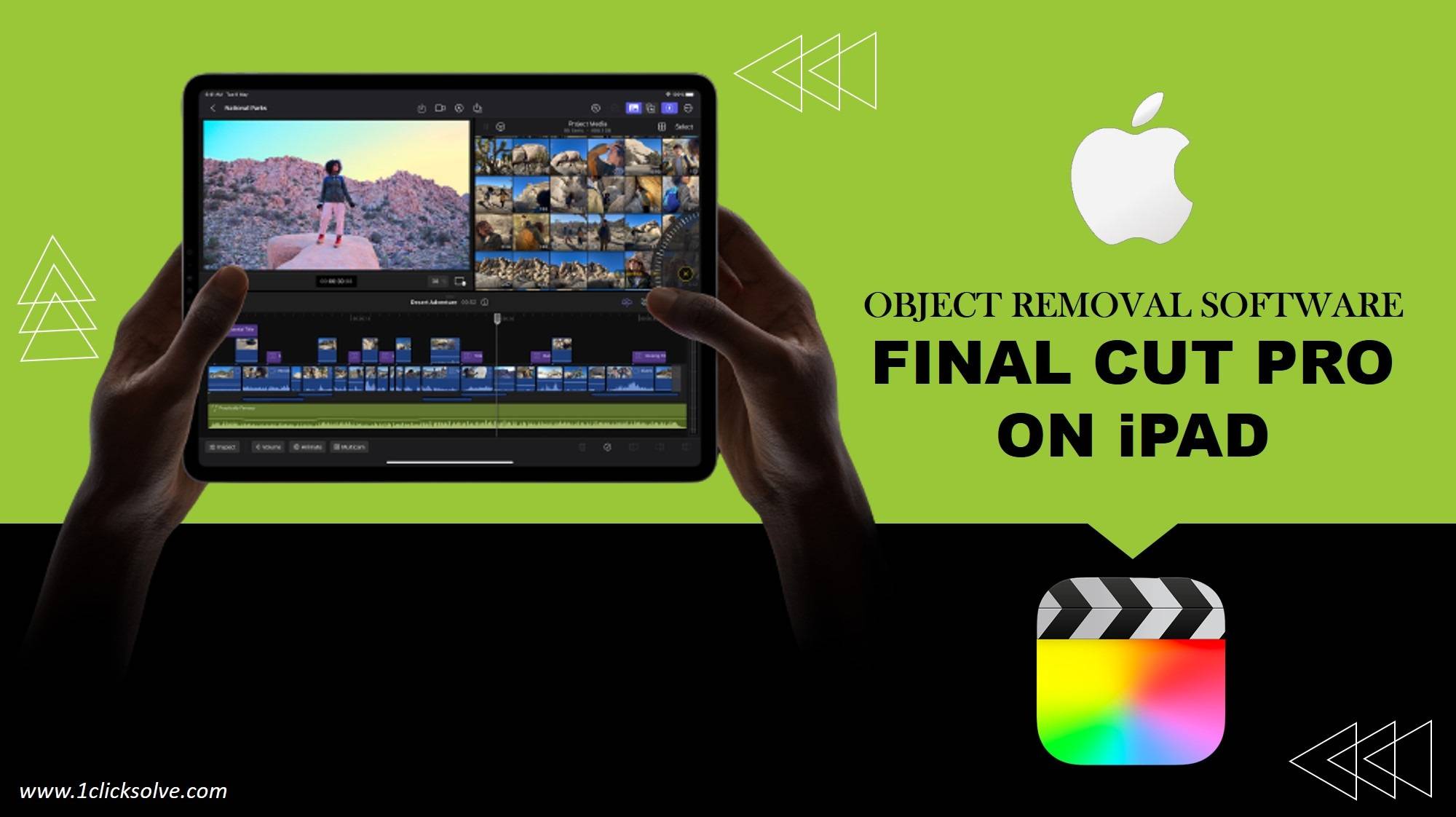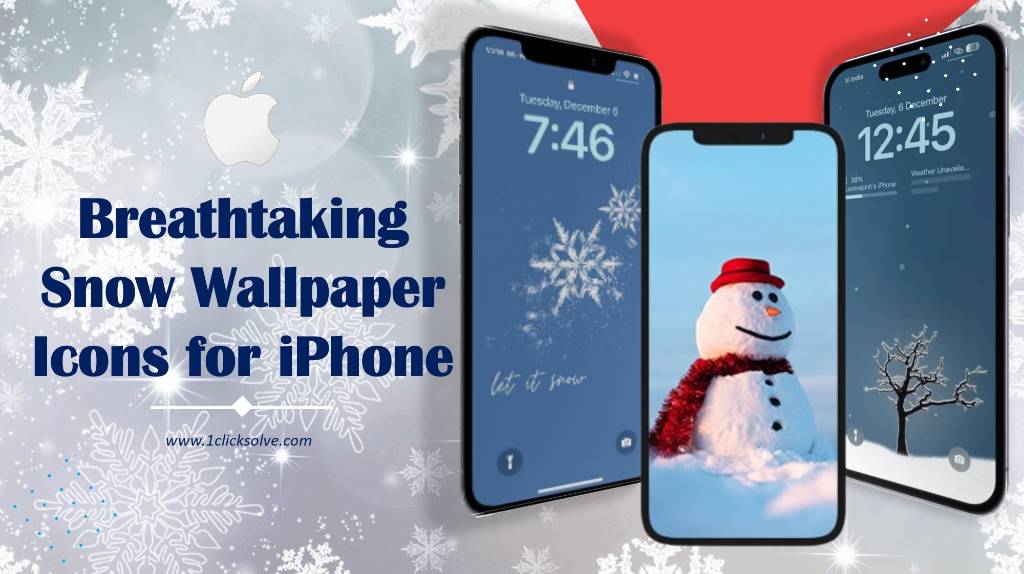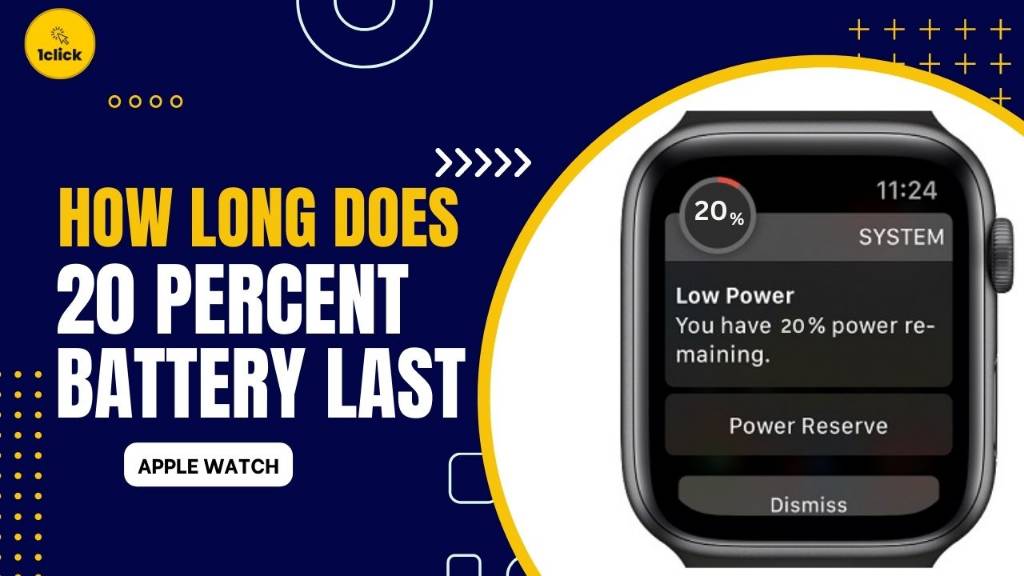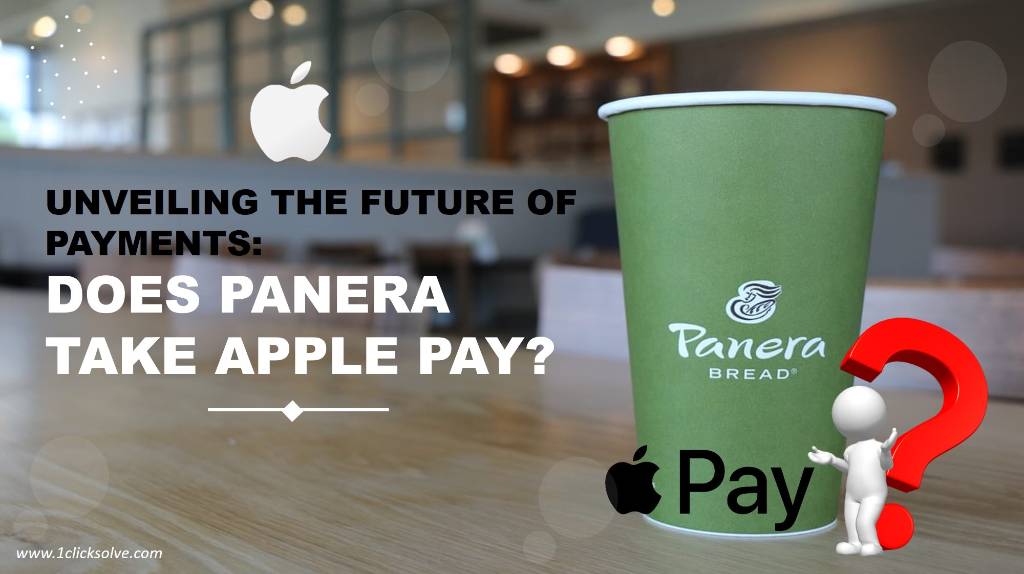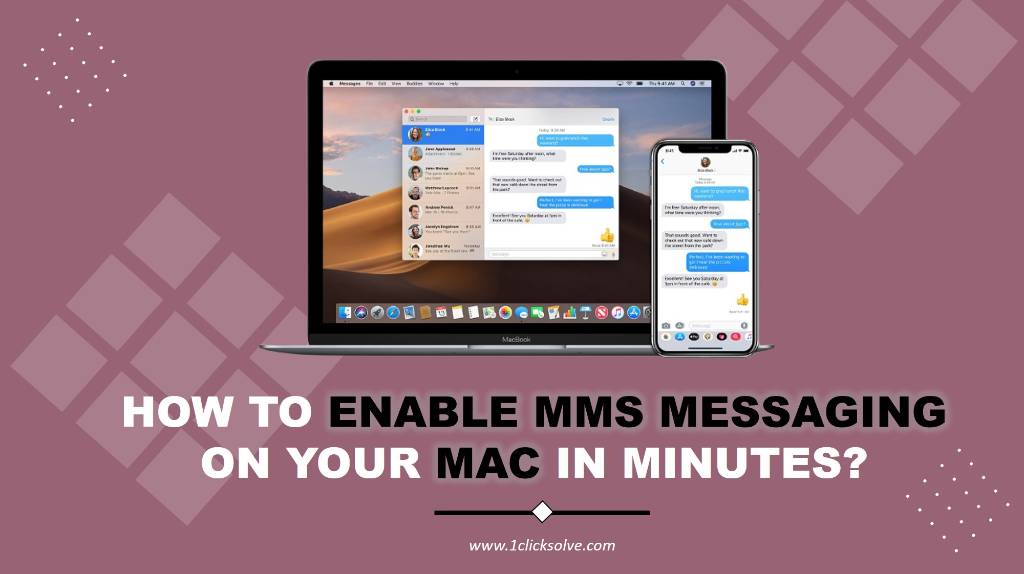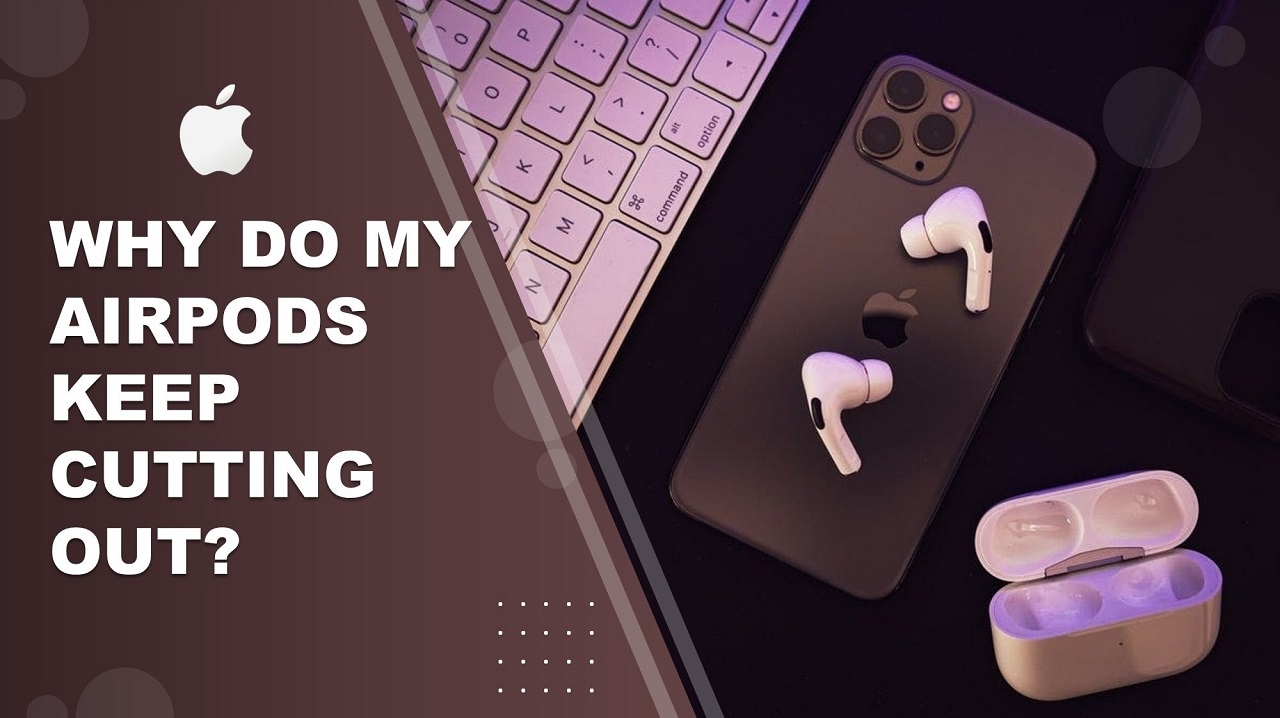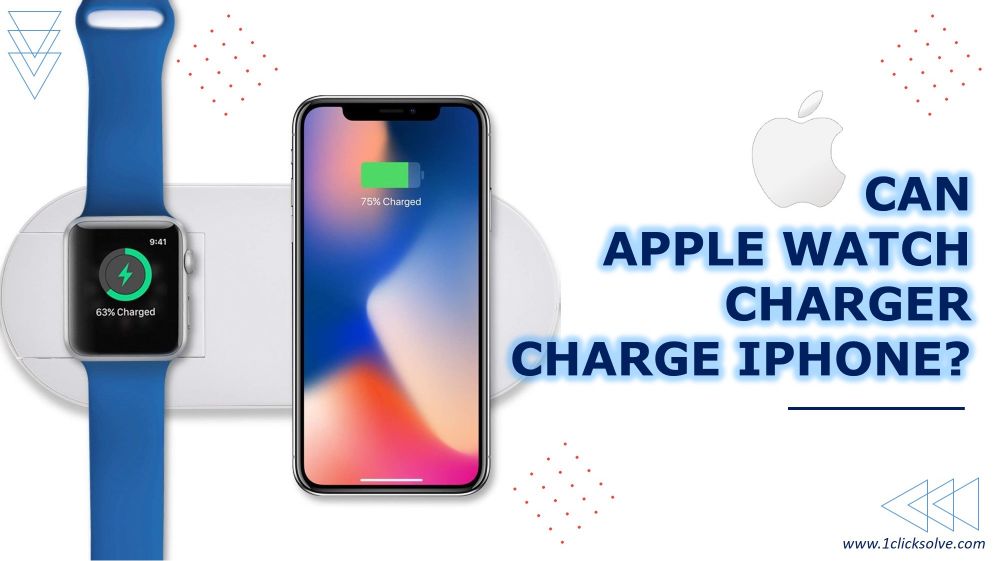Troubleshooting Guide - Spotify Not Working on Apple Watch
Troubleshooting guide for Spotify issues on Apple Watch. Confirm app and system compatibility, check Bluetooth connectivity, manage storage, configure app settings, and reinstall as needed. FAQs address common problems such as app not opening, playlist syncing, sound issues, and more. Systematic troubleshooting ensures an optimal Spotify experience on Apple Watch.
1. Ensuring Compatibility
Verify Spotify Version
First and foremost, let's confirm that you have the latest version of Spotify installed on your Apple Watch. Visit the App Store on your watch, navigate to Spotify, and ensure it's up to date. Software updates often include bug fixes that might address the issues you're encountering.
2. Connectivity Check
Bluetooth Connection
Spotify on your Apple Watch relies on a stable Bluetooth connection with your paired iPhone. Make sure both devices have Bluetooth turned on and are close to each other. If issues persist, try unpairing and re-pairing your Apple Watch with your iPhone to establish a fresh connection.
3. Storage and Syncing
Check Storage Space
Insufficient storage on your Apple Watch can impede Spotify's performance. Confirm you have adequate storage available by going to the Watch app on your iPhone, selecting "General," and then "Usage." If space is limited, remove unnecessary apps or files to free up room for Spotify.
Syncing Playlists
If specific playlists aren't loading, it might be a syncing issue. Open the Spotify app on your iPhone, select the playlist, and ensure it's set to sync with your Apple Watch. This ensures your chosen music is readily available, even when your iPhone is out of reach.
4. App Settings Configuration
Background App Refresh
Navigate to your iPhone's Settings, select "General," then "Background App Refresh." Ensure this feature is enabled for Spotify, allowing the app to refresh content in the background and preventing interruptions on your Apple Watch.
Notifications
Check your Apple Watch's notification settings to confirm that Spotify has the necessary permissions. Navigate to the Watch app on your iPhone, select "Notifications," and ensure Spotify notifications are enabled for a seamless experience.
5. Reinstalling Spotify
If all else fails, consider reinstalling the Spotify app on both your iPhone and Apple Watch. This ensures a clean installation, eliminating any corrupted files that might be causing the issues. After reinstalling, reconfigure your settings and test the app's functionality.
Spotify not working on apple watch
If you find Spotify not working on your Apple Watch, a quick solution is to check for updates. Ensure you have the latest version of the Spotify app installed on both your iPhone and Apple Watch. If the issue persists, try restarting both devices, as this often resolves minor glitches. Additionally, confirm a stable Bluetooth connection between your devices, as Spotify on your Apple Watch relies on this connection for optimal performance. If the problem lingers, consider reinstalling the Spotify app on both devices to ensure a clean installation and potentially resolve any underlying issues causing the disruption.
Spotify Not Working on Apple Watch: Frequently Asked Questions (FAQ)
Q1: Why is Spotify not opening on my Apple Watch?
A: If Spotify isn't opening, start by checking if your app is updated. Visit the App Store on your Apple Watch and ensure you have the latest version installed. If the issue persists, try restarting both your Apple Watch and iPhone, as this often resolves minor glitches.
Q2: My Spotify playlists won't sync. How can I fix this?
A: To troubleshoot playlist syncing issues, confirm that the playlists you want are set to sync with your Apple Watch. Open the Spotify app on your iPhone, navigate to the desired playlist, and toggle on the "Download to Apple Watch" option. Also, ensure your devices are in close proximity during the syncing process.
Q3: Why is there no sound when playing music on Spotify on my Apple Watch?
A: Lack of sound may be due to a Bluetooth connection issue. Verify that your Apple Watch and iPhone are correctly linked over Bluetooth. Additionally, ensure your Apple Watch is not in silent mode, and the volume is turned up. Restarting both devices can help resolve this issue.
Q4: Can I use Spotify on my Apple Watch without my iPhone nearby?
A: Yes, you can use Spotify on your Apple Watch independently, but initial setup and playlist syncing require your iPhone. Once synced, you can listen to downloaded music without your iPhone nearby. Ensure Bluetooth is enabled on your Apple Watch for seamless playback.
Q5: How do I troubleshoot if Spotify keeps crashing on my Apple Watch?
A: Crashing issues may be resolved by reinstalling the Spotify app. Delete the app from both your iPhone and Apple Watch, then reinstall it. This ensures a clean installation, eliminating any corrupted files that may be causing the crashes.
Q6: Why are my Spotify notifications not appearing on my Apple Watch?
A: Check your Apple Watch notification settings. Open the Watch app on your iPhone, go to "Notifications," and ensure Spotify has the necessary permissions. If notifications are still not appearing, restart both devices and try toggling the notification settings again.
Q7: Does Spotify on Apple Watch consume a lot of battery?
A: Spotify on Apple Watch is designed to be power-efficient. However, excessive use or constant syncing can impact battery life. To conserve battery, limit background app refresh, and consider downloading only essential playlists. Regularly check and close unused apps running in the background.
Q8: What should I do if I encounter playback issues on Spotify?
A: If you're facing playback issues, start by checking your internet connection. Make sure your cellular data or Wi-Fi is connected to your Apple Watch. If the problem persists, try restarting both devices, and if possible, switch between Wi-Fi and cellular data to identify any network-related issues.
Q9: Can I control Spotify on my iPhone using my Apple Watch?
A: Yes, you can control Spotify on your iPhone using your Apple Watch. Open the Spotify app on your Apple Watch, swipe up, and select "Connect to a device." Choose your iPhone from the list, and you'll have control over playback, volume, and song selection.
Q10: How can I completely reset Spotify on my Apple Watch?
A: To reset Spotify on your Apple Watch, uninstall the app from both your iPhone and watch. Reinstall it, and during setup, ensure you grant all necessary permissions. This process ensures a fresh start and resolves persistent issues.
Conclusion
Troubleshooting Spotify issues on your Apple Watch involves a systematic approach to rule out potential causes. By following these steps, you can address compatibility issues, ensure a stable connection, manage storage efficiently, and fine-tune app settings for an optimal Spotify experience.