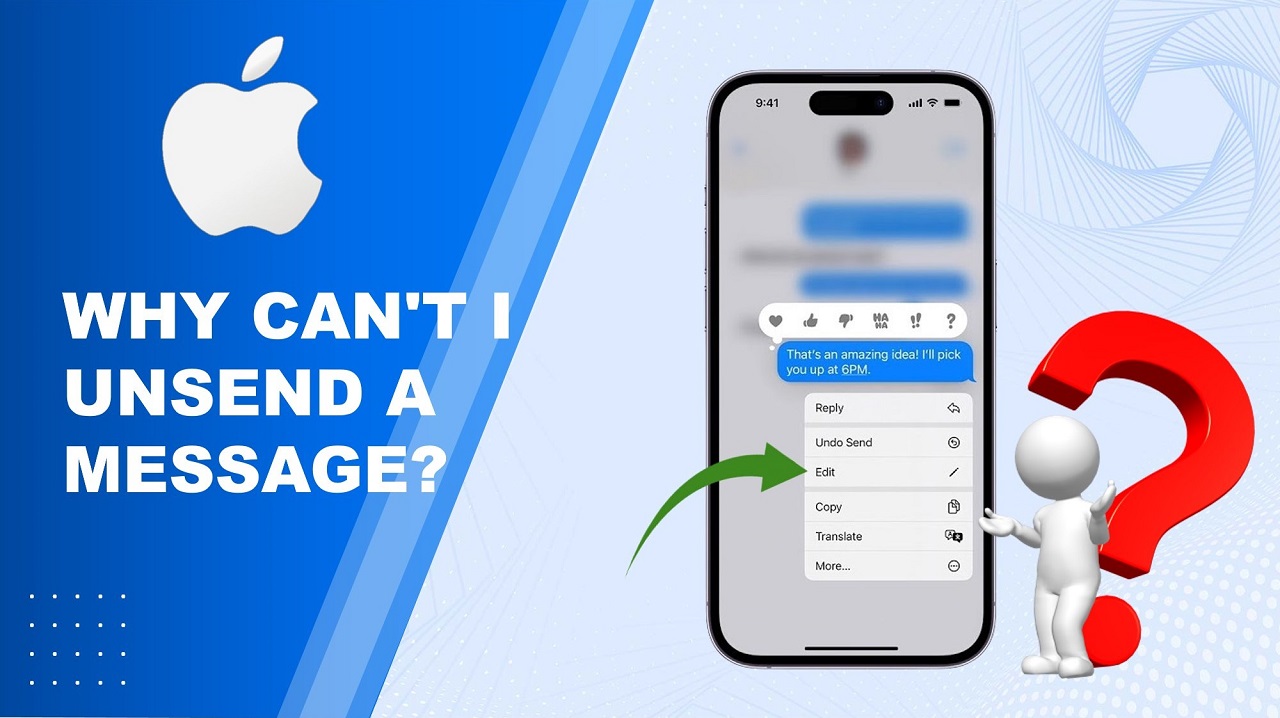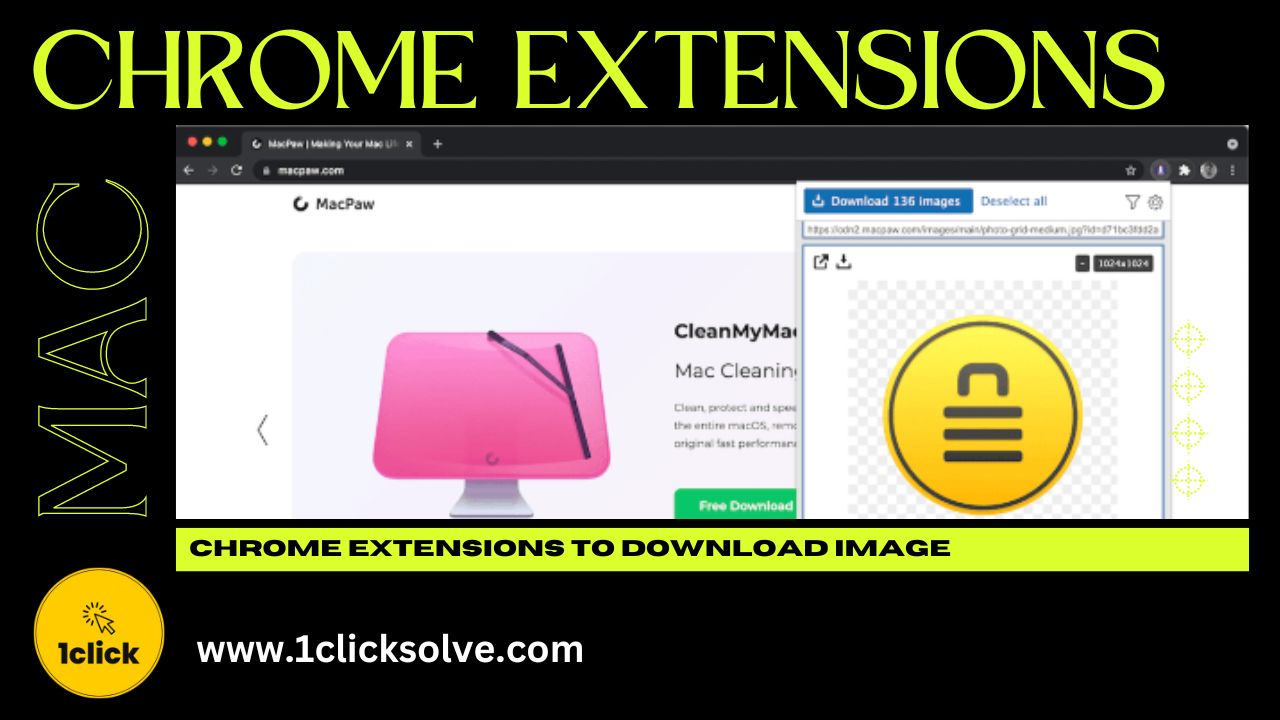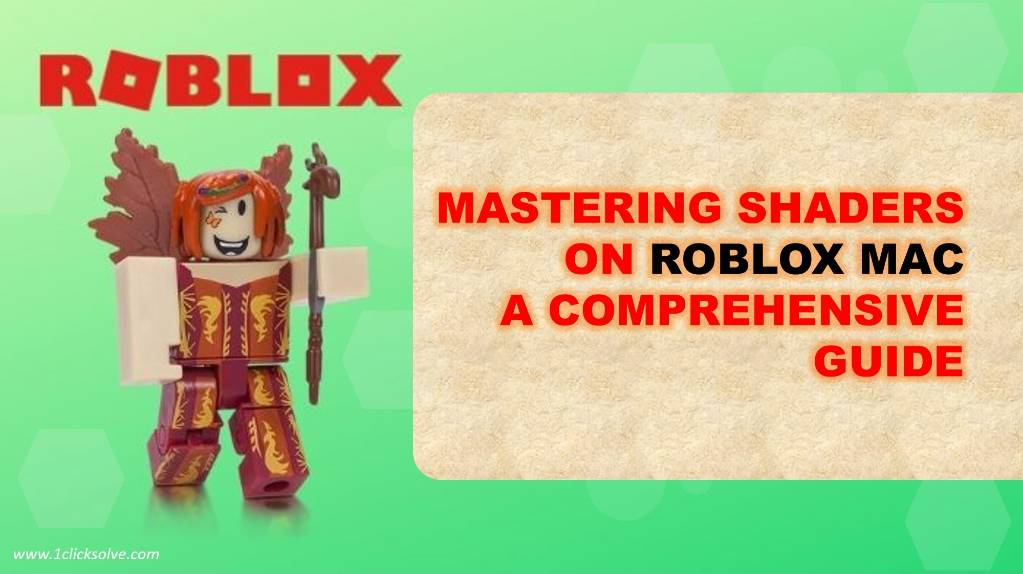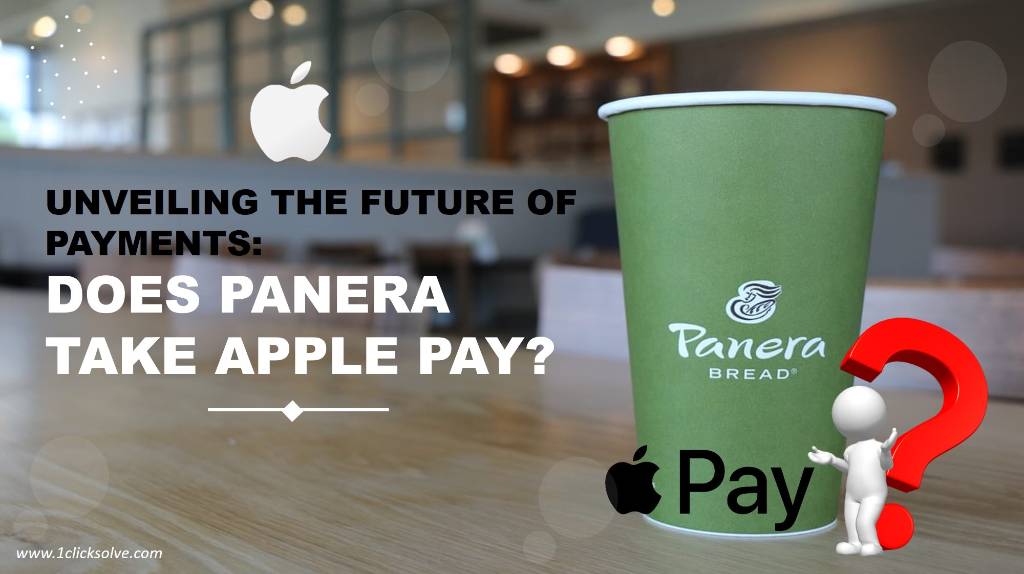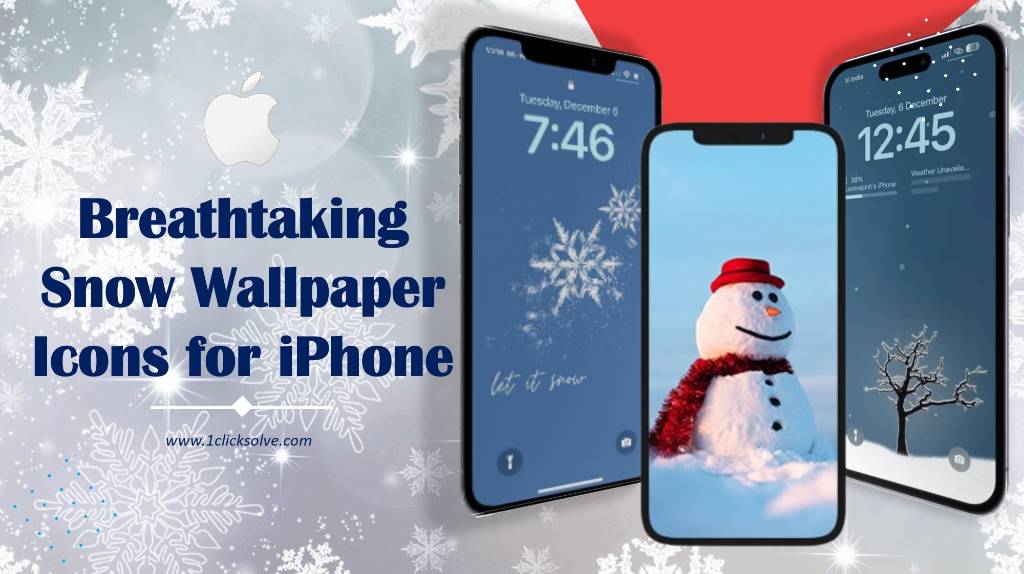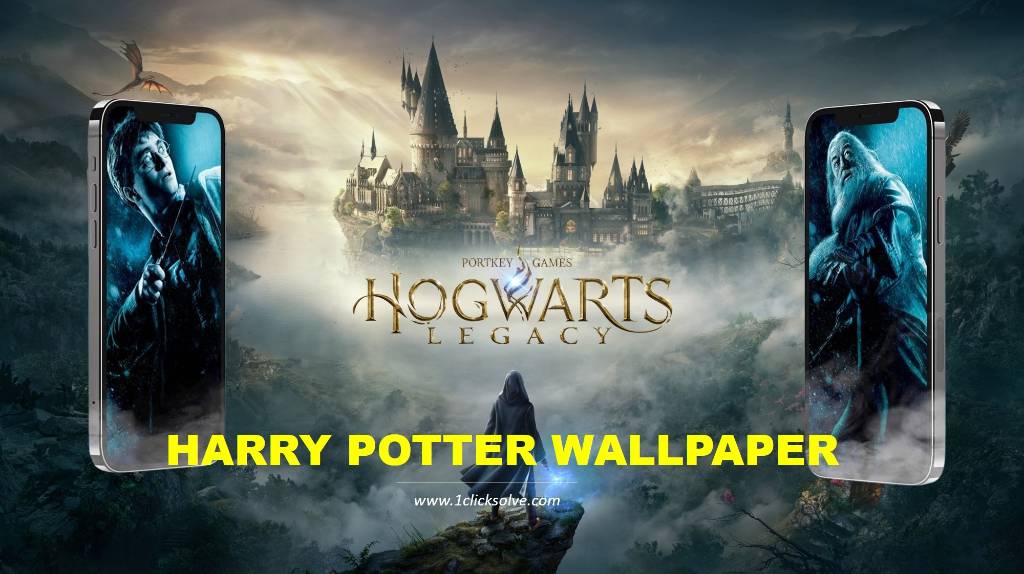Why Can't I Unsend a Message on iPhone? Unlocking the Secrets to Message Recall
In today's digital age, messaging has become an integral part of our lives. Whether it's sending a quick text to a friend or communicating important information, we rely heavily on our smartphones to stay connected. However, we've all experienced that sinking feeling when we realize we've sent a message that we instantly regret. The need to unsend a message arises, but why can't we do it on our iPhones? In this comprehensive guide, we will delve into the intricacies of message recall on iPhone devices and explore potential solutions to this common dilemma.
Understanding the Limitations
- The Nature of Instant Messaging:
Messaging platforms have transformed the way we communicate, enabling us to send messages instantly across various platforms. However, this convenience comes with a downside. Once a message is sent, it traverses through multiple servers and devices before reaching its recipient. This decentralized nature of messaging systems makes it challenging to intercept and recall a message once it has been dispatched. - Technical Constraints:
The limitations associated with recalling messages on iPhones are primarily due to the technical complexities involved. Messaging protocols, such as SMS and MMS, are designed to deliver messages promptly without providing an option for recall. These protocols are deeply ingrained in the infrastructure of mobile communication and present significant challenges when attempting to implement message recall functionalities.
Exploring Workarounds
While Apple has not implemented a built-in message recall feature, several workarounds can potentially mitigate the impact of an unintended message.
- Send as iMessage:
Whenever possible, send messages as iMessages instead of regular SMS. iMessage utilizes an internet connection instead of traditional SMS infrastructure, providing certain advantages. One such advantage is the ability to see the "Delivered" and "Read" statuses of your messages, giving you a chance to gauge the recipient's engagement before it's too late. - Swift Action:
a. You need to tap and hold the message you want to recall.
b. Select "More" from the pop-up menu.
c. Choose the trash can icon to delete the message from your conversation.
d. Tap "Delete Message" to confirm. - Communication with Recipient:
If you find yourself in a situation where you desperately need to unsend a message, consider communicating directly with the recipient. Politely explain the situation, express your regret, and kindly request them to disregard or delete the message. While this approach may not guarantee success, open and honest communication can often help diffuse the impact of an unintended message.
Looking Toward the Future
As technology evolves, so do the functionalities and features of our smartphones. While the ability to unsend messages may not be available on iPhones at present, there's always the possibility of future updates and advancements. Apple is continuously working to enhance user experiences, and it wouldn't be surprising if message recall becomes a built-in feature in the near future.
Until then, it's crucial to exercise caution while sending messages and take preventive measures to avoid any mishaps. Double-checking the content, recipient, and any attached media before pressing "Send" can save you from unnecessary stress and anxiety.
Conclusion
In the fast-paced world of digital communication, the inability to unsend a message on an iPhone can be frustrating. However, understanding the technical limitations and exploring workarounds empowers us to minimize the consequences of our mistakes. By utilizing iMessage, acting swiftly, and maintaining open communication, we can navigate through the challenges and ensure that our messaging experiences remain as smooth and error-free as possible.
Remember, prevention is always better than cure. So, take a moment to review your messages before sending, and embrace the possibilities that future updates may bring. Together, we can make our messaging experiences on iPhones even better.
FAQs (Frequently Asked Questions)
1. How can I unsend a message on iPhone?
Unfortunately, as of my knowledge cutoff in September 2021, Apple's default messaging app, iMessage, does not have a built-in feature to unsend or recall sent messages. Once a message is sent, it cannot be unsent or taken back. It's crucial to double-check the content before hitting the send button to avoid any regrets.
2. Are there any third-party apps to unsend messages on iPhone?
Yes, there are third-party apps available on the App Store that claim to offer message recall or unsend functionality for iPhone users. However, it's important to exercise caution when using such apps, as they may compromise the security and privacy of your messages. Always read reviews, check permissions, and verify the credibility of the app developer before installing any third-party applications.
3. Can I recall messages on other messaging apps besides iMessage?
Some messaging apps, like WhatsApp and Telegram, do have a message recall feature that allows users to delete messages they've sent, but only within a limited time window. After a certain period, the option to recall the message may no longer be available. Make sure to familiarize yourself with the specific features and limitations of each messaging app you use.
4. Why hasn't Apple added the unsend feature to iMessage?
Apple's decision to not include an unsend feature in iMessage may be based on various factors, including privacy concerns, user experience considerations, and technical challenges. While some users may desire this feature, Apple's focus on other aspects of messaging might have taken precedence during their development cycles.
5. Can I edit sent messages on iPhone?
As of now, the ability to edit sent messages directly within the iMessage app is not available. Once a message is sent, you cannot make changes to its content. The only option is to send a follow-up message with the corrected information or clarification.
6. Are there any workarounds to unsend messages on iPhone?
While there is no official unsend feature on iMessage, you can try some workarounds to prevent messages from being seen. For example, enabling Airplane Mode immediately after sending a message may give you a brief window to delete it before it gets delivered. However, these methods are not foolproof and may not work in all situations.
7. Will future iPhone updates include a message recall feature?
As an AI language model, I don't have access to future developments or updates. Whether Apple will include a message recall feature in future iPhone updates is uncertain. Apple regularly introduces new features and improvements, so it's possible that such a feature could be considered in future iOS versions.
8. How can I avoid sending the wrong message on iPhone?
To prevent sending the wrong message on iPhone, follow these tips:
- Double-check the content of your message before sending.
- Take a moment to review the recipient's name or number to ensure accuracy.
- If possible, use the "Preview" feature to see how the message will look before sending.
- Avoid sending sensitive or confidential information through messaging apps.
9. Can I request message deletion from the recipient's iPhone?
No, once a message is sent, you cannot directly delete it from the recipient's iPhone. Each device handles its messages independently, and you have no control over the recipient's messages.
10. How can I provide feedback to Apple about adding an unsend feature?
If you'd like to see an unsend feature in iMessage and want to provide feedback to Apple, you can visit their official website or use the "Feedback" option within the "Settings" app on your iPhone. Apple appreciates user feedback and considers it when making decisions about future updates and features.