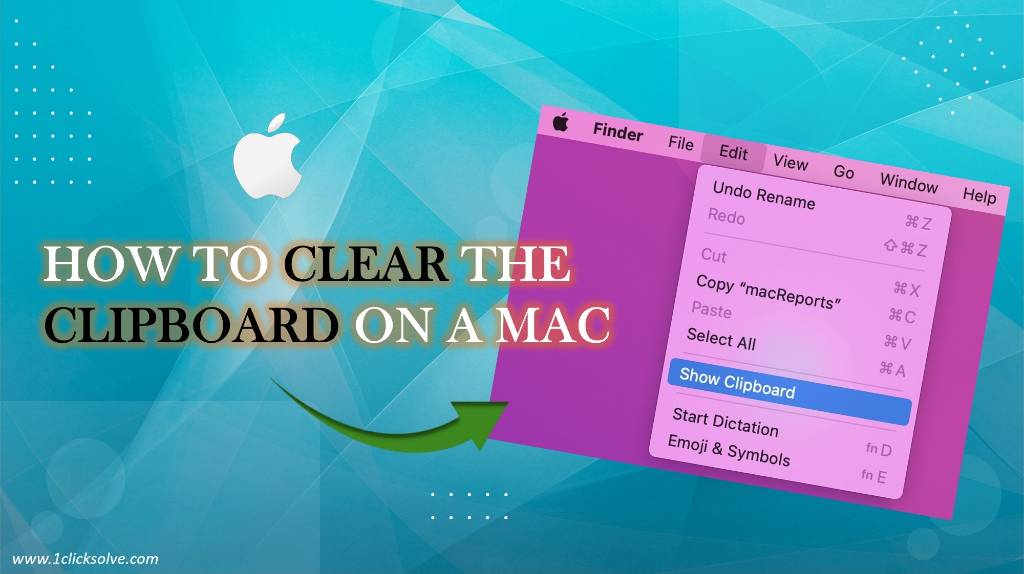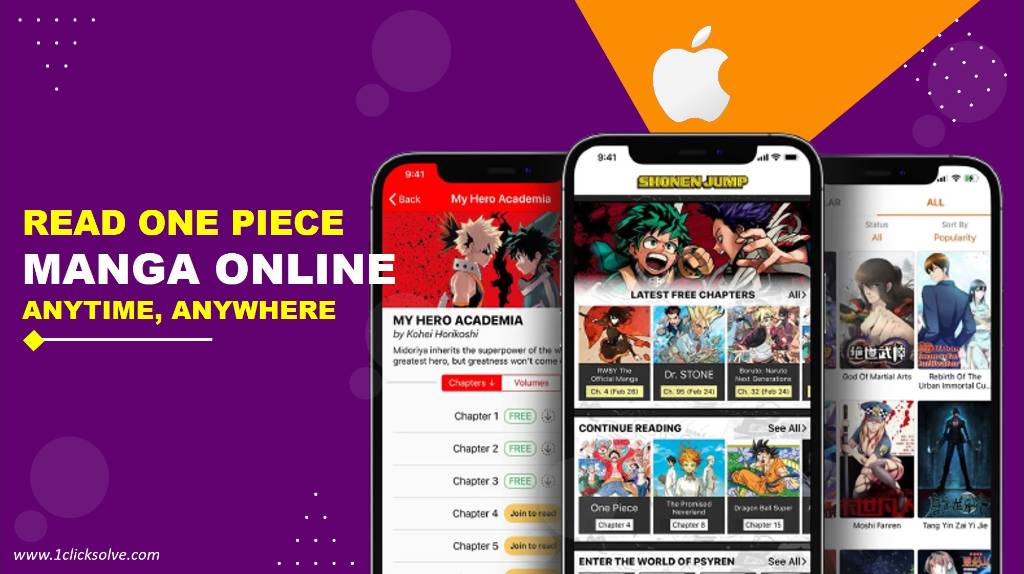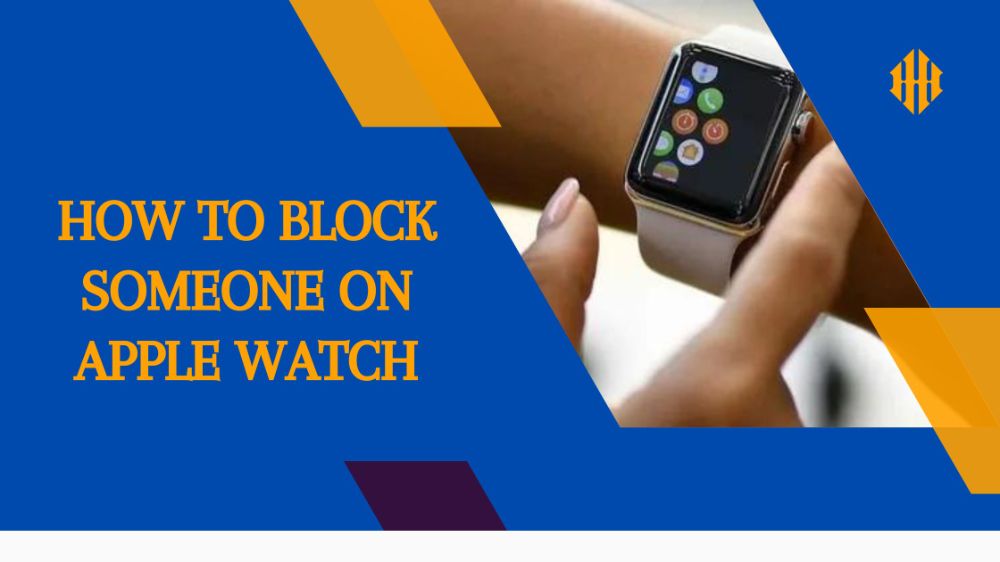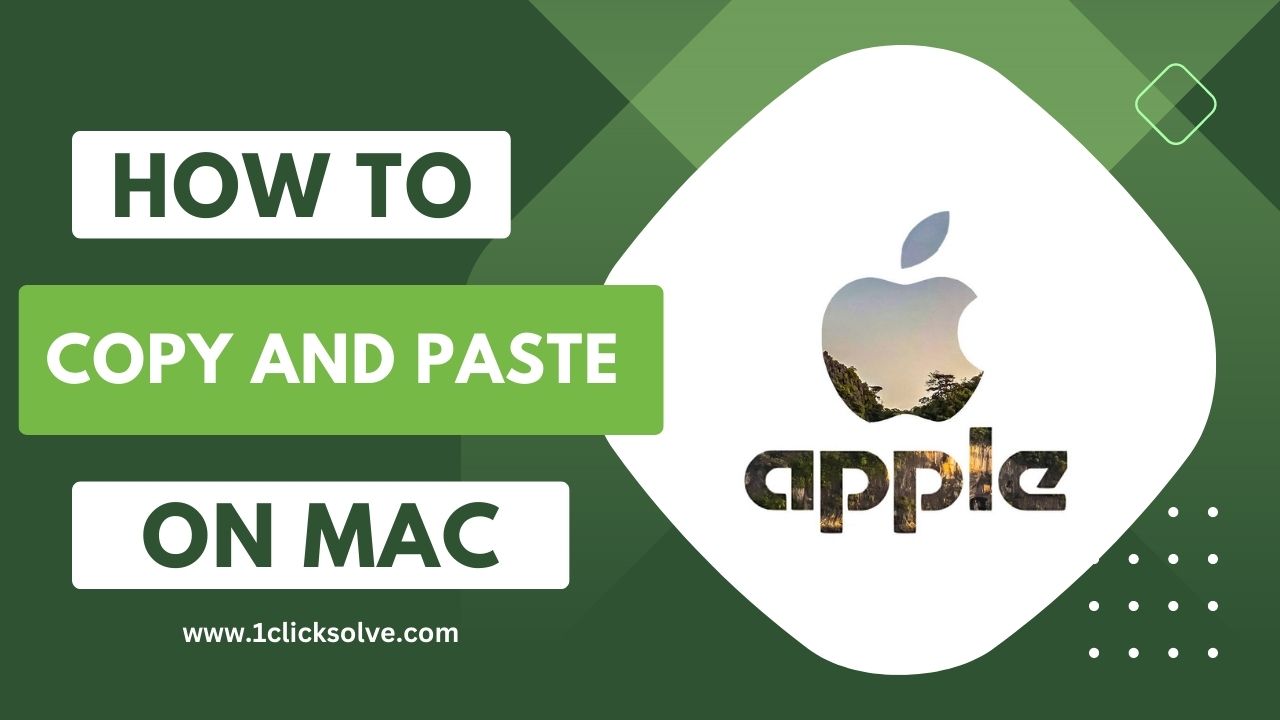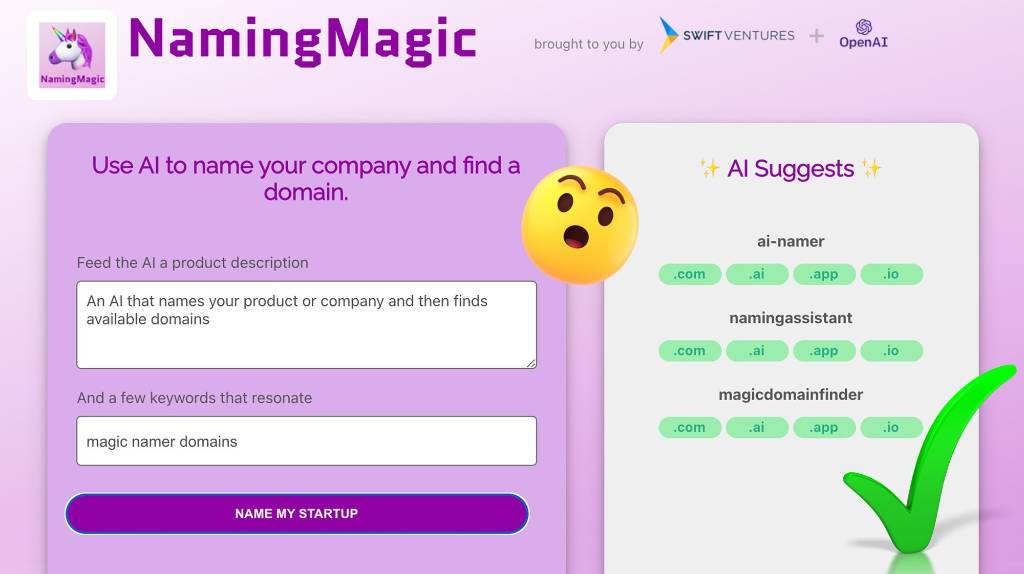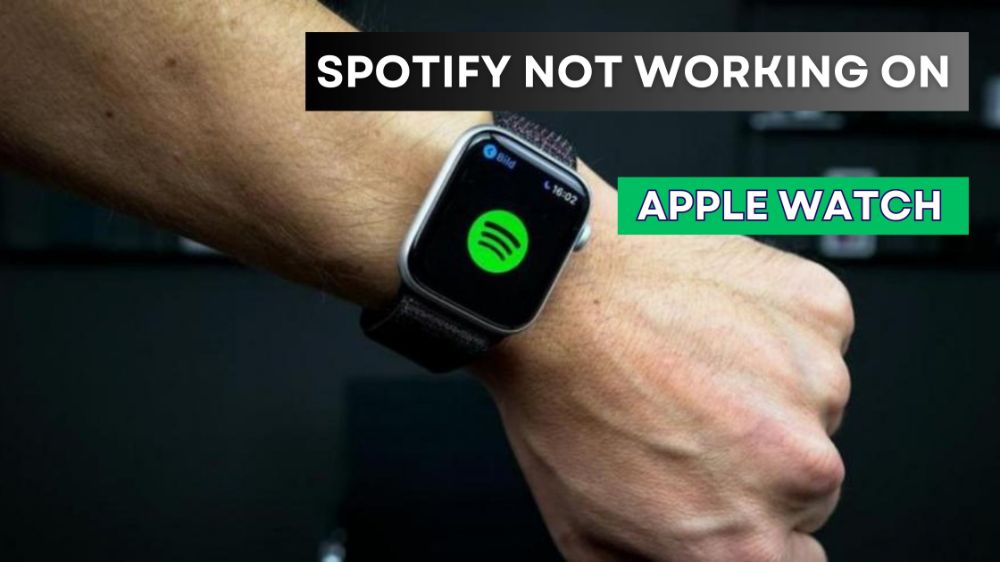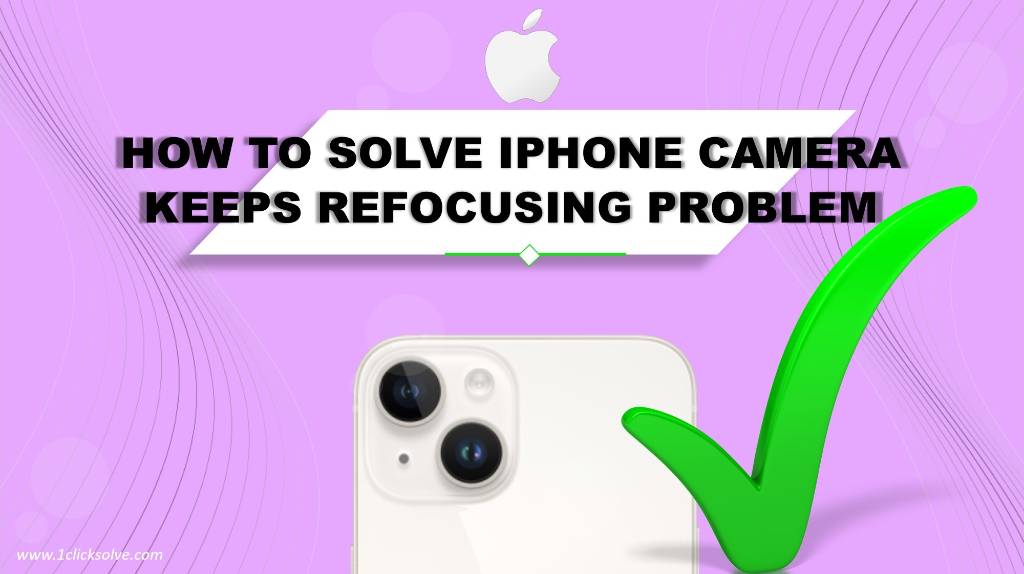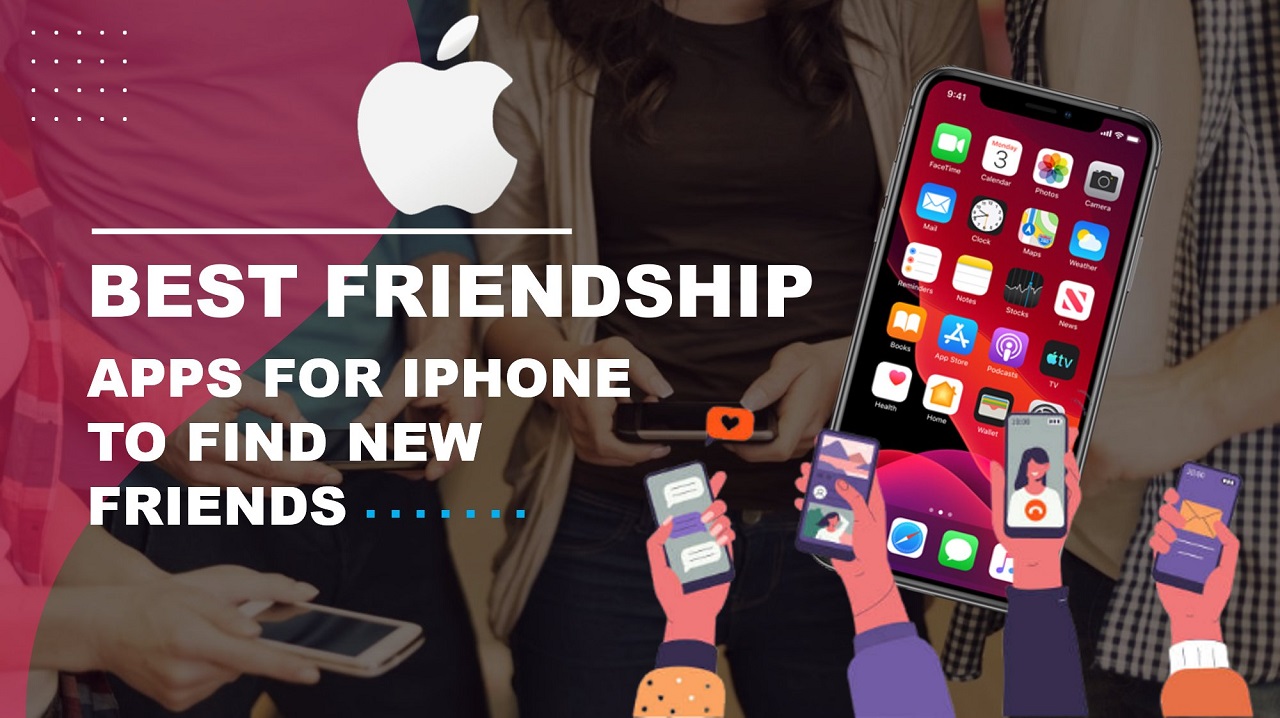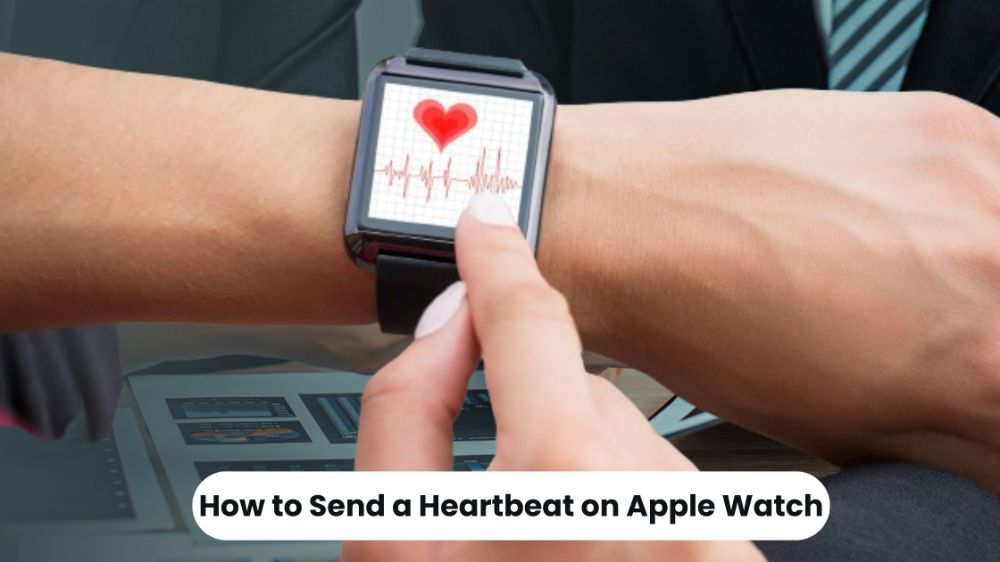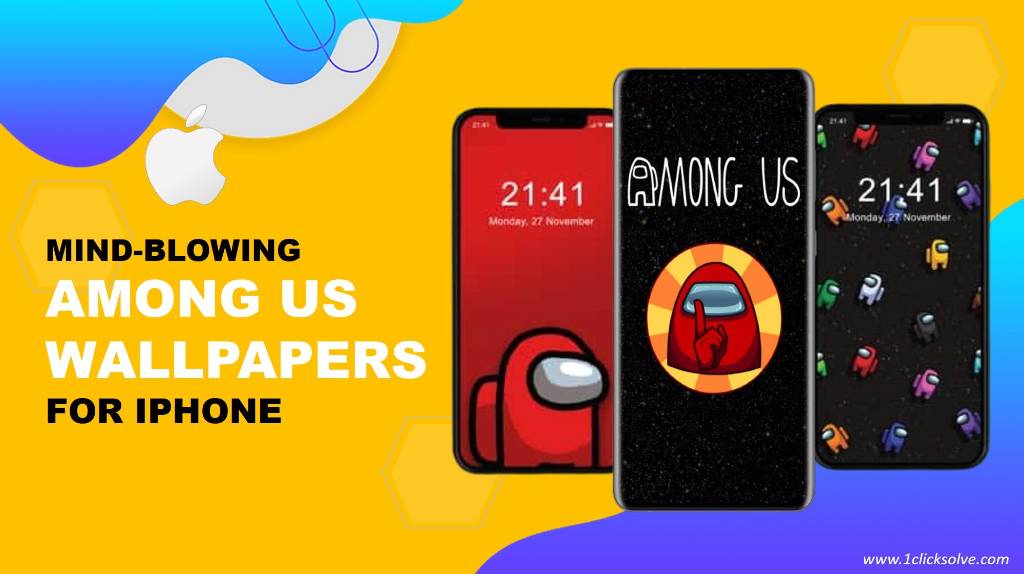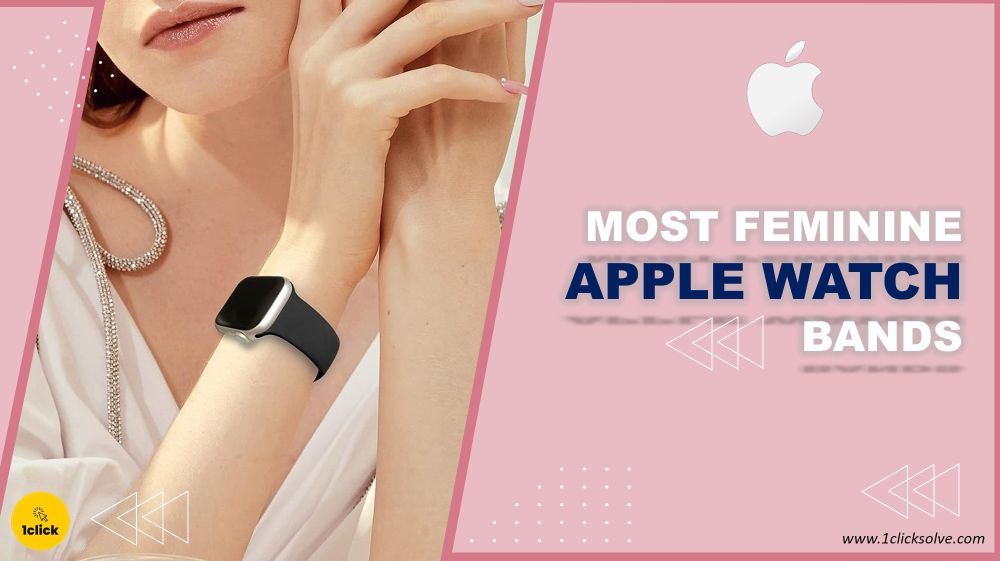Can I Import Mini DV to Mac Using Catalina: A Comprehensive Guide
In this comprehensive guide, we will delve into the intricacies of importing Mini DV tapes to your Mac using the Catalina operating system. With the advancements in technology and the Catalina OS bringing its own set of changes, understanding how to successfully transfer your cherished Mini DV memories onto your Mac is crucial. We'll walk you through the process step by step, providing you with all the details you need to know.
Understanding the Importance of Mini DV Tapes
Before we delve into the process of importing Mini DV tapes to your Mac using Catalina, let's take a moment to appreciate the significance of these tapes. Mini DV tapes have been a popular format for recording memories, events, and creative projects for years. They hold a sense of nostalgia and are treasured by many for their high-quality recordings. Preserving these memories by transferring them to a digital format is a meaningful endeavor.
Legacy Hardware and Connectivity
The primary challenge lies in the connectivity options between your Mini DV camcorder and your Mac. Older camcorders typically use FireWire (also known as IEEE 1394) ports for data transfer. Unfortunately, most modern Macs, including those running Catalina, have phased out FireWire ports, leaving users with no direct plug-and-play solution.
The Compatibility Challenge with Catalina
With the release of macOS Catalina, Apple introduced changes to the way software and hardware interact with the system. While Catalina brought several exciting features, it also posed compatibility challenges for certain legacy devices, including older Mini DV camcorders. Many users faced obstacles when attempting to import their Mini DV tapes due to compatibility issues.
Adapters and Converters
To bridge this connectivity gap, you'll need to invest in some hardware. The key component here is a FireWire to Thunderbolt or USB-C adapter, depending on the ports available on your Mac. These adapters can be readily found in electronics stores or online marketplaces. Once you have the adapter in hand, connect your Mini DV camcorder to your Mac using the appropriate cables.
Software Solutions
Now that you've sorted out the hardware aspect, it's time to address the software side of things. On older macOS versions, applications like iMovie were a go-to choice for importing and editing Mini DV footage. However, with Catalina, iMovie underwent changes, and the process isn't as straightforward as it used to be.
Steps to Import Mini DV Tapes to Mac Using Catalina
Step 1: Gather the Necessary Equipment
- To begin the process, ensure you have the required equipment ready:
- Your Mini DV camcorder
- A Firewire cable
- A Firewire to Thunderbolt adapter (if your Mac doesn't have a Firewire port)
- Your Mac computer running macOS Catalina
Step 2: Connect Your Camcorder to Your Mac
Using the Firewire cable and adapter if necessary, connect your Mini DV camcorder to your Mac. You need to ensure that both devices are powered on.
Step 3: Open iMovie
iMovie is a versatile video editing software that comes pre-installed on Mac computers. Launch iMovie on your Mac. If you don't have iMovie installed, you can download it from the Mac App Store.
Step 4: Create a New Project
Click on "Create New" in iMovie to start a new project. You can also choose a desire name and location for your project.
Step 5: Import from Camcorder
In the iMovie interface, select "Import Media" and choose your connected camcorder from the list of devices. iMovie will detect the Mini DV tapes and display them for selection.
Step 6: Begin Importing
Select the Mini DV tapes you wish to import and click "Import Selected." iMovie will start importing the content from the tapes onto your Mac. The imported footage will be stored within your iMovie project.
Troubleshooting and Tips
- If you encounter any issues with importing, ensure that your camcorder is properly connected and powered on.
- Check for any firmware updates for your camcorder that might enhance compatibility with macOS Catalina.
- If you have multiple Mini DV tapes, you can import them sequentially or create separate iMovie projects for each.
Preserving Your Memories with Ease
While the compatibility challenges with macOS Catalina might have initially posed a hurdle, the process of importing Mini DV tapes to your Mac is relatively straightforward once you follow these steps. By using iMovie, you can easily preserve and edit your cherished memories while embracing the technological advancements of the Catalina operating system.
Third-Party Software Alternatives
If iMovie doesn't meet your requirements or you prefer exploring other options, several third-party software solutions are compatible with Catalina and can help you import Mini DV footage. Some popular choices include Final Cut Pro, Adobe Premiere Pro, and DaVinci Resolve. These applications offer advanced editing features, making them ideal for users who want more control over their Mini DV content.
Conclusion
In conclusion, while the process of importing Mini DV to Mac using Catalina might require some extra steps and equipment compared to older macOS versions, it's entirely feasible. By following the steps outlined in this guide and exploring software options that suit your needs, you can ensure that your precious Mini DV memories are preserved and ready for you to relive and share with others.