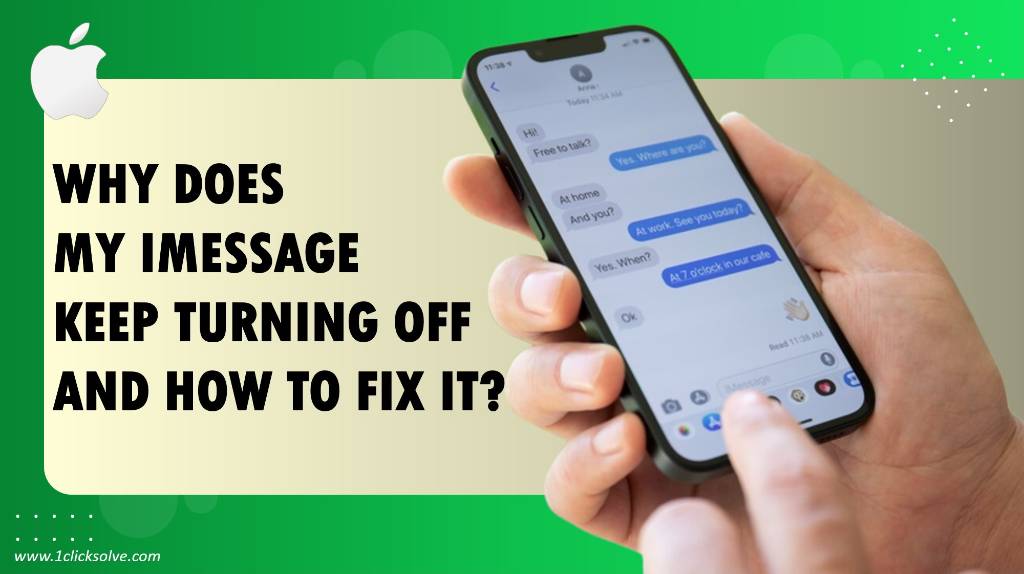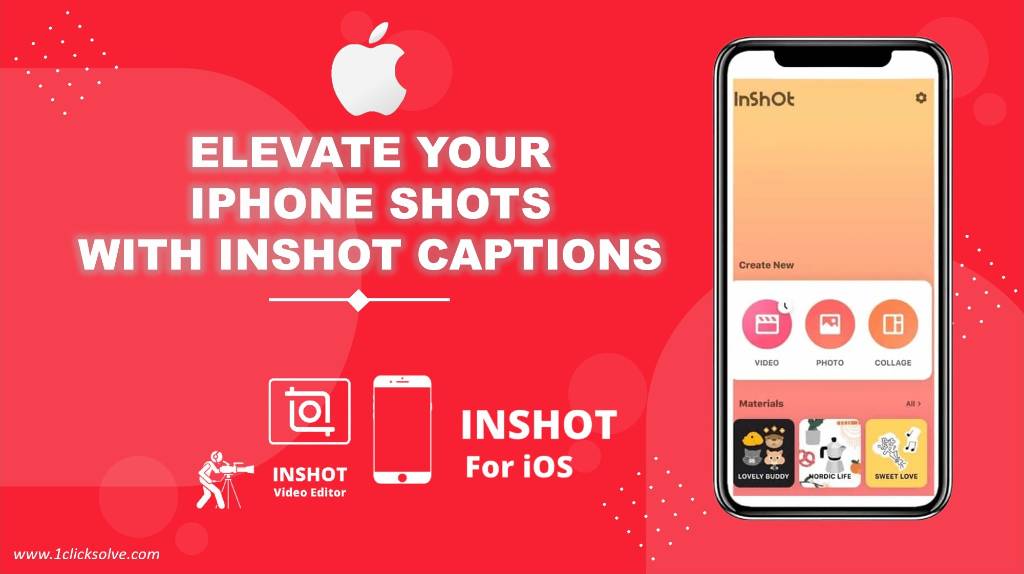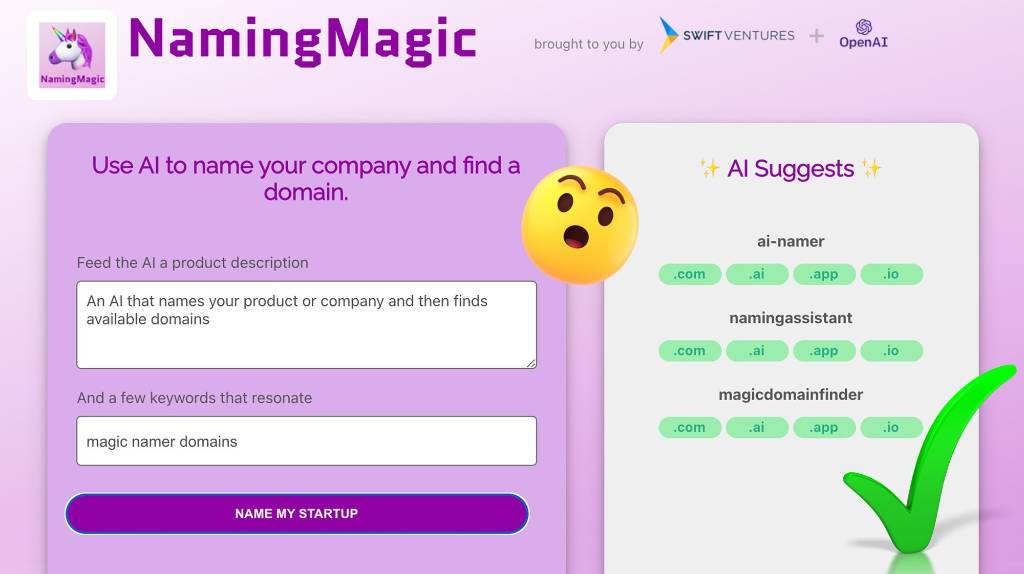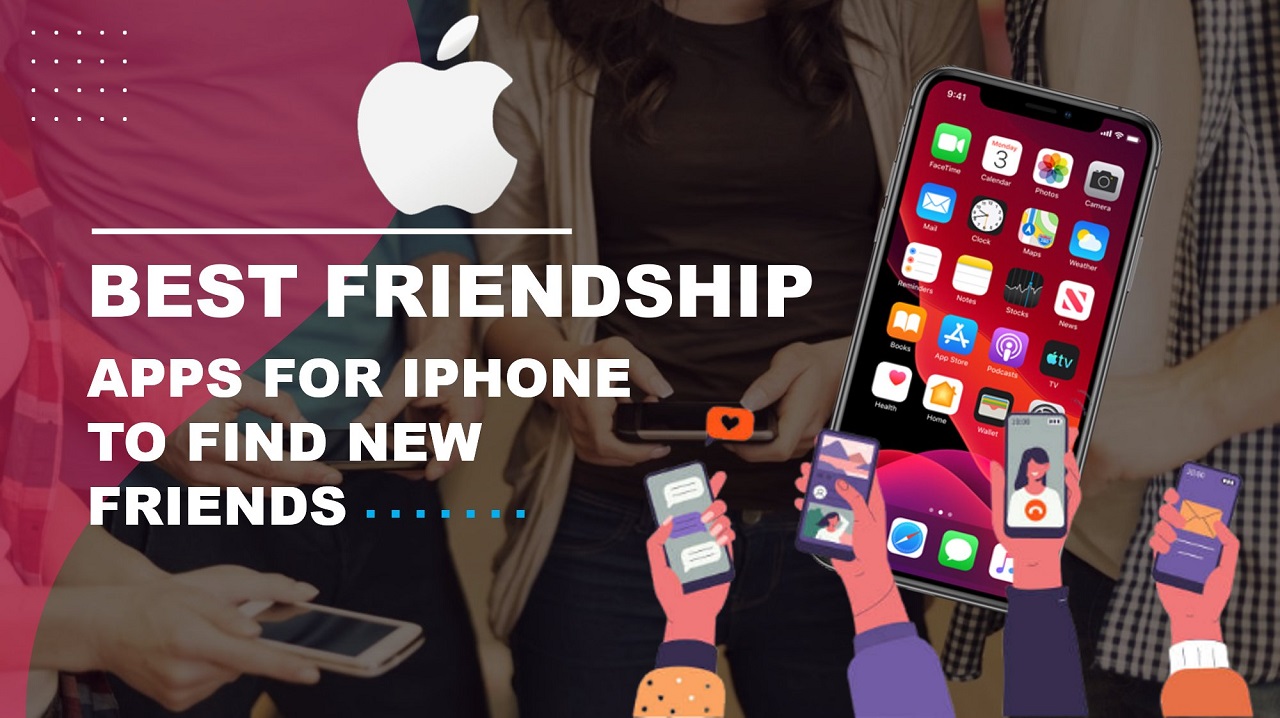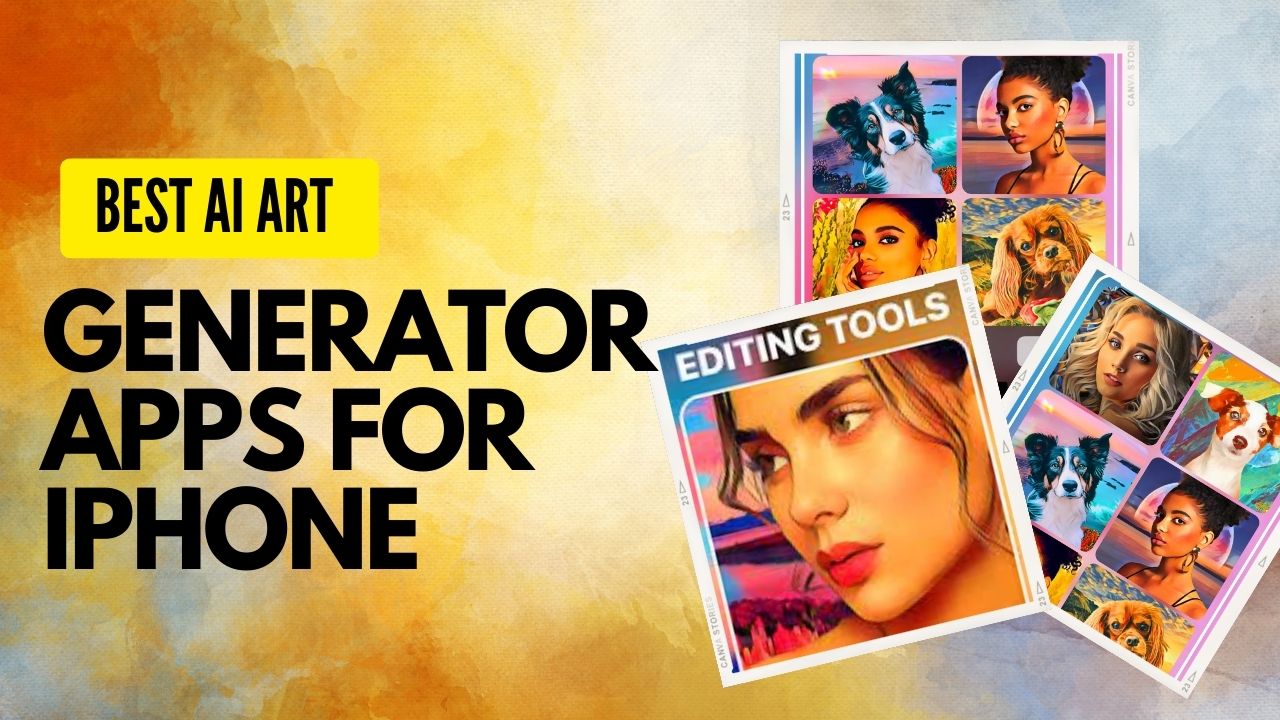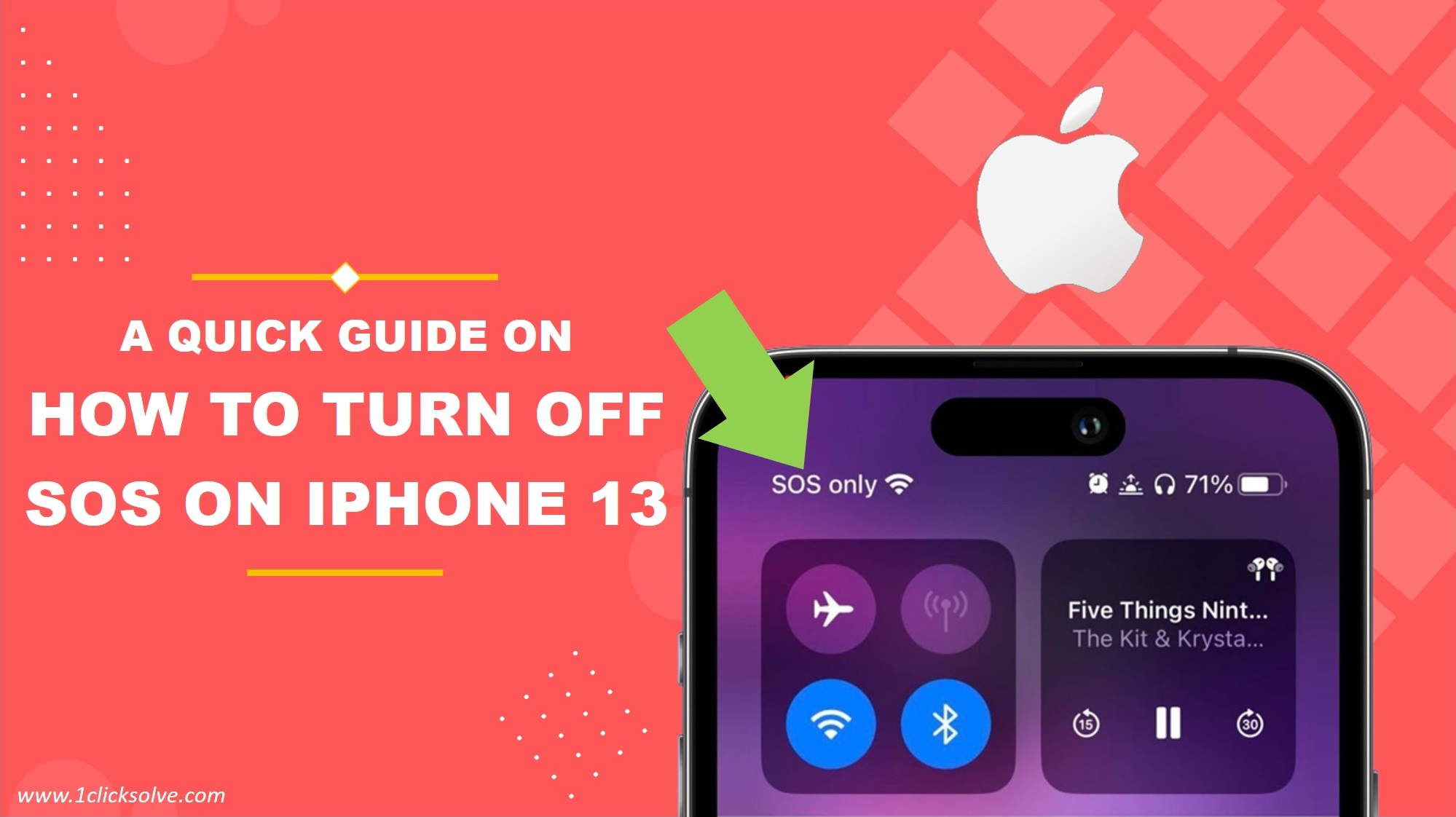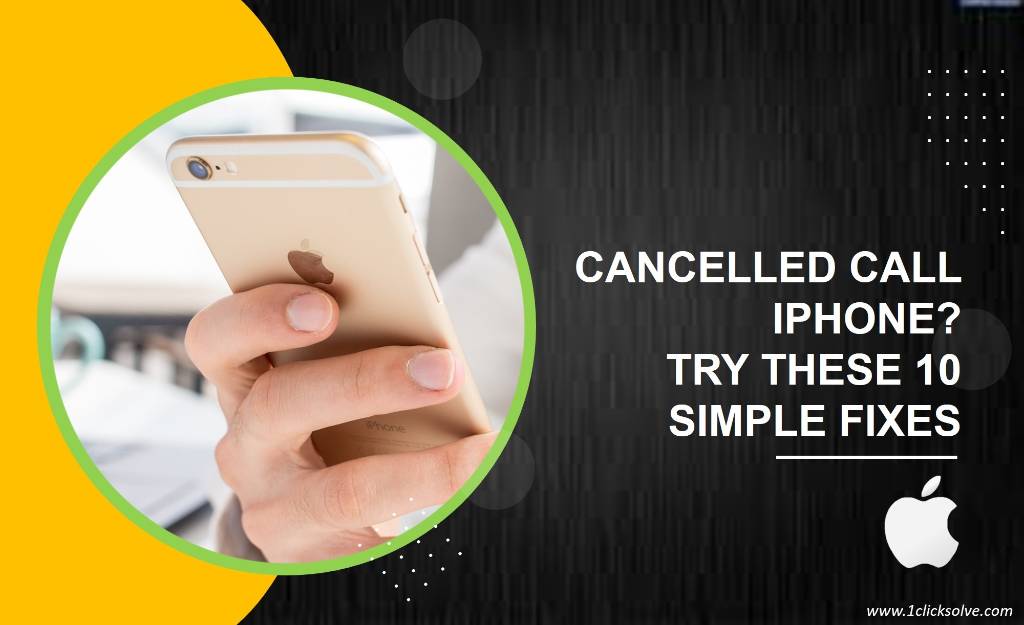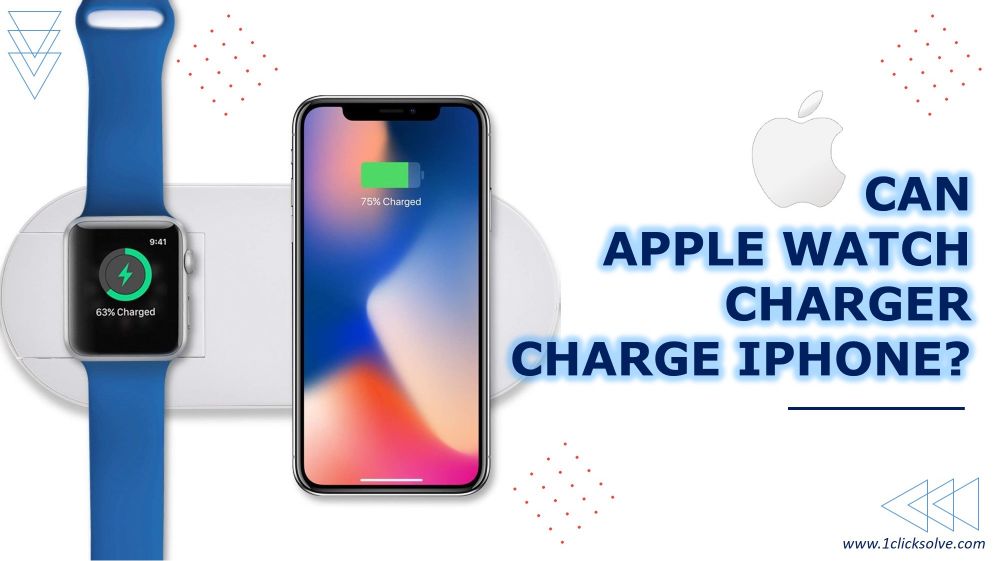Why Does My iMessage Keep Turning Off and How to Fix It?
In the fast-paced world of modern communication, Apple's iMessage has become an integral part of staying connected with friends, family, and colleagues. However, it can be incredibly frustrating when your iMessage keeps turning off unexpectedly. In this comprehensive guide, we'll delve into the reasons behind this issue and provide you with effective solutions to ensure your iMessage functions seamlessly.
Understanding the Issue
Before we delve into the solutions, it's crucial to understand the potential reasons why your iMessage keeps turning off. Let's checkout some of the most common causes include:
1. Network Issues
A weak or unstable internet connection can lead to disruptions in iMessage functionality. When your device switches between Wi-Fi and cellular networks, it might trigger iMessage to turn off momentarily. Additionally, if you're in an area with poor network coverage, it can impact the stability of iMessage.
2. Software Glitches
Software bugs and glitches can also cause iMessage to behave unexpectedly. These glitches might be the result of outdated software, conflicting apps, or errors during software updates. They can lead to disruptions in various device functions, including iMessage.
3. Apple ID and iCloud Problems
Your Apple ID and iCloud play a significant role in iMessage functioning correctly. If there are issues with your Apple ID authentication or iCloud synchronization, it might lead to iMessage turning off. This can occur when there's a problem with the account settings or when there are conflicts with other connected devices.
4. App Conflicts
Certain third-party apps might conflict with iMessage, causing it to shut down. These conflicts can arise due to the way apps interact with your device's messaging functions, leading to unexpected disruptions.
Resolving the Issue
Now that we've covered the potential causes of your iMessage turning off, let's move on to the solutions that can help you resolve this frustrating problem:
1. Check Network Connectivity
Start by you need to makesure that your device has a stable internet connection. Connect to a reliable Wi-Fi network or ensure that your cellular data is turned on. A stable network connection is essential for iMessage to function smoothly.
2. Update Software
Keeping your device's software up to date is crucial for resolving any software-related glitches. Check for available software updates in your device's settings and install them if any are available. These updates often include bug fixes that can address issues like iMessage turning off unexpectedly.
3. Verify Apple ID and iCloud Settings
Navigate to your device's settings and double-check your Apple ID and iCloud settings. Ensure that you're signed in with the correct account and that your iCloud is properly synced. If there are any issues with your account, signing out and signing back in might resolve the problem.
4. Identify Problematic Apps
If you suspect that certain apps are causing conflicts with iMessage, try identifying and uninstalling them. Start by uninstalling recently installed apps or apps that are known to interact with messaging functions. Monitor your device's behavior after each uninstallation to see if the issue persists.
5. Restart and Reset
Some times just a simple restart can often sortout minor software glitches. Restart your device and check if the iMessage issue has been resolved. If the problem persists, you might consider performing a factory reset as a last resort. You need to keep it in your mind to back up your data before doing so.
Preventing Future Occurrences
After resolving the issue, take steps to prevent your iMessage from turning off unexpectedly in the future:
- You need to regularly update your device's software applications to ensure optimal performance and bug fixes.
- Avoid downloading apps from unreliable sources to minimize the risk of conflicts.
- Periodically sign out and sign back in to your Apple ID to refresh your account settings.
- Maintain a stable network connection to prevent disruptions in iMessage functionality.
If you follow these steps and remain proactive in maintaining your device's health, you can enjoy uninterrupted iMessage services without the frustration of it turning off unexpectedly.
Conclusion
In a world where seamless communication is essential, a malfunctioning iMessage can be a major inconvenience. By understanding the potential causes of iMessage turning off and implementing the provided solutions, you can regain control over your messaging experience. Whether it's network issues, software glitches, or conflicts with third-party apps, there's a solution for every problem.
Remember, technology can be unpredictable, but with the right knowledge and approach, you can overcome any obstacle that comes your way.
FAQs
1. Why does my iMessage keep turning off?
iMessage may turn off due to various reasons. One common cause we often see is a poor internet connection. If your device doesn't have a stable Wi-Fi or cellular data connection, iMessage might disable itself to conserve resources. Additionally, software glitches or bugs could lead to iMessage turning off.
2. iMessage turning off on my iPhone, How can I fix?
To resolve the issue of iMessage disable, you can try the following steps:
- You need to check your internet connection and makesure it's stable.
- Restart your iPhone to refresh system settings.
- Update your device to the latest iOS version to fix any known bugs.
- Reset network settings to ensure proper connectivity.
- Disable and re-enable iMessage in the settings.
3. Is there a way to prevent iMessage from turning off?
While iMessage may turn off due to various factors, you can minimize the occurrences by:
- Keeping your device updated with the latest software.
- Using a reliable internet connection.
- Avoiding overloading your device with too many running apps.
4. Can a specific app cause iMessage to turn off?
Yes, certain apps might cause conflicts with iMessage, leading to it turning off. To troubleshoot this, try uninstalling recently installed apps one by one to identify the culprit.
5. Are there iOS updates that address iMessage issues?
Yes, Apple regularly releases iOS updates that include bug fixes and improvements, which can address iMessage-related problems. This is recommended to always keep your device up to date to the latest version application.
6. How do I troubleshoot iMessage activation problems?
If iMessage activation is problematic, try the following steps:
- You need to makesure that your device is connected to a stable network.
- Check if your Apple ID is correctly logged in.
- Verify that your carrier supports iMessage.
- If issues arise, contact Apple Support for further assistance you.
7. Could outdated carrier settings affect iMessage?
outdated carrier settings might impact iMessage functionality. To update carrier settings, go to "Settings" > "General" > "About." If an update is available, you'll be prompted to install it.
8. How does resetting network settings affect iMessage?
Resetting network settings can help resolve connectivity issues, potentially affecting iMessage if improper settings were causing it to turn off. After a reset, you'll need to reconnect to Wi-Fi networks and reconfigure other network-related settings.
9. Is iMessage more stable on Wi-Fi or cellular data?
iMessage can work well on both Wi-Fi and cellular data, provided the connection is stable. However, Wi-Fi is generally more reliable, as it offers a consistent and faster data connection compared to cellular networks.
10. Can third-party apps interfere with iMessage?
In some cases, certain third-party apps might interfere with iMessage due to conflicts or compatibility issues. It's advisable to monitor your device's behavior after installing new apps and uninstall any that seem to cause problems with iMessage.