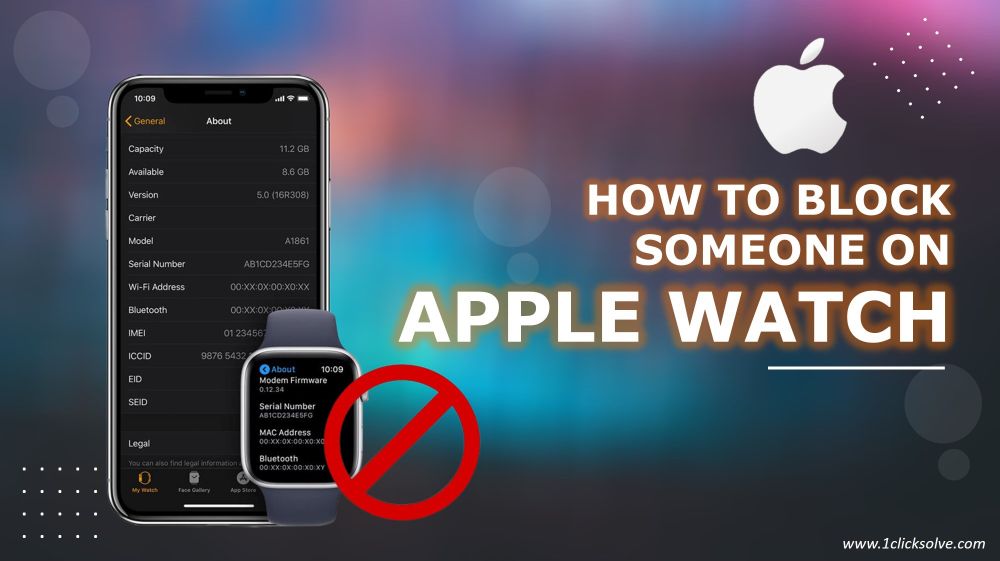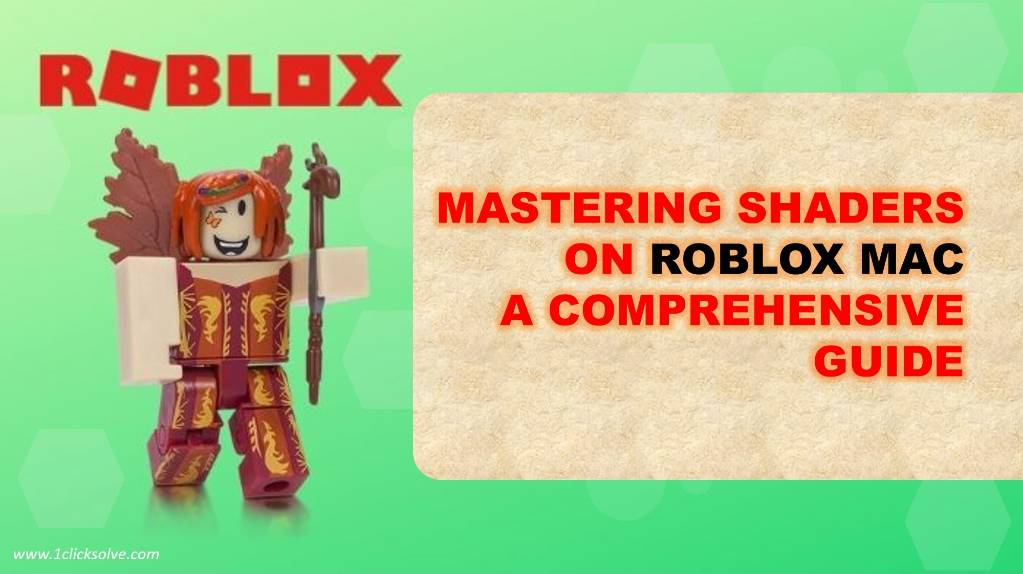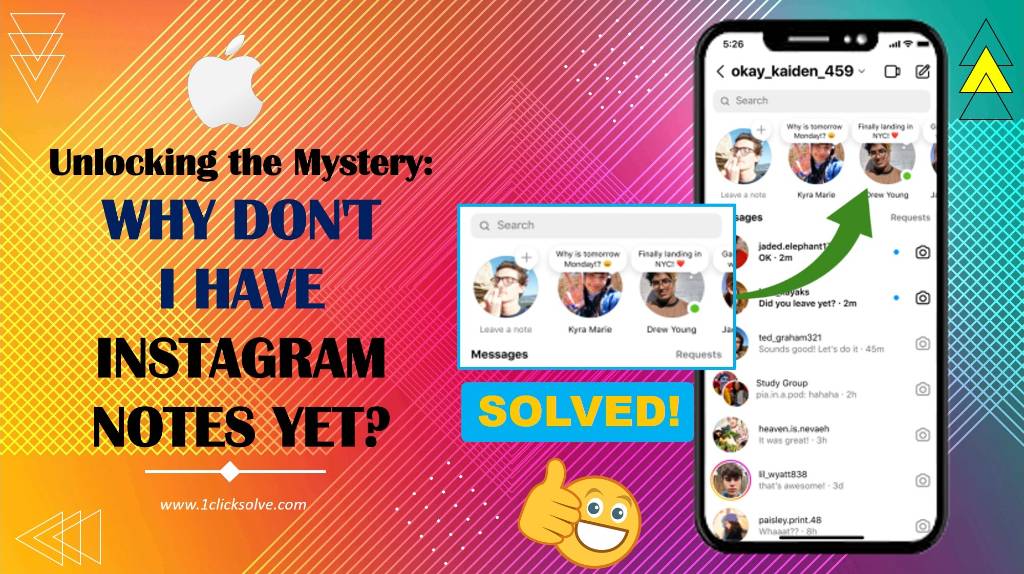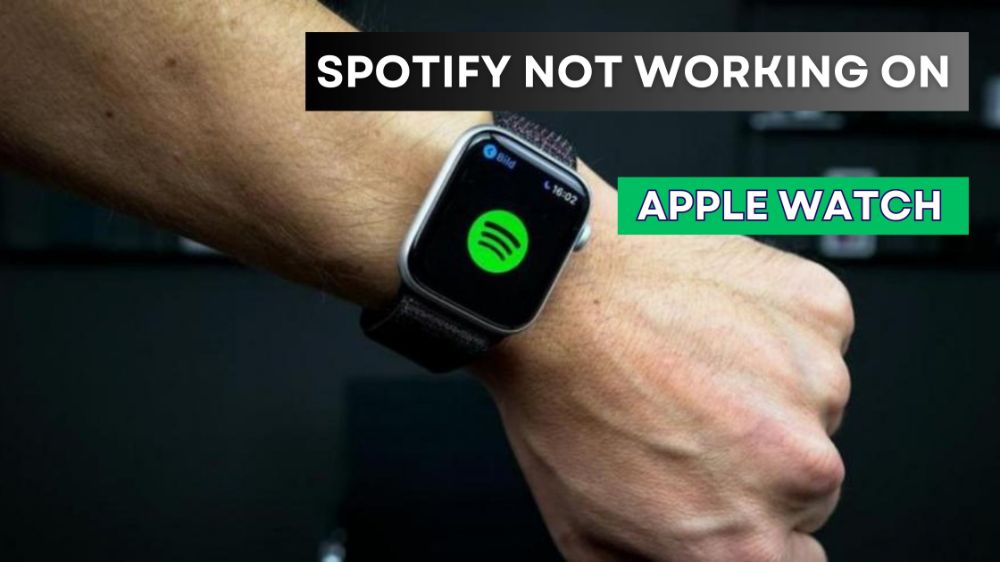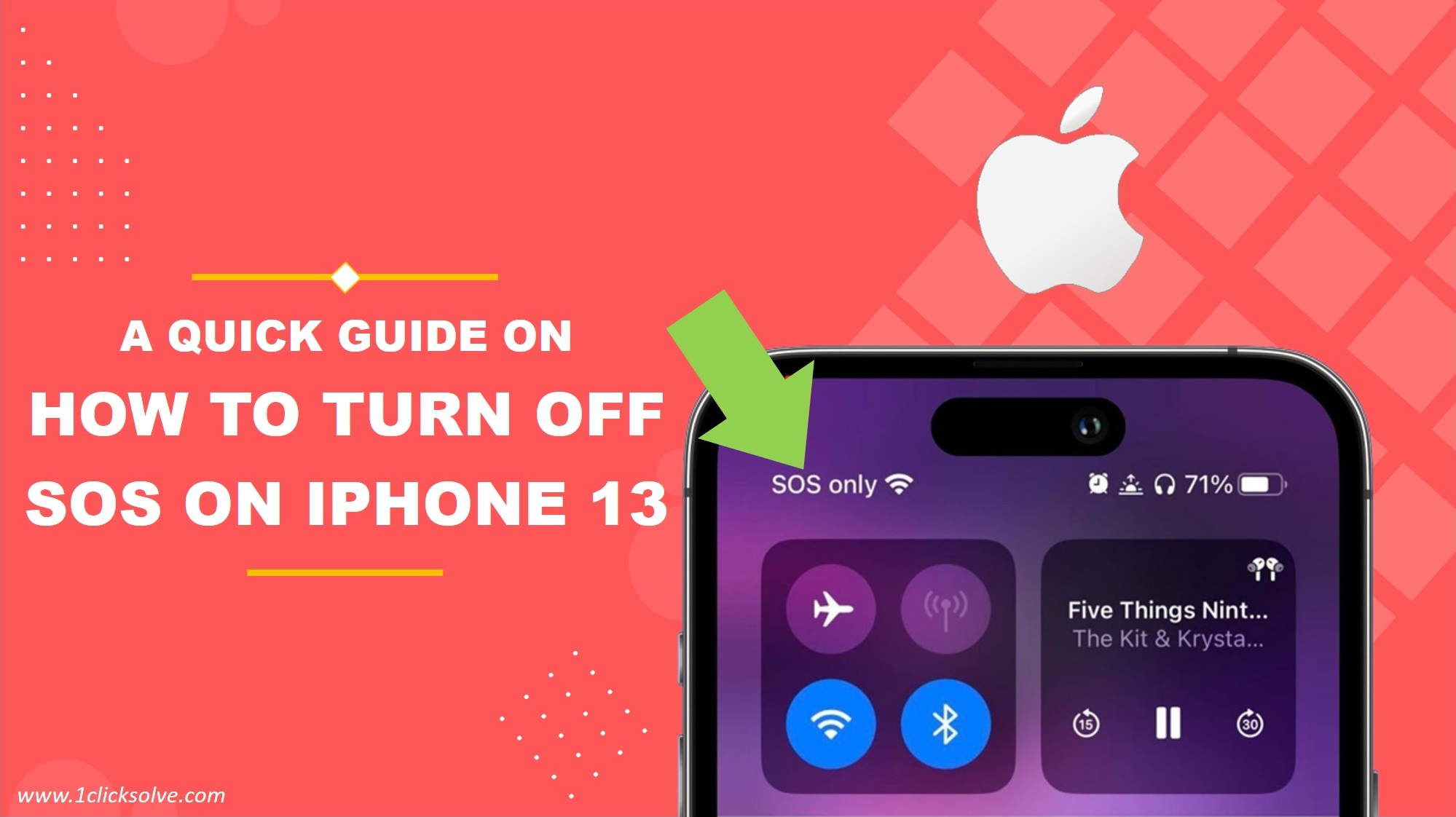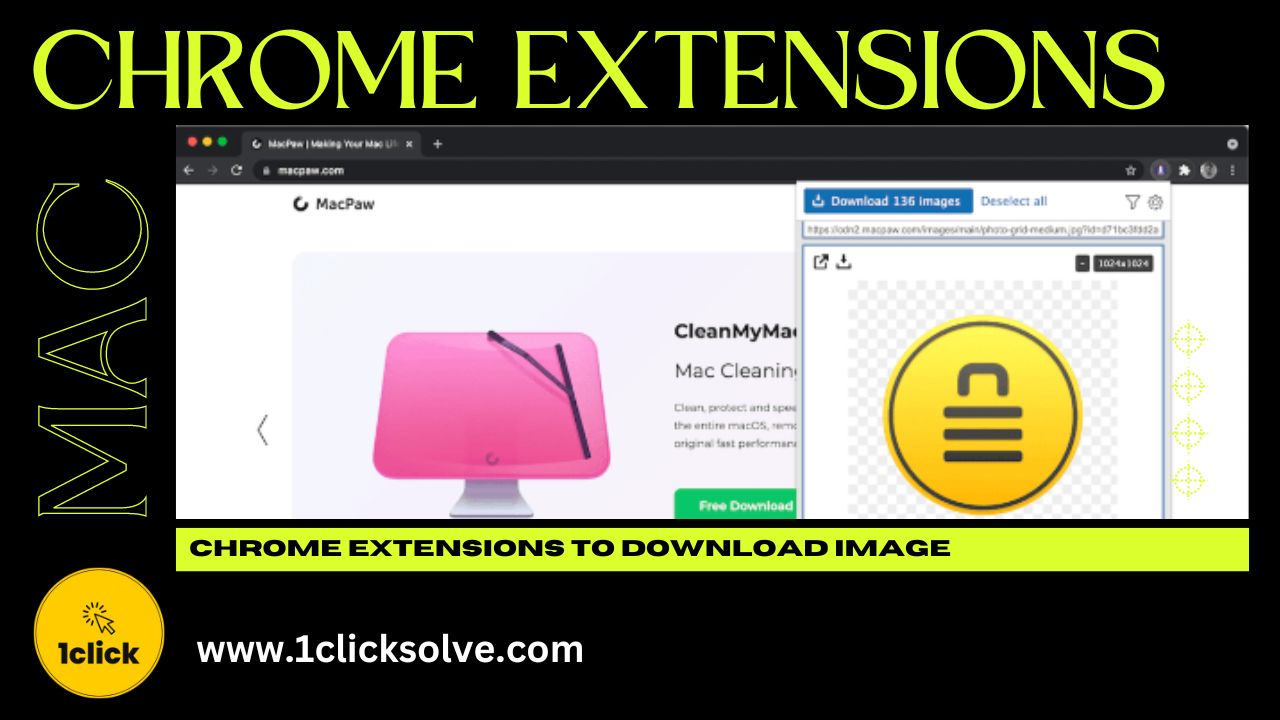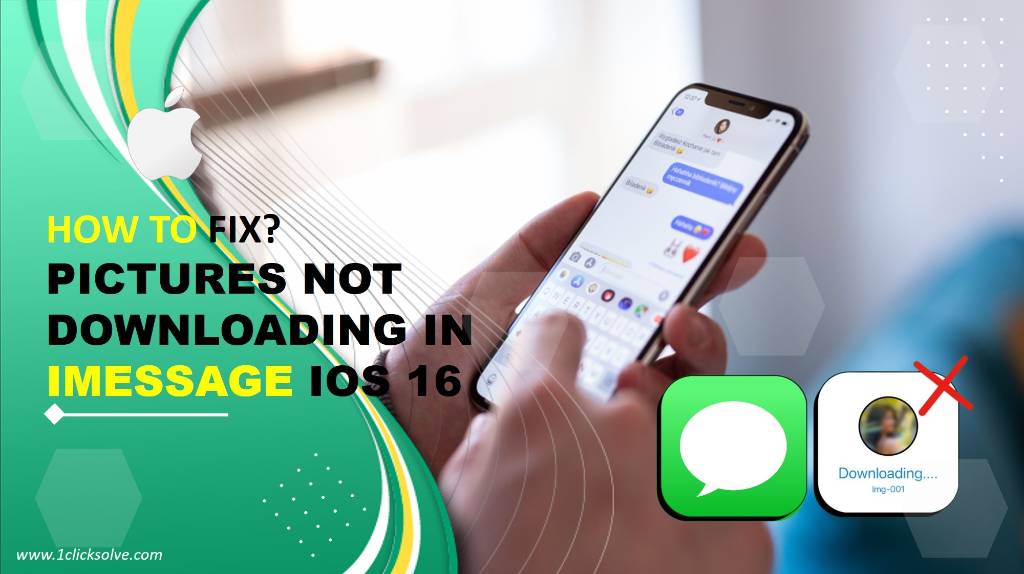How to Block Someone on Apple Watch: A Comprehensive Guide
In today's digital age, our wearable devices have become more than just tools for keeping time. Devices like the Apple Watch are capable of performing a multitude of tasks, including handling communications. While the Apple Watch allows us to stay connected with friends, family, and colleagues, there may be times when you need to block someone for various reasons. Whether it's to prevent unwanted messages or calls, or simply to maintain your privacy, knowing how to block someone on your Apple Watch is a valuable skill. In this comprehensive guide, we'll walk you through the step-by-step process of blocking someone on your Apple Watch.
Why Block Someone on Your Apple Watch?
Before we dive into the "how-to" aspect, it's important to understand why you might want to block someone on your Apple Watch. Here are a few common scenarios:
- Unwanted Calls or Messages: Sometimes, you may receive unsolicited calls or messages from individuals you'd rather not interact with. Blocking them can help you maintain peace and focus.
- Privacy Concerns: In an era of increasing digital privacy concerns, blocking someone can be a way to protect your personal information and keep your communication secure.
- Harassment or Bullying: If you're being harassed or bullied by someone through your Apple Watch, you should take immediately action and blocking them can put an end to the unwelcome interactions.
- Avoiding Distractions: To enhance your productivity and concentration, you might choose to block individuals who tend to send distracting messages or notifications.
Now that you understand the reasons, let's get into the steps of blocking someone on your Apple Watch.
Step-by-Step Guide: How to Block Someone on Apple Watch
Blocking someone on your Apple Watch is a straightforward process that involves a few simple steps. Here's how you can do it:
Step 1: Wake Up Your Apple Watch
Start by waking up your Apple Watch. You can do this by tapping on the screen or raising your wrist, depending on your watch's settings.
Step 2: Access the Contacts App
On your Apple Watch's home screen, locate and tap on the "Contacts" app. This app allows you to manage your contacts and access their details.
Step 3: Find the Contact to Block
Scroll through your contact list to find the person you want to block. Once you've located them, you have to tap on their name to open their contact details.
Step 4: Block the Contact
In the contact details, you'll see an option that says "Block Contact." Tap on it to initiate the blocking process. You may be prompted to confirm your decision.
Step 5: Confirm the Block
After tapping "Block Contact," a confirmation message will appear, asking if you're sure you want to block the contact. Confirm your choice to proceed.
Step 6: Successfully Blocked
Congratulations! You've successfully blocked the contact on your Apple Watch. You will no longer receive calls, messages, or notifications from this individual.
Unblocking Someone on Your Apple Watch
If you ever decide to unblock a contact, the process is just as straightforward:
- Open the "Contacts" app on your Apple Watch.
- Locate the blocked contact in your list.
- You have to tap on their name as required to open their contact details.
- You'll see an option that says "Unblock Contact." Tap on it to unblock the individual.
- Confirm your decision to unblock, and you're done.
Additional Tips for Managing Blocked Contacts
While blocking someone on your Apple Watch is relatively easy, here are a few additional tips to help you manage your blocked contacts effectively:
- Sync Across Devices: Keep in mind that blocking a contact on your Apple Watch will also block them on your paired iPhone, and vice versa. The block settings are synced between your devices for a seamless experience.
- Notifications: Blocked contacts won't be able to send you messages or call you, and their notifications will be silenced. However, they may still leave voicemail messages if your voicemail is enabled.
- FaceTime: Blocking someone on your Apple Watch will also block them from FaceTime calls on your paired iPhone.
- Reconsideration: If you ever change your mind and want to unblock a contact, you can easily do so following the steps outlined above.
Conclusion
Blocking someone on your Apple Watch is a practical way to maintain your privacy, prevent unwanted distractions, and stop harassment or unwanted interactions. With the step-by-step guide provided in this article, you should have no trouble managing your contacts and blocking or unblocking individuals as needed. Remember that the process is simple and can be reversed if your circumstances change. Keep your Apple Watch a valuable tool for communication and enjoy the peace of mind that comes with knowing you have control over who can reach you.