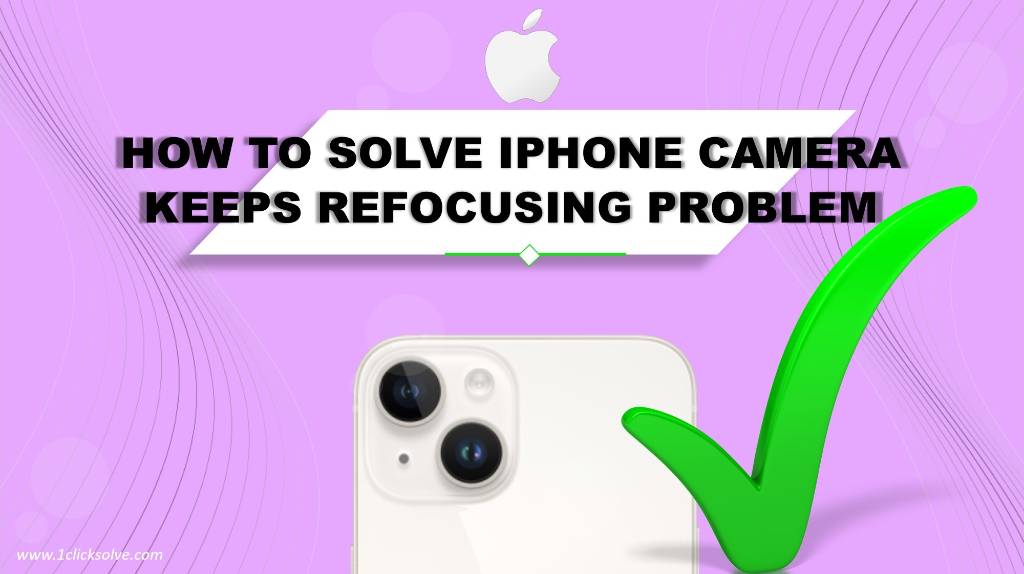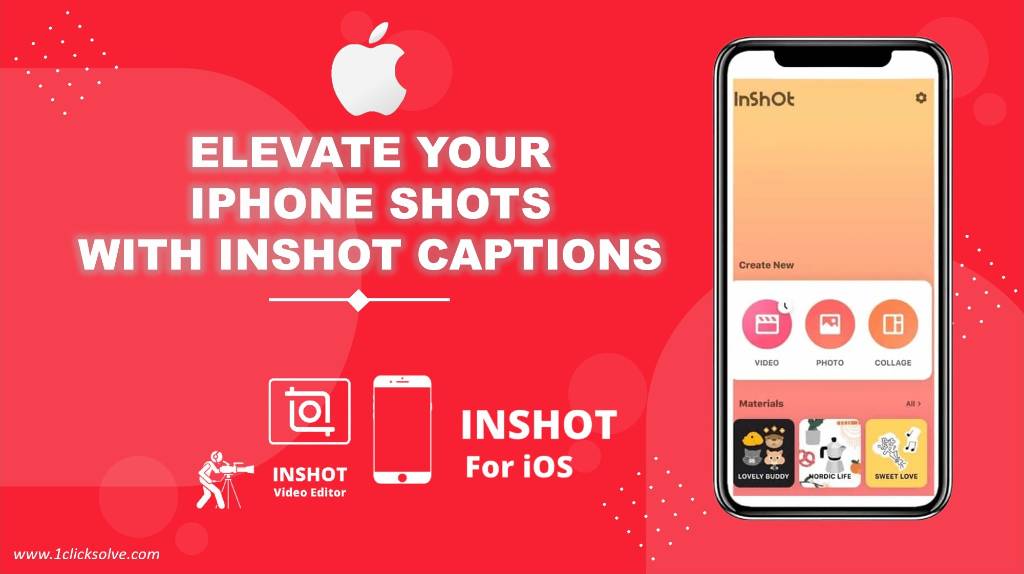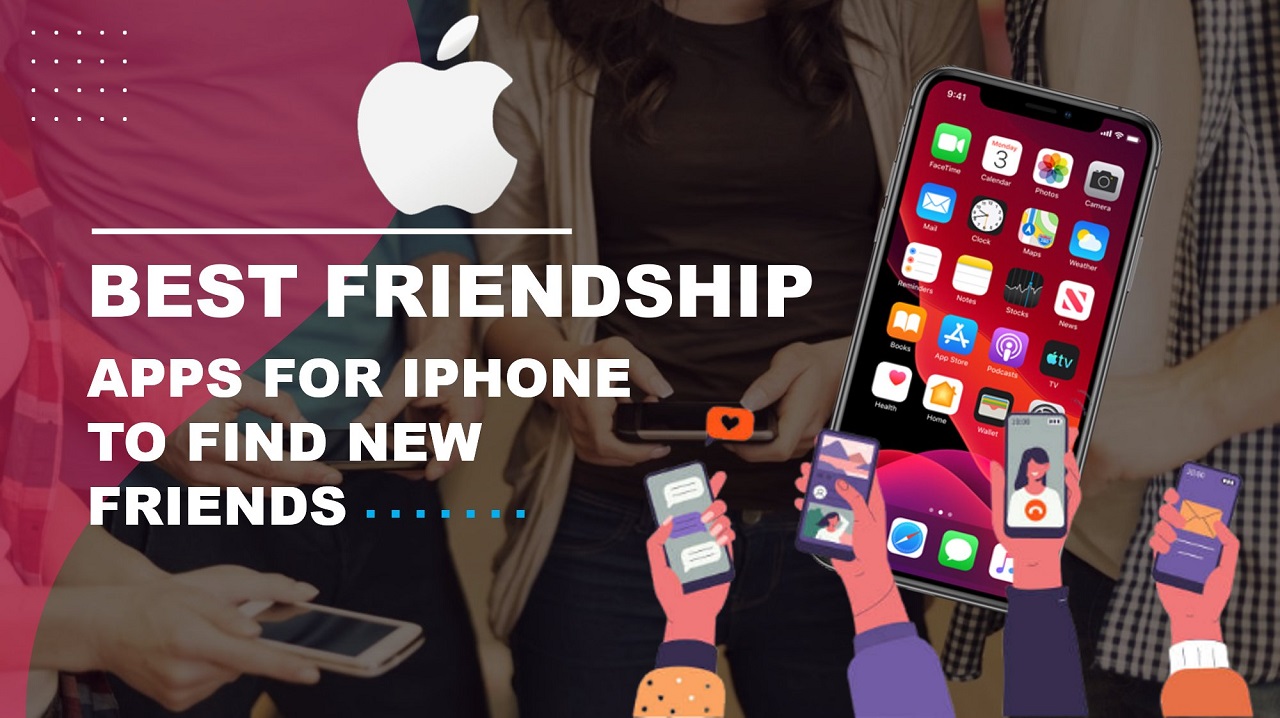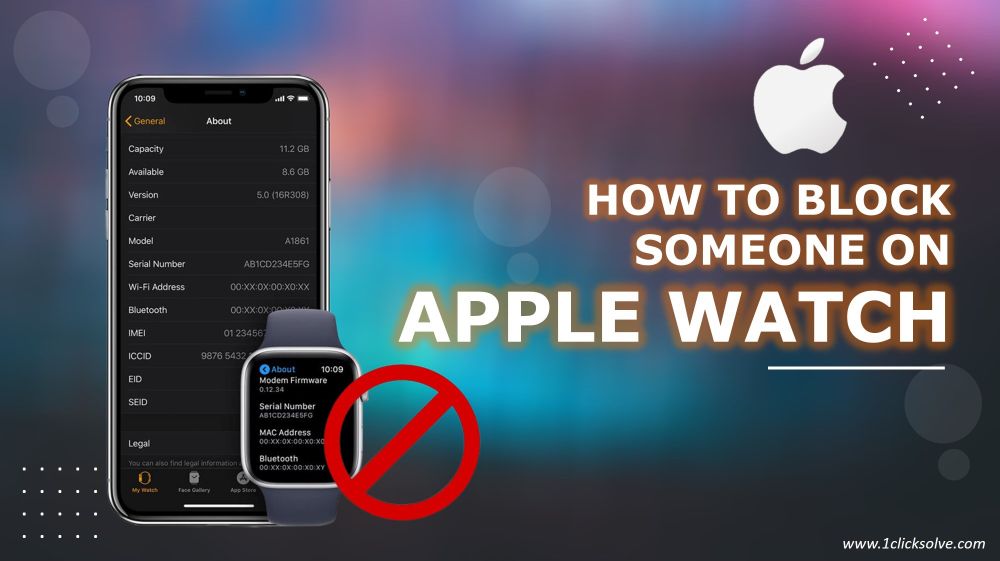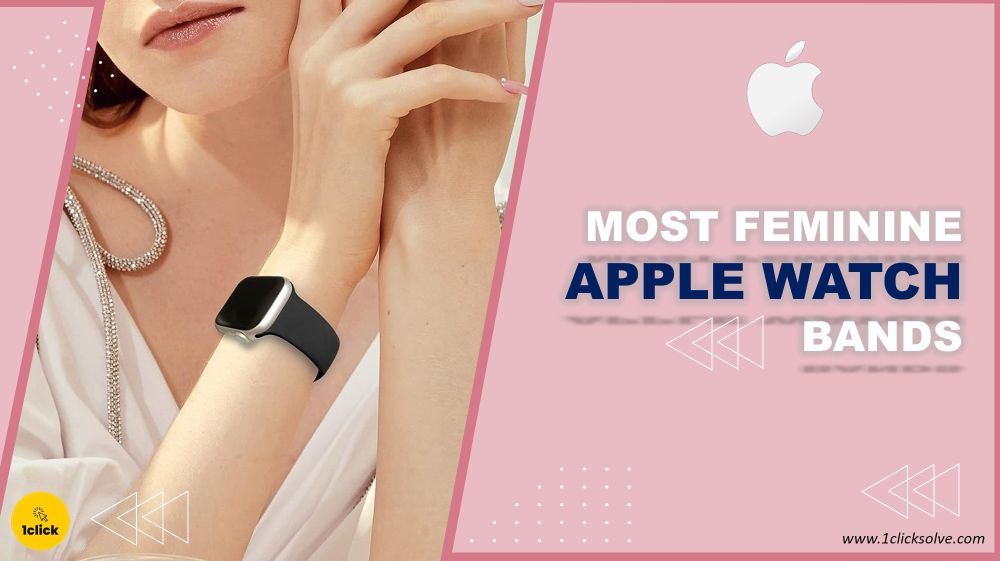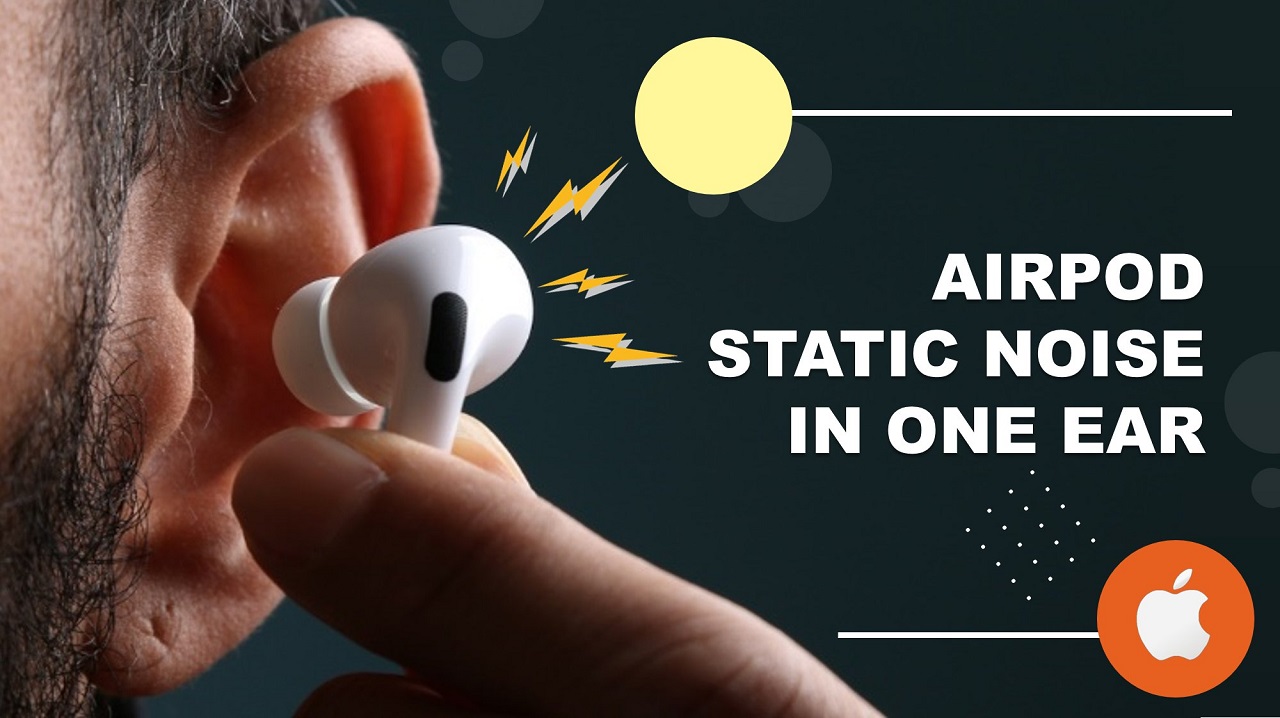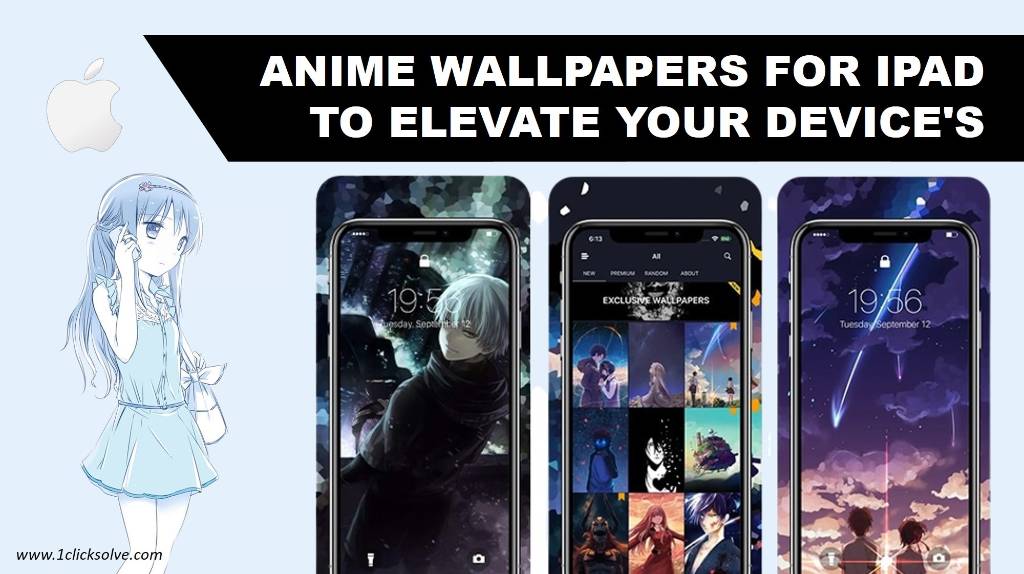How to Solve iPhone Camera Keeps Refocusing Problem
In today's digital and smart age, smartphones have become an essential part of our everyone's lives. One of the most essential features of any smartphone is the camera. The iPhone, known for its exceptional camera capabilities, has garnered a massive user base due to its high-quality photography and video recording capabilities. However, like any electronic device, iPhones are not immune to issues, and one of the frustrating problems users might encounter is the "iPhone camera keeps refocusing" problem. In this comprehensive guide, we will explore various solutions to address this issue effectively and enhance your photography experience on your beloved iPhone.
Force Close All Open Apps on iPhone
Often, app conflicts can cause the camera to behave erratically, including the refocusing problem. To start troubleshooting, let's begin by force closing all open apps on your iPhone:
- First you need to double-click the Home button (for iPhones with a Home Button) or swipe up from the bottom (for iPhones without a Home Button) to access the App Switcher.
- After that swipe left or right to navigate through the open apps.
- Then just you need to swipe up on each app's preview to close them one by one.
- Once all apps are closed, return to the Home screen and try launching the Camera app again.
Restart Your iPhone
A simple restart can work wonders in resolving minor software glitches that might be affecting the camera's performance. Here we will know how you can restart your iPhone:
- You just need to press and hold the Power Button until the "slide to power off" slider appears.
- After that just slide the slider to turn off your iPhone.
- After the device is completely powered off, press and hold the Power Button again until the Apple logo appears on the screen.
Update to the Latest Version of iOS
Apple regularly releases software updates that not only introduce new features but also address various bugs and issues. To ensure your iPhone's camera performs optimally, make sure you are using the latest version of iOS:
- Open the Settings app on your iPhone.
- Scroll down and select "General."
- Tap on "Software Update."
- If there is an update is available, you should download and install the latest one.
Free Storage
Insufficient storage on your iPhone can lead to numerous performance problems, including camera issues. Make sure you have sufficient free space on your device:
- Open Settings and select "General."
- Tap on "iPhone Storage."
- Review the storage usage and delete unnecessary apps, photos, and videos to free up space.
Reset All Settings
If the above steps haven't resolved the problem, consider resetting all settings on your iPhone. Let me tell you one thing that this step will not erase your data, but it will surly revert all settings to their default values:
- Open Settings and select "General."
- Scroll down and tap on "Reset."
- Just click on "Reset All Settings" and enter your passcode if prompted appear.
- Confirm the action to reset all settings.
Other Tips to Fix the Freezing iPhone Camera Issue
If the problem persists, try the following additional tips to resolve the camera refocusing problem:
Check for Third-Party App Conflicts
Some third-party camera apps might not be fully compatible with your iPhone's hardware and software, causing conflicts that affect the native Camera app. Try uninstalling recently installed camera apps to see if it resolves the issue.
Clear Camera Cache
Clearing the camera cache can sometimes help in eliminating temporary data that might be causing the problem. To clear the cache:
- Close the Camera app if it's open.
- Restart your iPhone (as explained earlier).
- Open the Camera app again and check if the issue persists.
Perform a Factory Reset
A factory reset should only be considered as a last resort if all other methods have failed to address the camera refocusing problem. Before proceeding, back up your iPhone data to avoid data loss. To perform a factory reset:
- Open Settings and select "General."
- Scroll down and tap on "Reset."
- Choose "Erase All Content and Settings" and follow the on-screen instructions.
Conclusion
The "iPhone camera keeps refocusing" problem can be frustrating, but by following the steps mentioned in this guide, you can potentially resolve the issue and enjoy seamless photography on your iPhone once again. Remember to force close all open apps, restart your device, update to the latest version of iOS, ensure sufficient free storage, and try resetting all settings if necessary. Additionally, consider checking for third-party app conflicts and clearing the camera cache. If all else fails, a factory reset may be the ultimate solution, but be cautious as it will erase all your data.