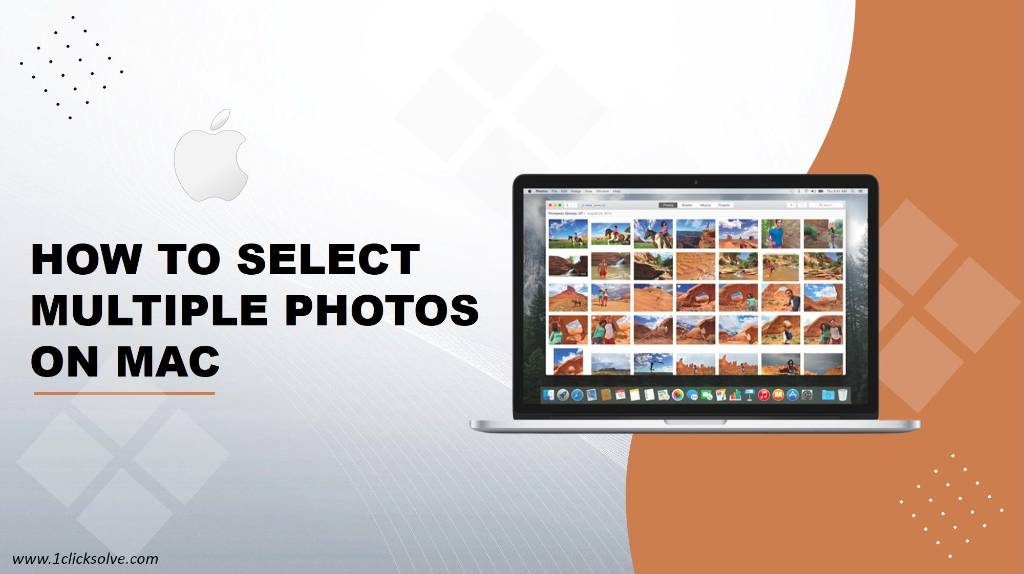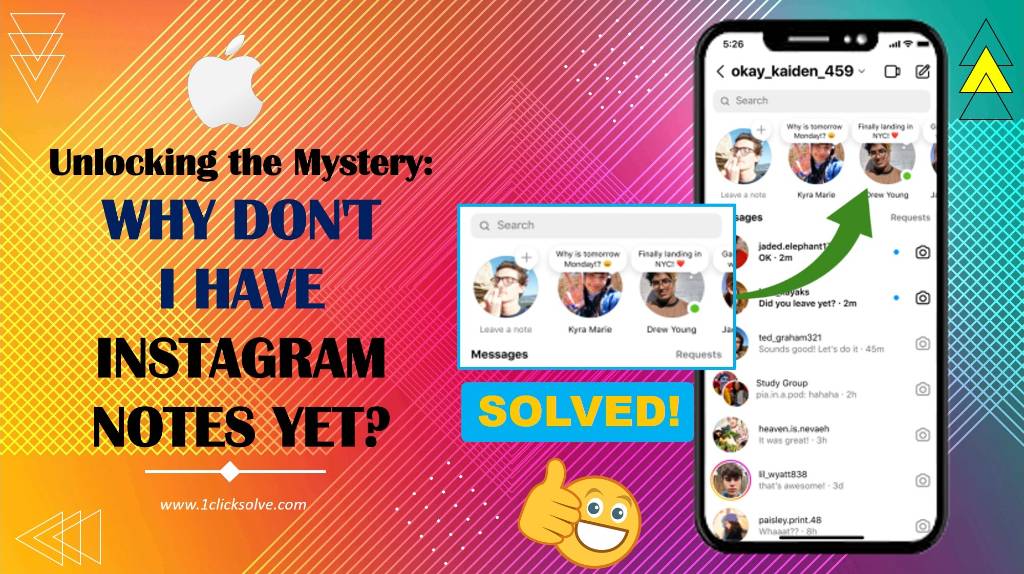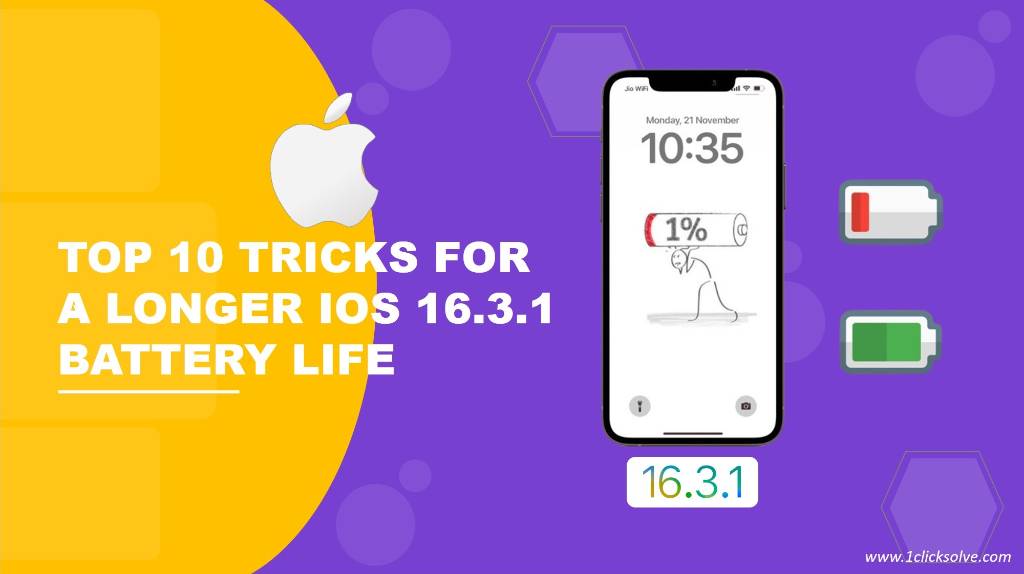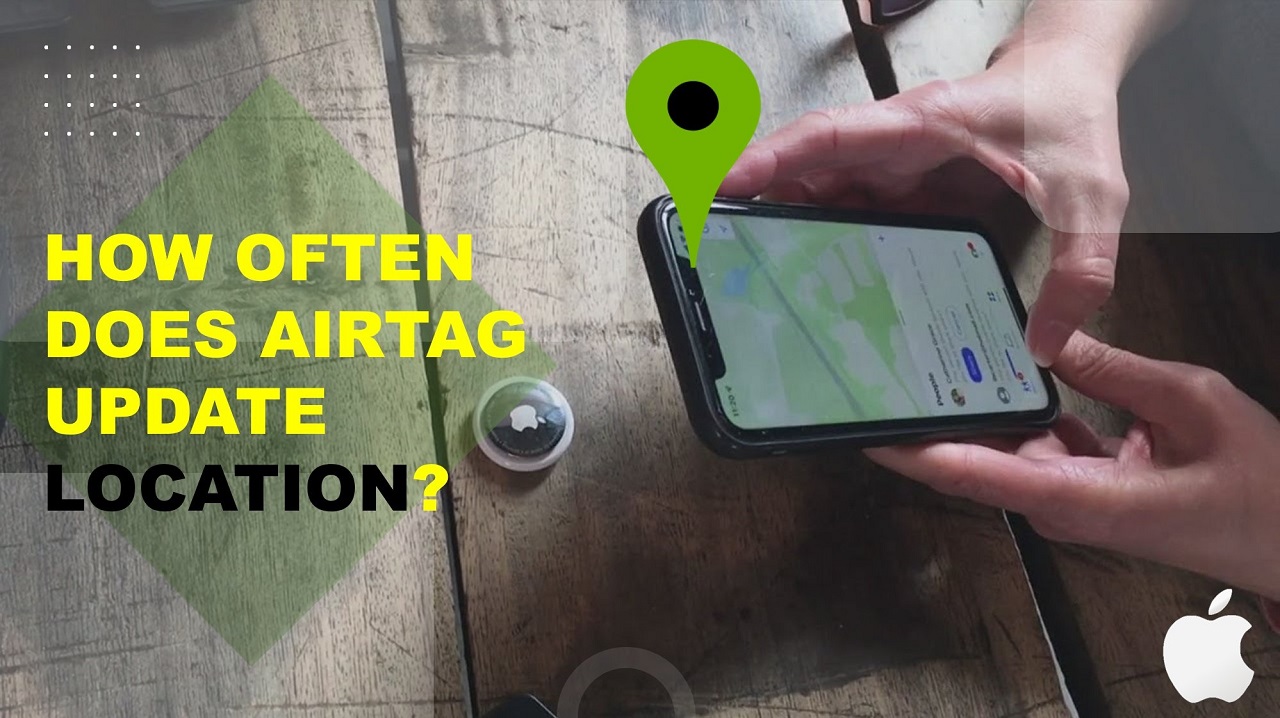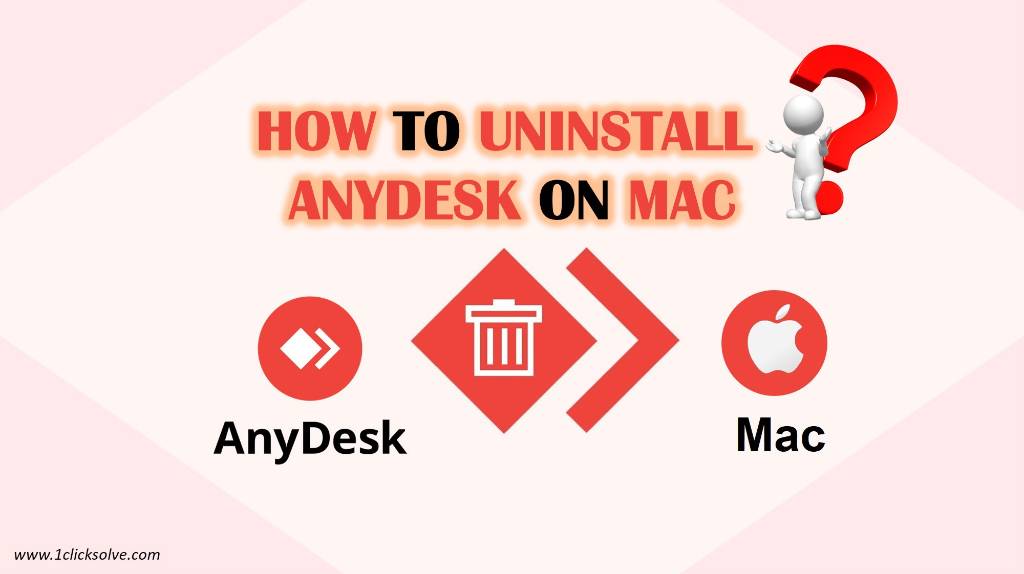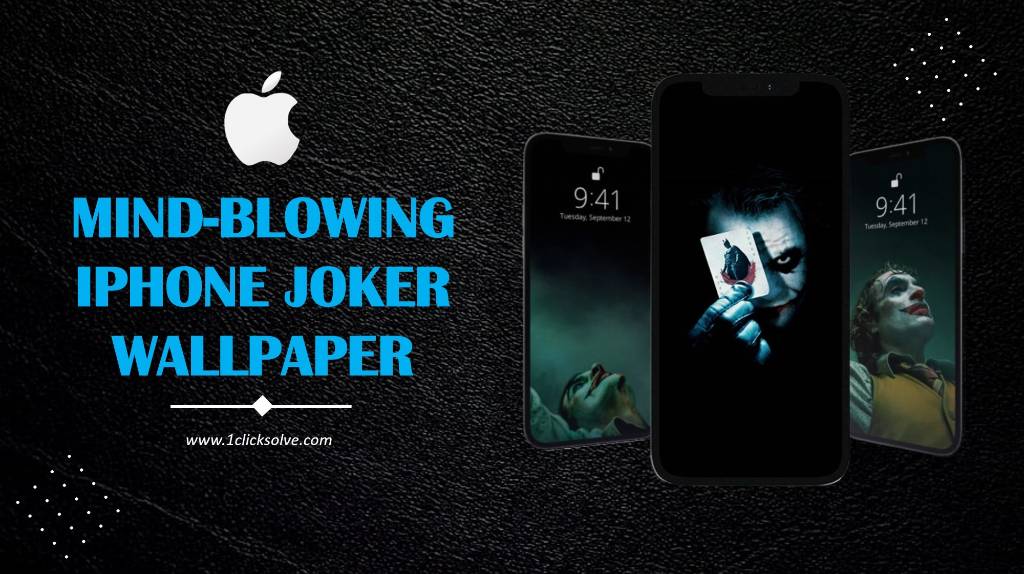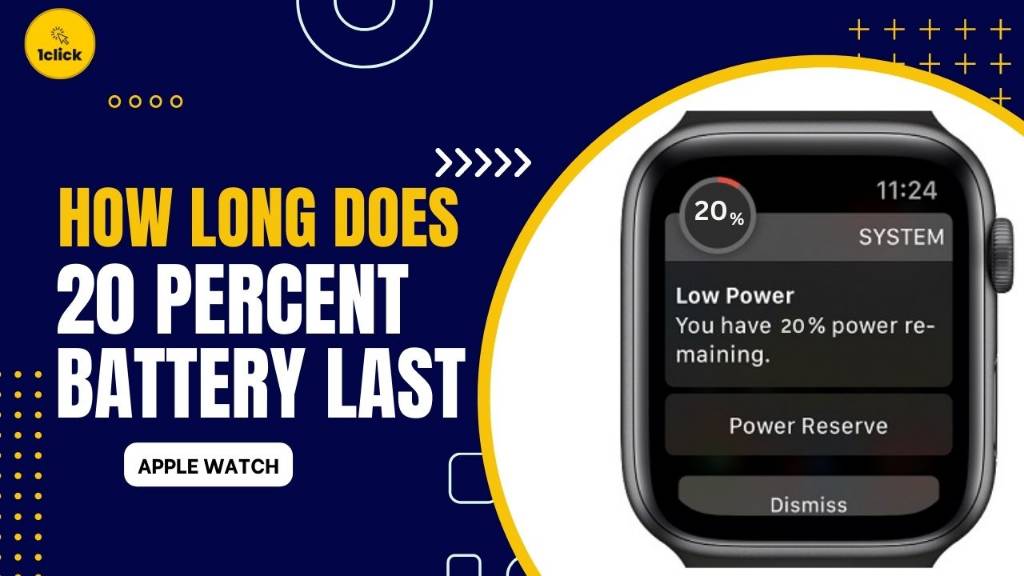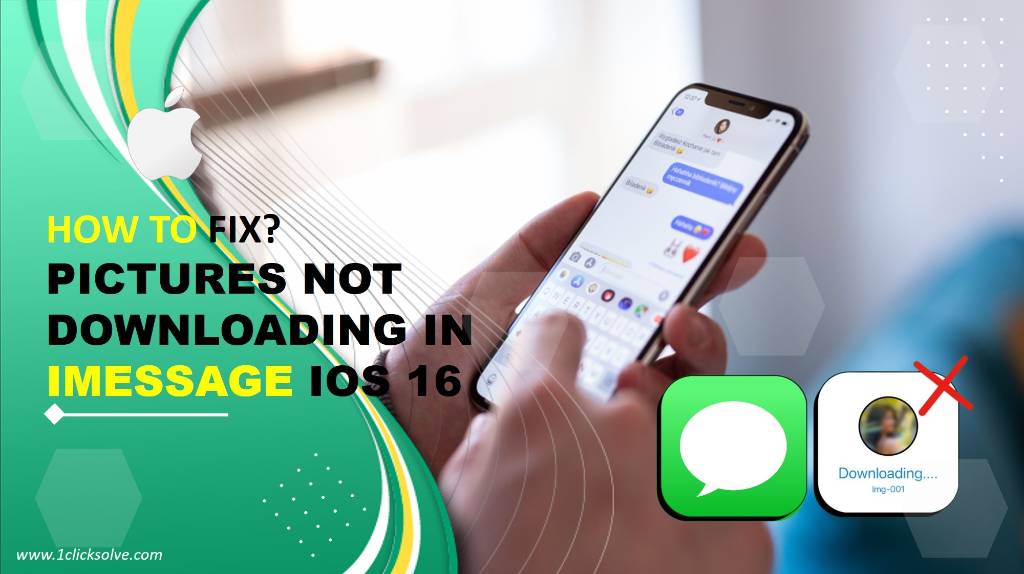Mastering On How to Select Multiple Photos on Mac
Are you tired of spending valuable time individually selecting photos on your Mac? Well, fret no more, as we have got you covered with the ultimate guide on mastering how to select multiple photos on Mac! Whether you're a photographer, a creative professional, or just an everyday user, knowing these efficient techniques will make your life so much easier.
Why Efficient Photo Selection Matters
Before we dive into the nitty-gritty of the process, let's take a moment to appreciate the significance of mastering photo selection on Mac. As we all know, dealing with an array of photos can be overwhelming, especially when you need to organize, delete, or move them in bulk. Being able to select multiple photos at once can save an enormous amount of time and effort, allowing you to focus on your creative projects or cherished memories.
The Classic Method: Using the Shift Key
Let's start with the classic and straightforward method of selecting multiple photos on your Mac. You probably have used this technique before, but there might be a few tricks you didn't know!
Sorting Your Photos: First, open the folder or application containing the photos you want to select. To make things easier, arrange the photos in the order you prefer. You can sort them by date, name, or any other criteria that suit your needs.
Click and Select: Click on the first photo you want to include in your selection. Then, just you need to hold down the Shift key on your keyboard.
Select the Range: While still holding the Shift key, click on the last photo in the range you want to select. Magically, all the photos between the first and last ones will be highlighted.
Fine-Tune Your Selection: If you need to add or remove individual photos from the selection, hold the Command (⌘) key and click on the specific photos. This way, you have complete control over your selection.
Utilizing the Command Key for Precision
Now, let's explore the power of the Command (⌘) key in selecting multiple non-consecutive photos. This feature comes in handy when you need to pick photos scattered throughout the folder.
Sorting Your Photos: As always, begin by sorting your photos in the preferred order.
Choose the First Photo: Click on the first photo you want to include in your selection.
The Command Key Magic: To select multiple non-consecutive photos, hold down the Command (⌘) key on your keyboard.
Select the Photos: While holding the Command key, click on each photo you want to include in your selection. You will notice that each photo gets
Highlighted as you click on them.
Review and Modify: After making your selection, double-check to ensure you have chosen all the intended photos. If you need to make changes, use the Command (⌘) key to add or remove specific photos from your selection.
Effortless Selection with the Marquee Tool
For those who prefer a more hands-on approach, the Marquee Tool is an excellent option for selecting multiple photos on your Mac.
Navigate to the Folder: Open the folder containing the photos you want to select.
Activate the Marquee Tool: Look for the Marquee Tool icon in the toolbar at the top of your window. It typically resembles a dashed rectangle.
Create Your Selection Box: Click and drag your mouse to create a selection box around the photos you want to include in your selection. This tool lets you visually see the photos you're about to choose.
Finalize Your Selection: After creating the selection box, review the photos included. To add or remove specific photos, hold the Command (⌘) key while clicking on them.
Mastering Photo Selection on Mac Made Simple
Congratulations! You've now learned three efficient methods to how to select multiple photos on mac? Whether you're using the classic Shift key, the versatile Command key, or the visual Marquee Tool, you have the power to streamline your photo selection process.
With these newfound skills, managing your photo library will be a breeze, and you'll have more time to focus on your creative pursuits or reliving precious memories.
So, the next time you have a bunch of photos to handle, remember these tricks and be amazed at how efficient and effortless your photo selection experience becomes on your Mac.