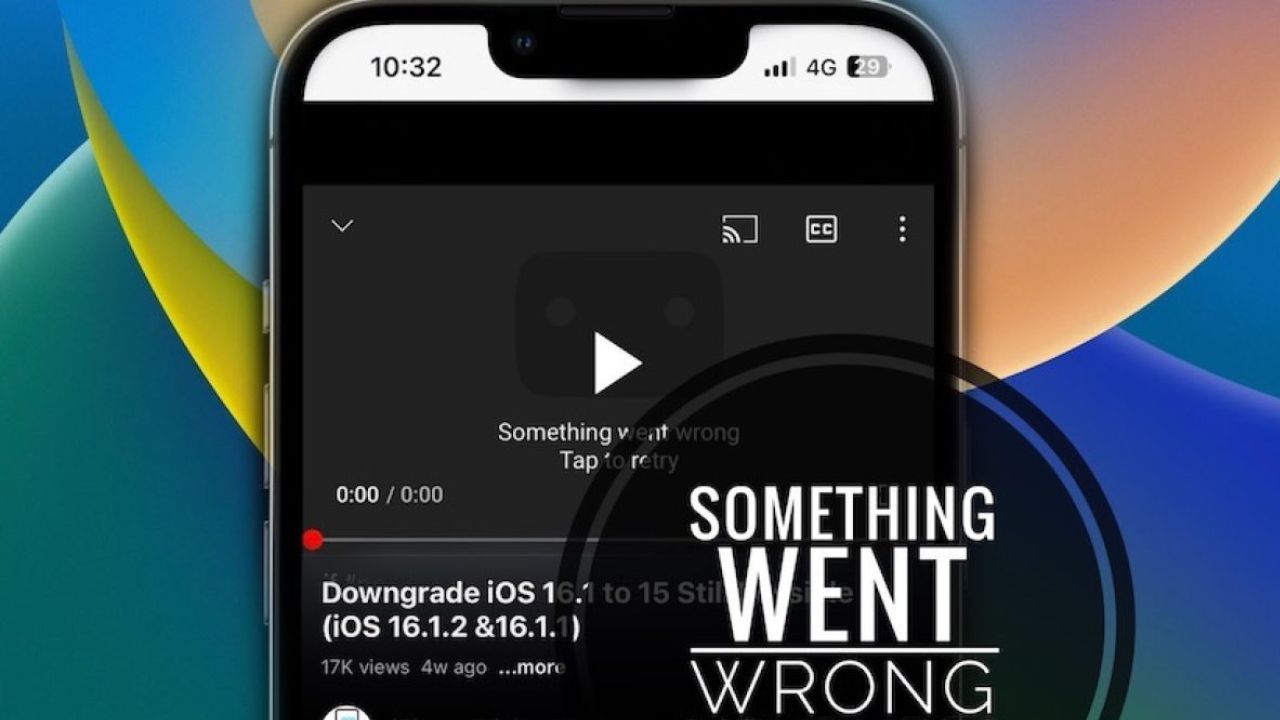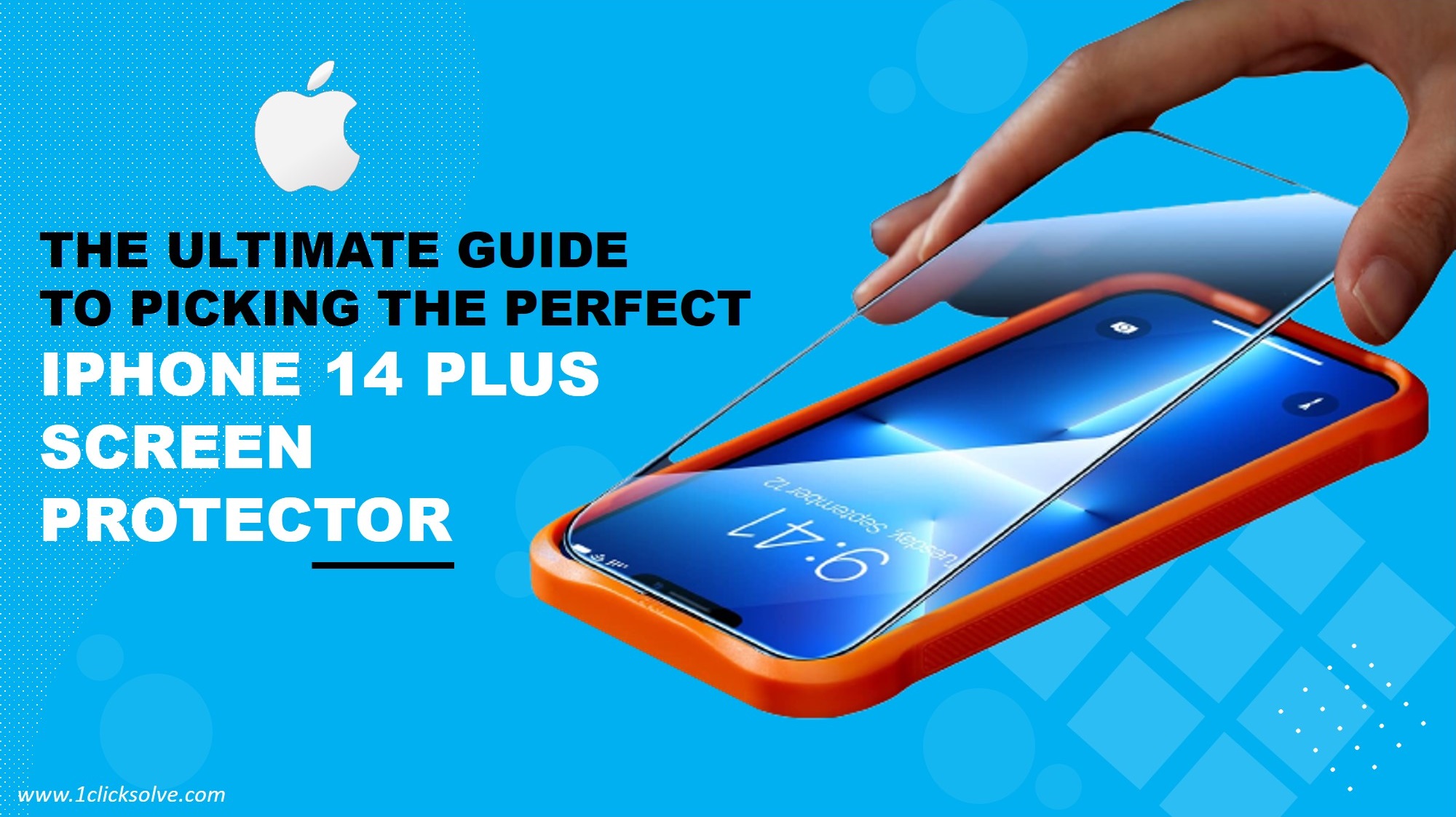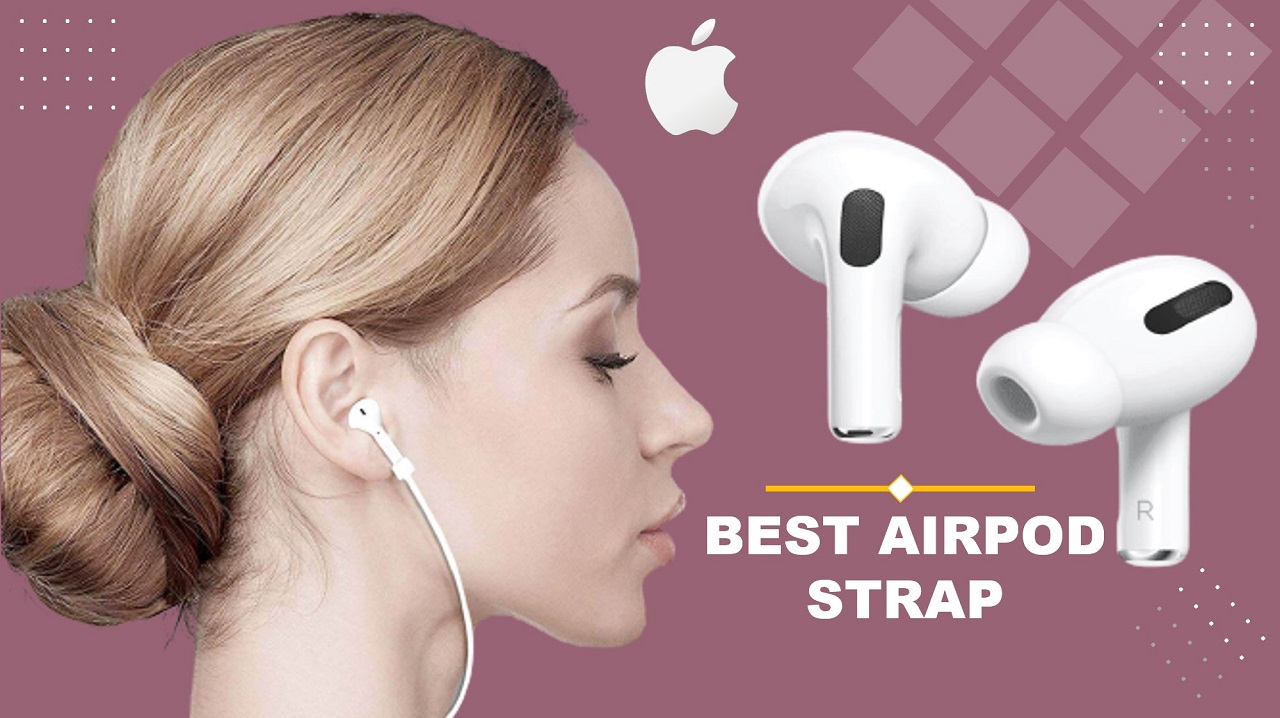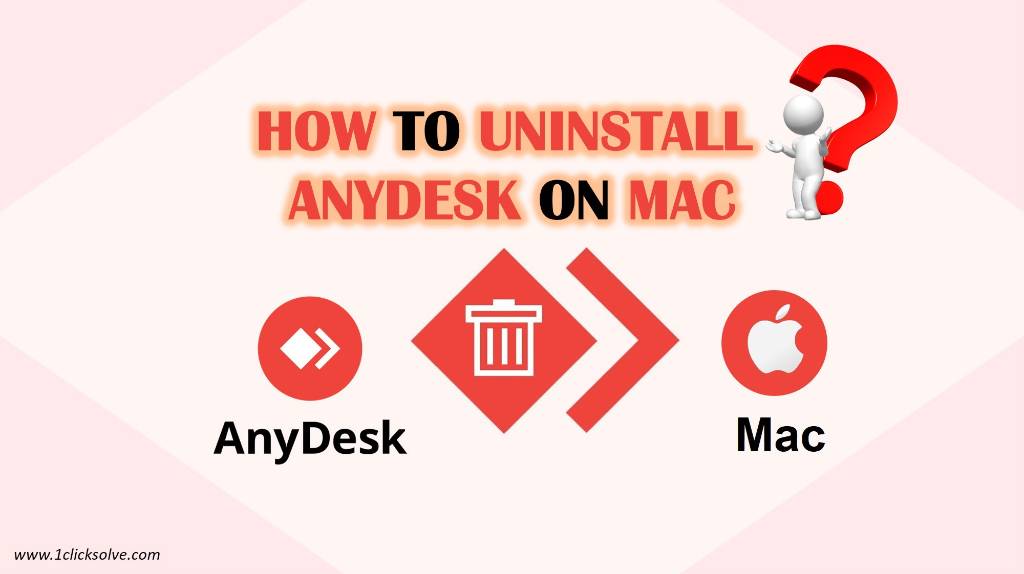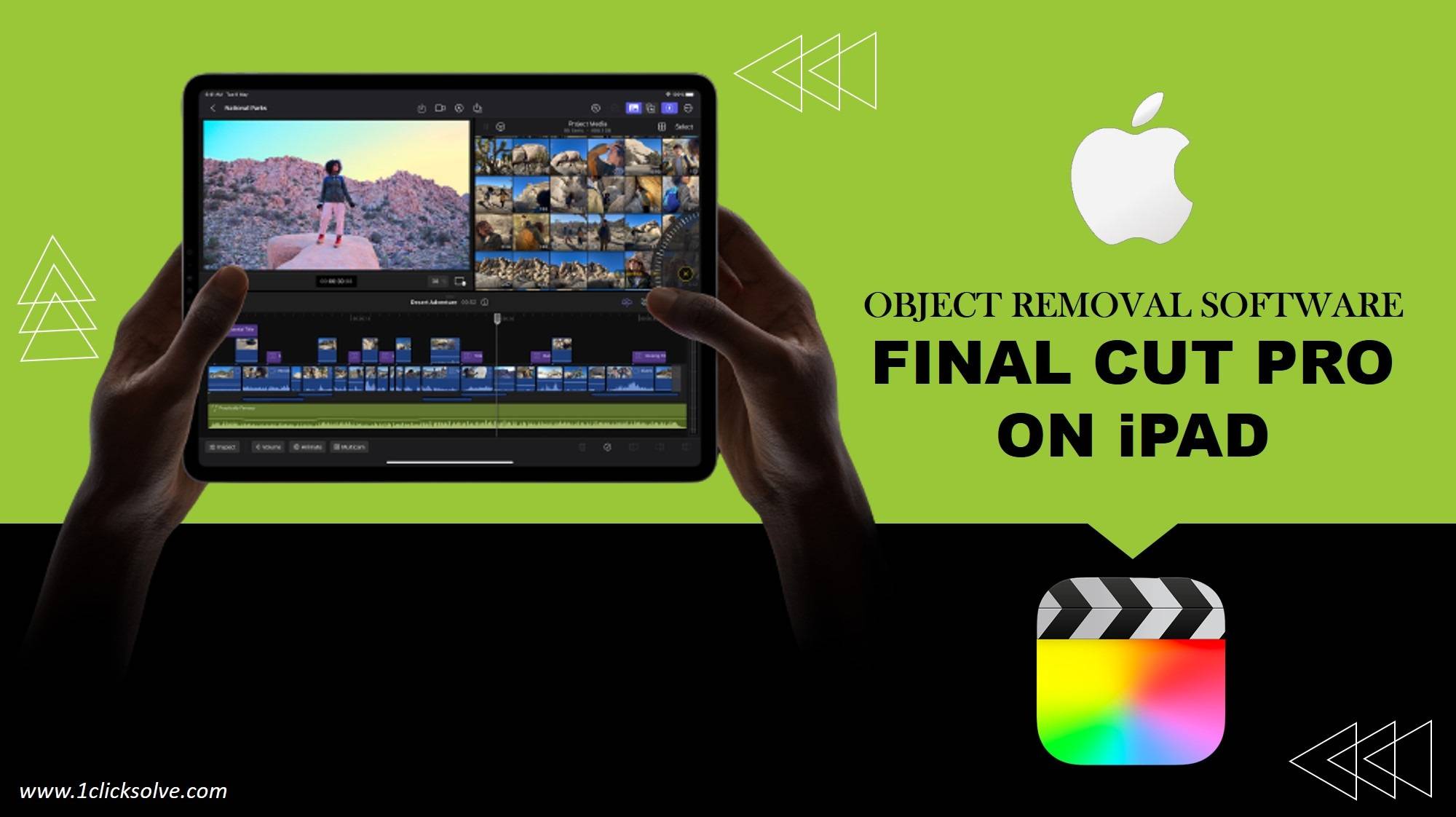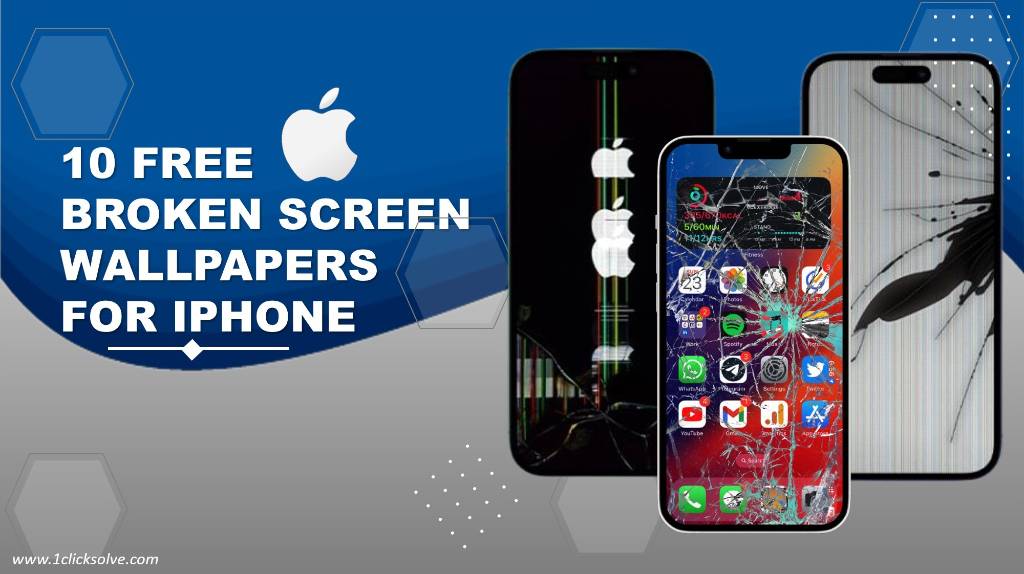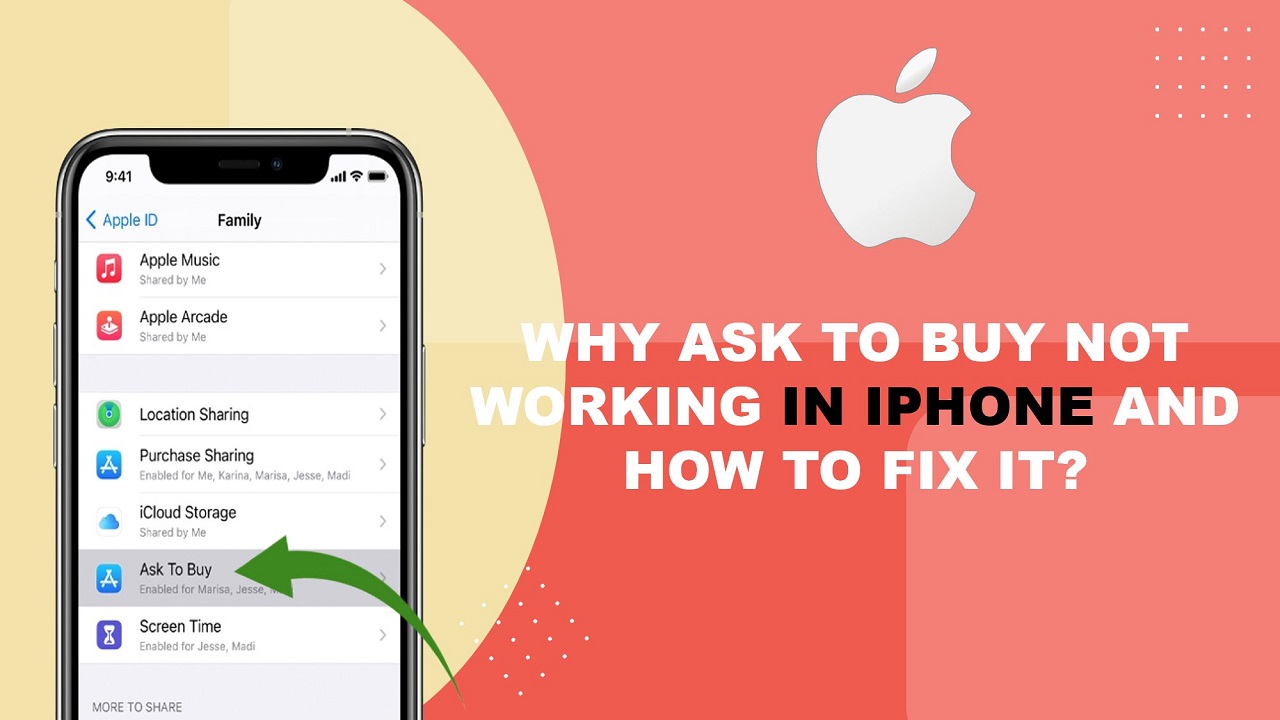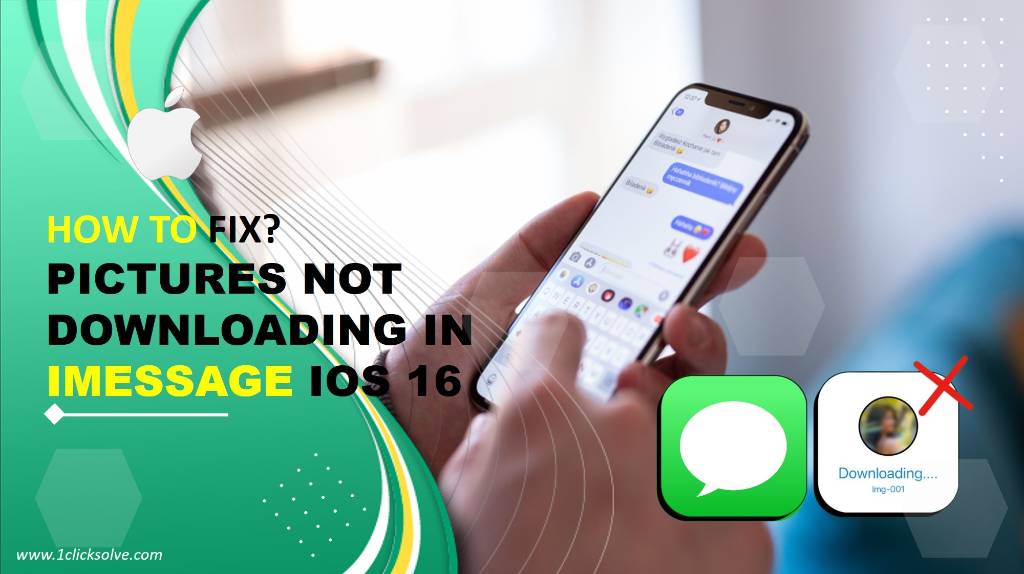How to fix YouTube 'Something went wrong, YouTube TV Error Code 3
In recent years, YouTube TV has become one of the most popular streaming platforms for cord-cutters seeking an alternative to traditional cable television. Offering a vast array of channels and on-demand content, it has quickly garnered a massive user base. However, like any online service, YouTube TV is not without its technical hiccups. One of the common issues that users may encounter is "YouTube TV Error Code 3." In this article, we will delve into the nature of this error code, its potential causes, and step-by-step troubleshooting methods to resolve it.
What is YouTube TV Error Code 3?
YouTube TV Error Code 3 is an error message that appears when users try to access the YouTube TV app on their devices. Instead of streaming their desired content, they are greeted with a blank screen displaying this error code. The message typically reads, "An error has occurred, please try again later. (Error Code 3)." While the exact wording may vary slightly, the underlying issue remains the same – the app fails to function as expected, preventing users from enjoying their favorite shows and channels.
Potential Causes of Error Code 3
Network Connectivity Issues: The most common reason for encountering Error Code 3 is a problem with your network connection. It could be due to a slow or unstable internet connection, preventing the YouTube TV app from loading and streaming content smoothly.
App Cache and Data: Accumulated cache and data within the YouTube TV app may lead to conflicts and errors, including Error Code 3. Corrupted data can hinder the proper functioning of the app.
Device Incompatibility: Outdated or incompatible devices might struggle to run the latest versions of the YouTube TV app, causing various errors, including Error Code 3.
Geographical Restrictions: YouTube TV is not available in all regions, and certain content may be restricted to specific geographic locations. Users attempting to access content from unsupported areas may encounter Error Code 3.
Third-Party Extensions and Plugins: Browser extensions or plugins can sometimes interfere with the YouTube TV app, leading to unexpected errors.
Server-side Issues: Occasionally, the error may originate from YouTube TV's servers. Server outages, maintenance, or technical glitches can result in Error Code 3 for all users.
Troubleshooting YouTube TV Error Code 3
Now that we have explored the potential causes of Error Code 3, let's proceed with a step-by-step troubleshooting guide to resolve the issue:
1. Check Network Connection:
Ensure your device is connected to a stable and high-speed internet connection.
Just need to consider restarting your router or modem to refresh the connection.
2. Restart the YouTube TV App:
Close the YouTube TV app completely and reopen it.
Sometimes, just a simple restart can resolve temporary glitches very easily.
3. Clear App Cache and Data:
On Android devices, go to Settings > Apps > YouTube TV > Storage > Clear Cache and Clear Data.
On iOS devices, uninstall and reinstall the YouTube TV app.
4. Update the YouTube TV App:
Visit the respective app store (Google Play Store for Android, App Store for iOS) and check for any available updates for the YouTube TV app.
Keeping your app up-to-date can fix bugs and improve overall performance.
5. Check Device Compatibility:
Verify that your device meets the minimum system requirements for running YouTube TV.
Consider updating your device's firmware or operating system.
6. Disable Third-Party Extensions:
If you are accessing YouTube TV through a web browser, disable any extensions or plugins and try again.
7. Use a Supported Location:
Ensure you are in a region where YouTube TV is officially supported.
If you are accessing the service from a different country, consider using a VPN to change your virtual location to a supported area.
8. Check for Service Outages:
Visit the official YouTube TV Twitter or Google Workspace Status Dashboard for any reported service outages or server issues.
9. Contact YouTube TV Support:
If all else fails, reaching out to YouTube TV's customer support may provide additional insights and assistance.
Conclusion
YouTube TV Error Code 3 can be a frustrating obstacle for users eager to enjoy their favorite content. By understanding the potential causes and following the troubleshooting steps outlined in this article, users can effectively resolve the issue and get back to seamless streaming on the platform. As with any technical problem, patience and persistence are key to successfully overcoming Error Code 3 and enjoying the plethora of entertainment options YouTube TV has to offer.
FAQs (Frequently Asked Questions)
Q. How to Fix the "Something Went Wrong" YouTube TV Error Code 3?
If you're encountering the "Something Went Wrong" error code 3 on YouTube TV, follow these steps to resolve it:
- Check your internet connection: Ensure you have a stable and fast internet connection. Slow or unstable connections can trigger this error.
- Clear app cache and data: On your device, go to the application settings, find YouTube TV, and clear both the cache and data. Then restart the app.
- Update the app: Make sure you're using the latest version of the YouTube TV app. Outdated apps can sometimes cause errors.
- Check for system updates: Ensure your device's operating system is up-to-date. Sometimes, compatibility issues can lead to errors.
- Restart your device: A simple restart can often resolve various software glitches causing the error.
- Reinstall the app: If none of the above steps work, uninstall the YouTube TV app, restart your device, and then reinstall the app from the app store.
Q. Why Am I Getting the "Something Went Wrong" Error Code 3 on YouTube TV?
The "Something Went Wrong" error code 3 on YouTube TV usually indicates a connectivity issue or a problem with the app itself. It can be triggered by slow or unstable internet connections, outdated app versions, cache/data buildup, or compatibility issues with your device's operating system.
Q. Is the "Something Went Wrong" Error Code 3 a Common Issue on YouTube TV?
Yes, the "Something Went Wrong" error code 3 is a relatively common issue on YouTube TV. Many users have encountered this error at some point, but it's usually fixable with some troubleshooting steps.
Q. Can a Slow Internet Connection Cause the Error Code 3 on YouTube TV?
Absolutely. A slow or unstable internet connection can trigger the "Something Went Wrong" error code 3 on YouTube TV. Ensure you have a reliable and fast internet connection to avoid this issue.
Q. How Often Should I Update My YouTube TV App to Prevent Error Code 3?
It's recommended to keep your YouTube TV app updated regularly. Check for updates in the app store at least once a month to ensure you're using the latest version, which can help prevent errors like code 3.
Q. Does Clearing Cache and Data Help in Fixing the Error Code 3 on YouTube TV?
Yes, clearing the cache and data of the YouTube TV app can often help resolve the error code 3. This action helps eliminate any corrupt or outdated files that might be causing the issue.
Q. Can I Experience Error Code 3 on Multiple Devices with YouTube TV?
Yes, the "Something Went Wrong" error code 3 can occur on multiple devices running YouTube TV. The issue is usually related to the app or connectivity, rather than a specific device.
Q. What Should I Do If Clearing Cache and Updating the App Doesn't Work?
If clearing the cache and updating the app doesn't resolve the error code 3, try restarting your device, checking for system updates, and even reinstalling the app. If the issue persists, you can contact YouTube TV support for further assistance.
Q. Are There Any Additional Troubleshooting Steps for Error Code 3 on YouTube TV?
If standard troubleshooting steps don't work, you can also try switching to a different network, disabling VPNs or proxies, and checking for any ad-blockers that might interfere with the app's functionality.
Q. Is Uninstalling and Reinstalling the YouTube TV App a Reliable Solution for Error Code 3?
Yes, uninstalling and reinstalling the YouTube TV app can be a reliable solution for the error code 3. This action helps ensure a clean installation and can often resolve persistent issues.