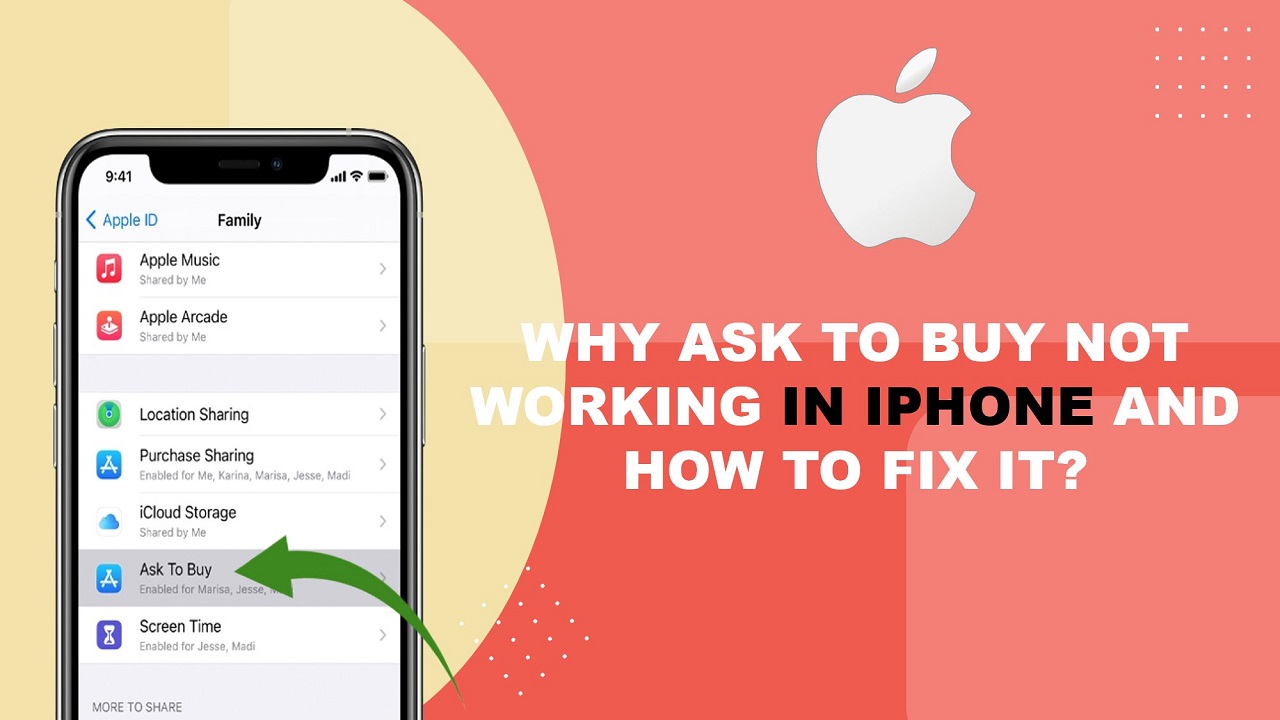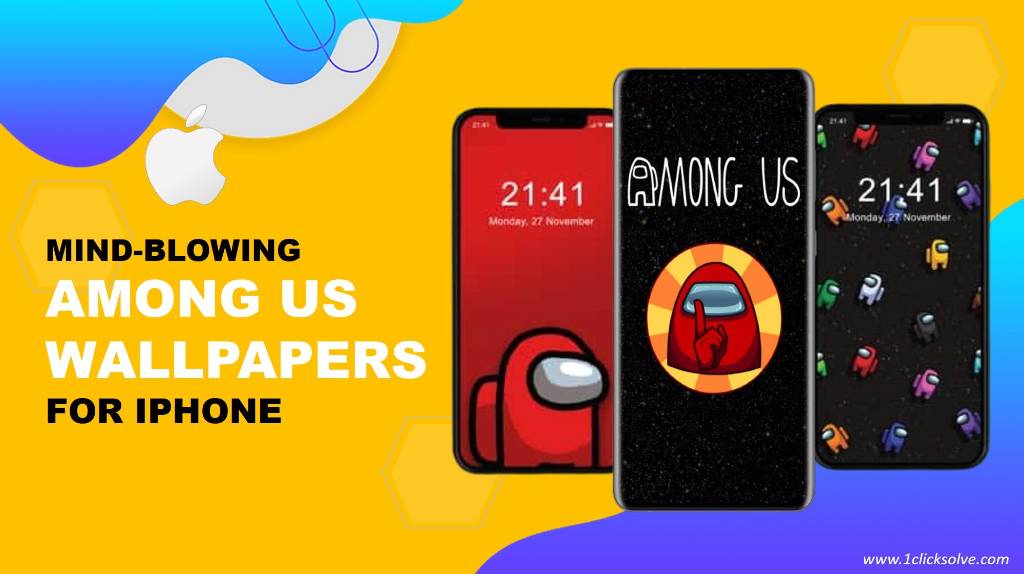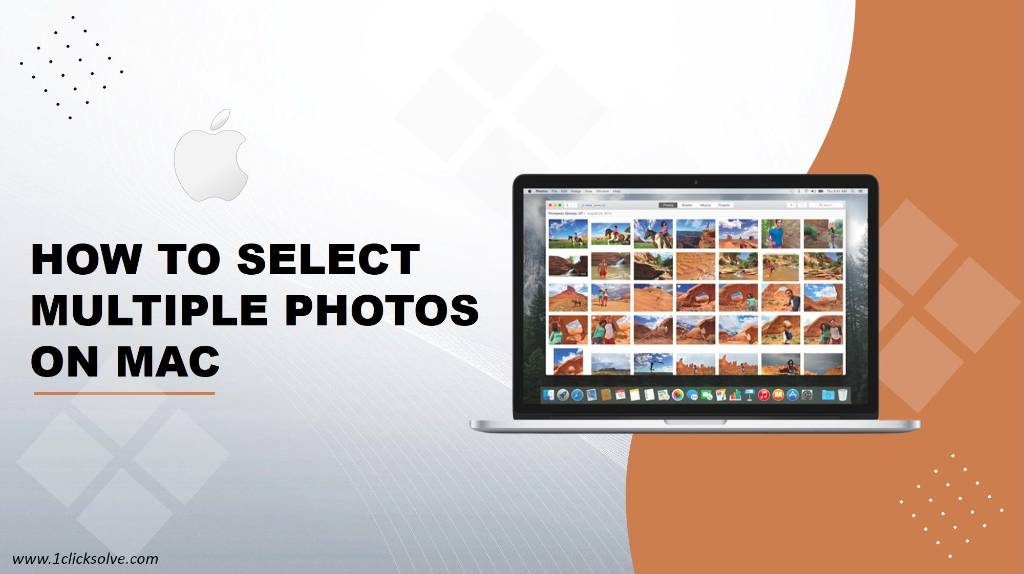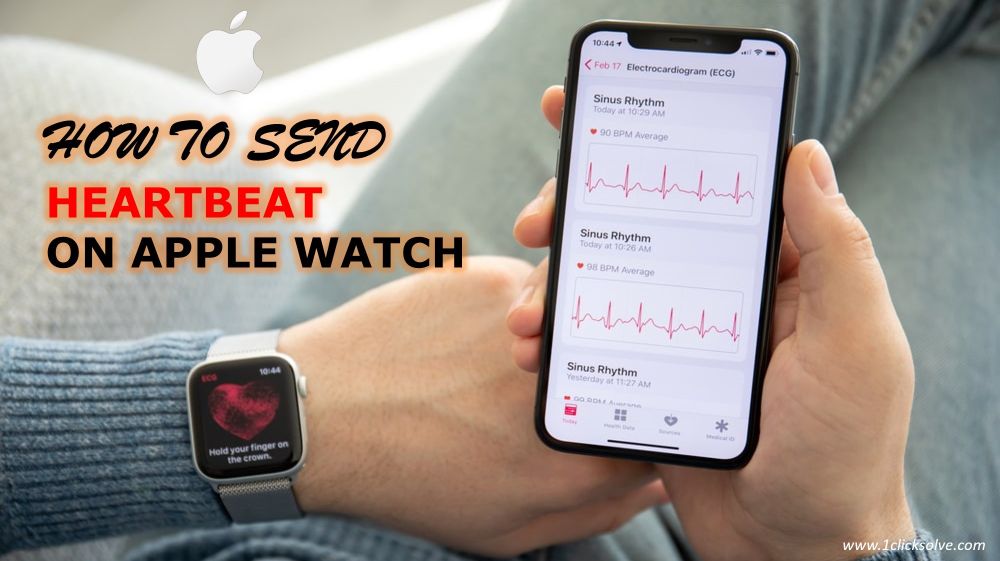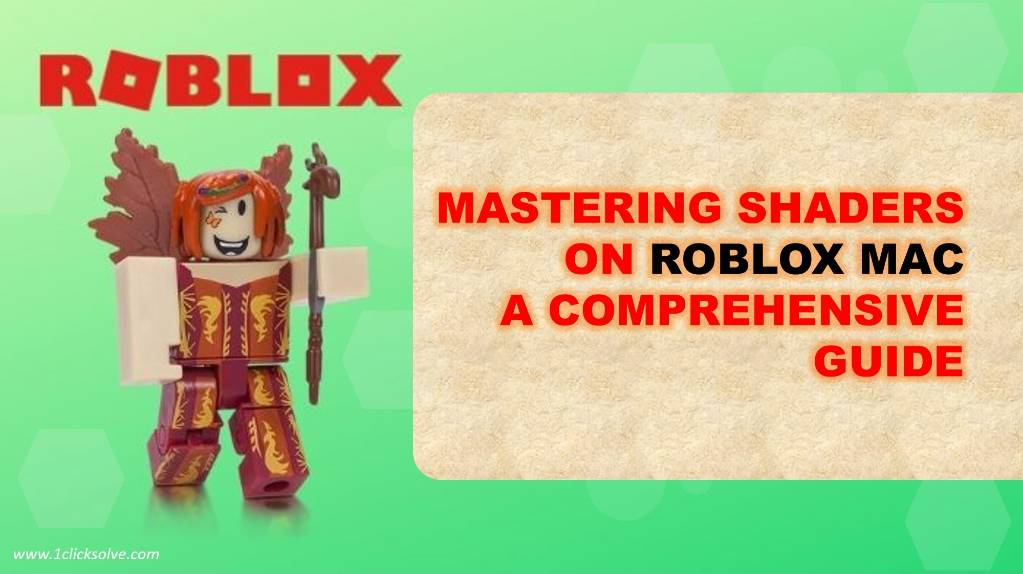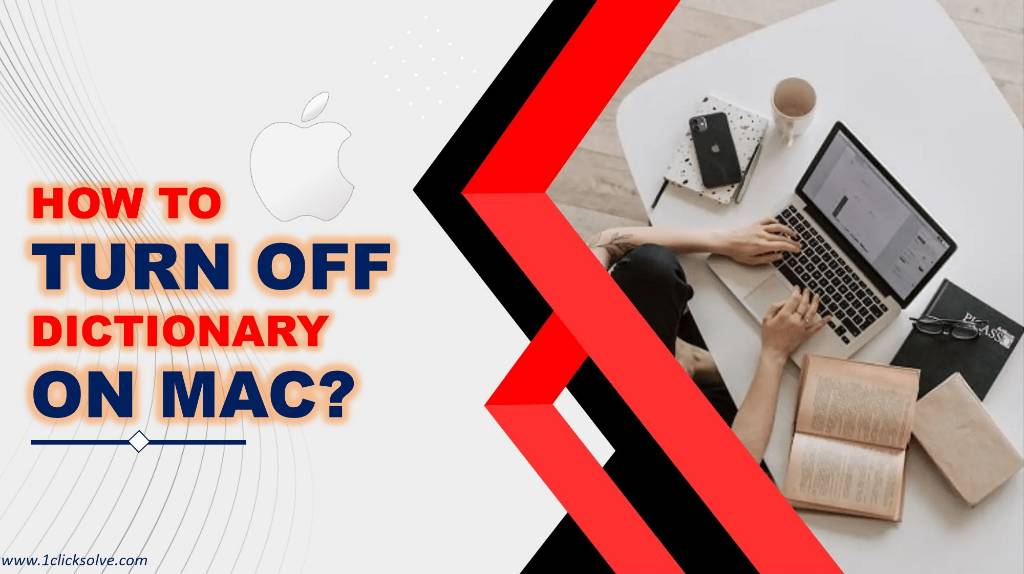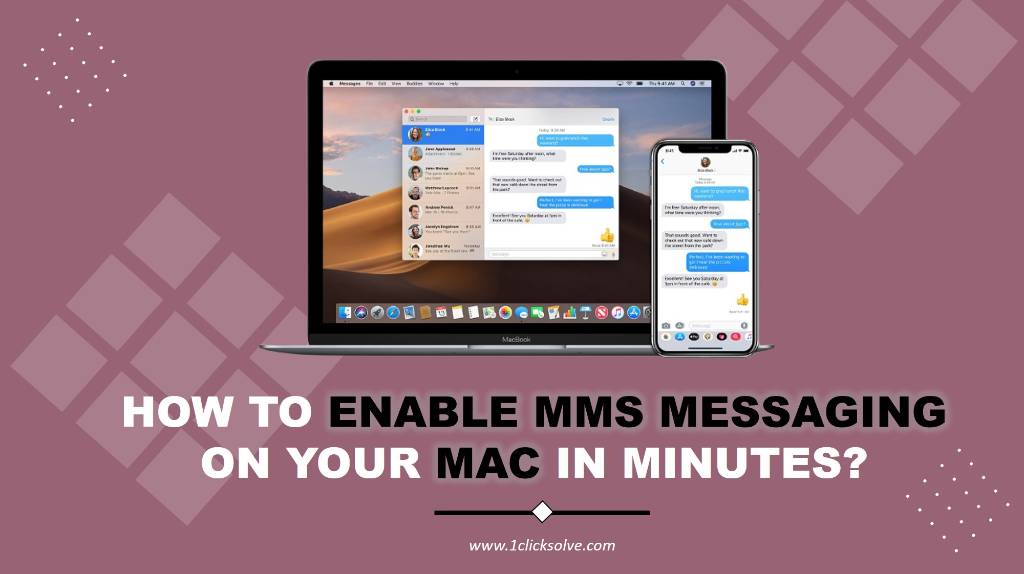Why ask to buy not working in iphone and how to fix It?
In today's digital age, where technology is deeply integrated into our daily lives, it can be frustrating when certain features or functions on our devices don't work as expected. One such issue that many users encounter is the Ask to Buy feature not working on their iPhone, iPad, or Mac. If you're facing this troubleshoot, you don't need to feel alone. In this article, we will explore the possible causes behind this issue and provide you with effective solutions to help you resolve it.
Ask to Buy not working
In today's digital age, where technology is deeply integrated into our daily lives, it can be frustrating when certain features or functions on our devices don't work as expected. One such issue that many users encounter is the Ask to Buy feature not working on their iPhone, iPad, or Mac. If you're facing this troubleshoot, you don't need to feel alone. In this article, we will explore the possible causes behind this issue and provide you with effective solutions to help you resolve it.
Understanding the Ask to Buy Feature
Before diving into the troubleshooting steps, let's first understand what the Ask to Buy feature is and why it is important. Ask to Buy is a parental control feature that Apple provides to help parents manage and control purchases made by their children on their devices. When enabled, this feature requires parental approval for any purchase or download initiated by a child account linked to Family Sharing.
Possible Causes of Ask to Buy Not Working
When the Ask to Buy feature fails to work properly, it can be attributed to various factors. Here are a few common causes that may be affecting the functionality of Ask to Buy on your iPhone, iPad, or Mac:
Incorrect Settings: It's essential to ensure that the Ask to Buy feature is correctly configured on both the parent's and child's devices. Any misconfiguration can result in the feature not working as intended.
Outdated Software: Running outdated software on your devices can lead to compatibility issues and hinder the proper functioning of features such as Ask to Buy. You need to keep your devices up to date with the latest and updated software versions is crucial.
Network Connectivity: Sometimes, network connectivity problems can interfere with the Ask to Buy feature. Weak or unstable internet connections can prevent the approval requests from being sent or received successfully.
Apple ID Issues: Issues related to your Apple ID, such as incorrect login credentials or account restrictions, can affect the Ask to Buy feature. Ensuring that your Apple ID is in good standing is important for the feature to work seamlessly.
Resolving Ask to Buy Issues
Now that we have identified some potential causes, let's move on to the solutions. Follow the steps outlined below to troubleshoot and resolve the Ask to Buy not working problem on your iPhone, iPad, or Mac:
- Verify Ask to Buy Settings
On the parent's device, navigate to Settings > [Your Name] > Family Sharing. Ensure that Ask to Buy is enabled for the child account facing the issue. Similarly, on the child's device, go to Settings > [Your Name] > Family Sharing > Ask to Buy and make sure it is toggled on. - Update Software
Keeping your devices up to date is crucial for the proper functioning of features and overall device performance. If you want to check for any available software updates by going to Settings > General > Software Update. If an update is available, you need to follow the on-screen instructions to install it. - Check Network Connectivity
You need to ensure that your device has a proper stable internet connection. If you're using Wi-Fi, try switching to a different network or restarting your router. For cellular connections, make sure you have a strong signal. A reliable network connection is vital for the Ask to Buy feature to work seamlessly. - Verify Apple ID Details
Double-check your Apple ID credentials to ensure they are correct. Go to Settings > [Your Name] and verify your account details. If necessary, sign out and sign back in with your Apple ID to refresh the connection. - Contact Apple Support
If the above steps do not resolve the Ask to Buy issue on your iPhone, iPad, or Mac, it is recommended to reach out to Apple Support for further assistance. They have dedicated support channels to help you with specific device-related problems and can guide you through more advanced troubleshooting steps if needed.
By following these steps, you can increase the chances of resolving the Ask to Buy not working problem on your iPhone, iPad, or Mac. Remember to thoroughly check each setting and ensure your devices are up to date for optimal functionality.